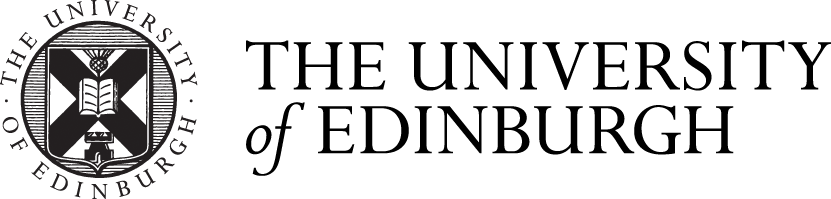Preview of editing undergraduate programmes in the new degree finder CMS
In advance of getting access to the new degree finder content management system (CMS), this blog provides School editors with a preview of editing an undergraduate programme page, including what the programme template looks like, what you can edit, what you can’t edit, and where you can find more detailed guidance.
Access for School editors to edit programme pages
In the latest edition of the undergraduate degree finder, a programme page looks very different to pages in previous editions – both when viewing and when editing a page.
All website users can view all programme pages in the latest edition (2026 entry) but when the annual update process starts in June, School editors will be granted access to edit draft programme pages for the forthcoming 2027 entry edition.
Prospective Student Web team members will introduce School editors to the new degree finder CMS at this point, providing further guidance on navigating the CMS and becoming familiar with its features.
What you will see when editing a programme page
View/Edit mode
A degree finder programme page has both ‘View’ and ‘Edit’ modes – just like a generic content page that you can edit in EdWeb 2. You can switch between these modes using the buttons at the top of the programme page when you are viewing or editing it.
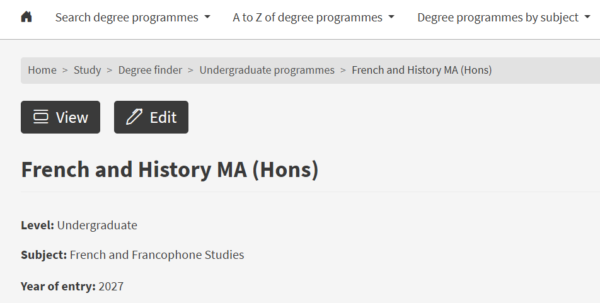
View mode
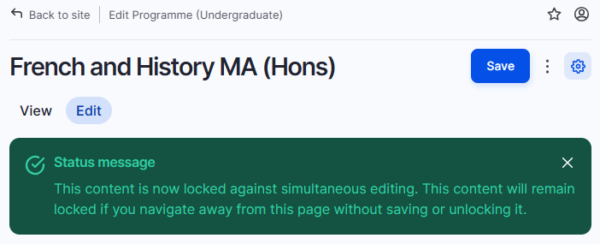
Edit mode
Section tabs and content fields
When you go to ‘Edit’ a programme page, you will see the editable content laid out in a template with different section tabs.
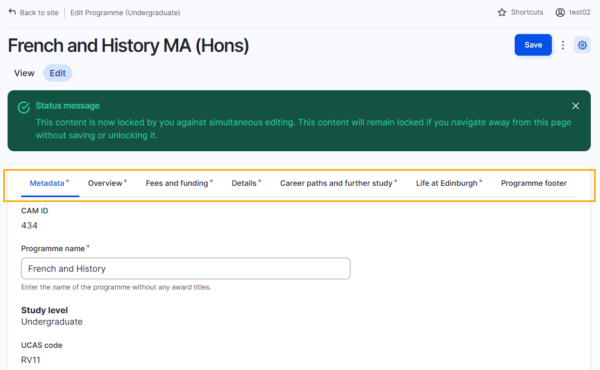
Template section tabs shown at the top of a programme page in Edit mode
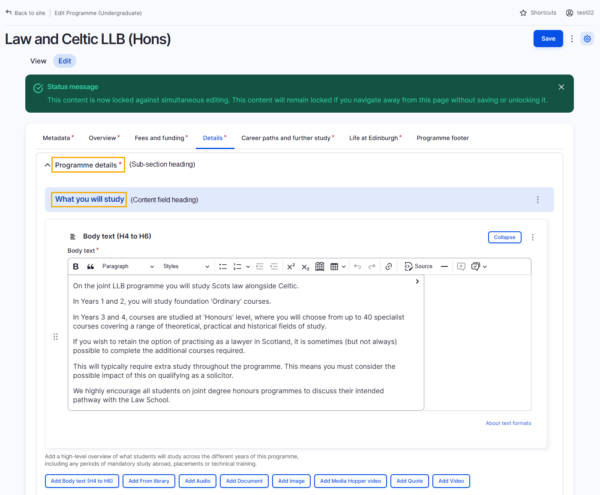
Sub-section and content field headings highlighted
Most sub-section and content field headings (such as ‘Programme details’ and ‘What you will study’) automatically appear on the programme page and cannot be edited in the CMS.
Some content fields are not mandatory. If you choose to not add any content to a non-mandatory field, its heading will not appear on the programme page.
Mandatory fields
A mandatory field is marked with one of two symbols next to its heading:
- A red asterisk (*) indicates that you need to take further action on this field before changes can be saved
- A small blue triangle indicates a “required to publish” field, i.e., content needs to be added to this field before the programme draft can be published
Content that School editors cannot edit
As a general rule, School editors cannot edit the following programme page content:
- specific fields in the Metadata tab
- Applying information
- Entry requirements
- Tuition fees
- Links to Degree Programme Tables (DPTs)
- Third-party content, including the Unibuddy chat feature and Discover Uni data
Metadata
Some fields in the metadata section tab will appear as “uneditable” (no option to update the data shown), such as the UCAS code field.
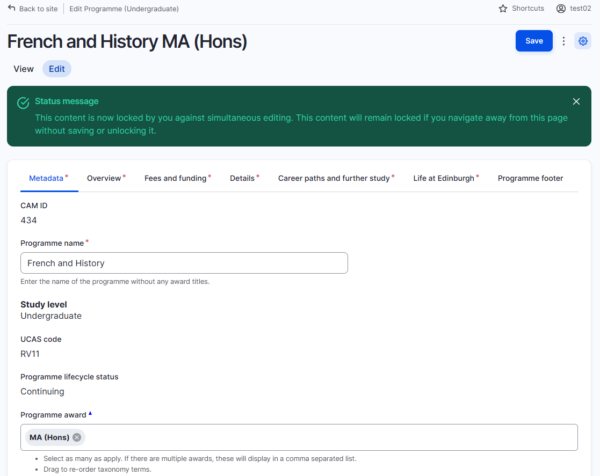
Metadata tab with UCAS code field shown
Applying information
Entry requirements, tuition fees and DPT links
The following content will not appear in the template’s section tabs in ‘Edit’ mode:
- Entry requirements
- Tuition fees
- Links to Degree Programme Tables (DPTs)
You will be able to request changes to content in any of these sections by getting in touch with the relevant contact or team in the first instance – normally the College editor for your School (or teaching organisation), or the Prospective Student Web (PSW) team.
More detailed guidance for School editors
We have published more detailed guidance on editing degree finder programme drafts on our SharePoint site, including more information about user permissions and the annual update process, which you can read here:
UG degree finder annual update process: What content can I edit?
We are also currently revising and updating existing degree finder guidance and support information on our SharePoint site. We will be publishing revised guidance over the next few months to support editors as they familiarise themselves with the new degree finder CMS.
SharePoint: Prospective Student Web Guidance
Contact the Prospective Student Web team via email: cam-student-content@ed.ac.uk