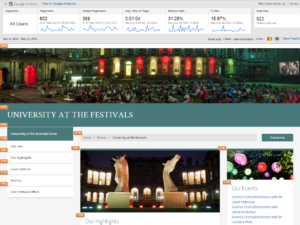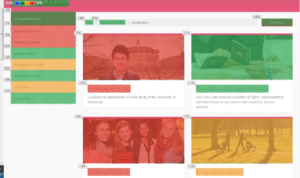Enhancing the Google Analytics experience: the Page Analytics chrome extension
Google Chrome’s Page Analytics extension lets users view different data from Google Analytics directly on their webpages. If you’ve never been trained in Google Analytics before and don’t have the time to commit to training just yet, the extension can act as a good alternative to viewing analytics on your site.
What you can view
Once logged into your Google Analytics account, you can visit any University webpages tracked by our GA code and see a variety of analytics data:
- Click percentages and tallies for each link destination on the page
- Pageviews
- Unique pageviews- doesn’t count repeated views from the same device
- Average time spent on the page
- Bounce rate- percentage of single-page visits (that didn’t go anywhere else in the site)
- % Exit- Percentage of users who exit the site after visiting the page
At the top left of the page, you can set the date range to see the analytics for a specific time period. If you are viewing clicks, it’s best to use the extension for only recent time frames as it will only show clicks for link destinations on the current published version of the page.
For experienced users of GA, you can also apply segments that you’ve set up, so you can compare, for instance, clicks from UK versus foreign visitors to the page.
You can also set the page to show colours based on the percentage of clicks, with red showing the highest and blue the lowest, making it easier pinpoint what the popular links on your page are. It is important to note that GA shows the cumulative total for link destinations used more than once on the page, so the click percentages listed, for example, for the homepage link in the left-hand navigation menu and banner title will be the same.
Get Google Analytics access
To use the extension, you’ll need to request Google Analytics access first. See our GA wiki page for full details on how to register.
Of course, Google Analytics has a lot more to offer than just this extension, so do take the opportunity to come along to one of our training sessions to learn the ins and outs, or have a read through our guidance booklet.