Accessible PDF Design
What is PDF accessibility and why is it important?
PDFs were designed so that everyone could view the same document regardless of what OS they were running. However, PDFs are too often incompatible with screen reading software and difficult to navigate.
An accessible PDF is structured in such a way that it is both understandable and actionable for people with disabilities.
It’s critical that we make PDFs accessible because they continue to be one of the most popular non-web formats for containing information.
How can I make my PDFs accessible?
First, we recommend that if you can create an accessible HTML web page instead of a PDF, you should always do so. But if you can’t, begin by prioritizing your PDFs by importance. PDFs that are contractual or provide a means to contact an organization should always be accessible.
Begin by writing your PDFs in word, building with accessibility in mind from the beginning.
Some PDF accessibility issues can be found and fixed through automated testing, but to make a PDF properly and fully accessible, you will need to both manually test and fix issues. Using Adobe Acrobat, you can semi-automatically review the accessibility of your PDF using the Accessibility Checker (Advanced > Accessibility > Full Check).
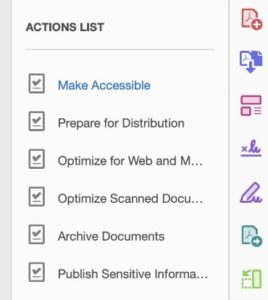
A few things to check when reviewing your PDFs for accessibility, are
- Headings – these define the structural elements of the document, allowing screen readers to successfully navigate content.
- Lists – use bullets and numbering.
- Meaningful hyperlinks
- Alt text for images – add meaningful descriptions for images.
- Identifying document language
- Tables – use bullets and numbering instead of the TAB key when creating tables.
Little Forest PDF Accessibility Audit Tool
Little Forest provides tools for automated accessibility checks.
To view the PDFs on your site, first, make sure that your site is in the web registry. Then, select the “Overview” icon for your project.

Then, select the site report you want to view.
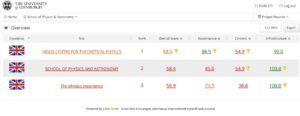
At the bottom of the page, there will be a list of site assets. Select “All PDFs”, which will provide a comprehensive list of PDFs found on your site.

Further Guidance and Resources for Creating Accessible PDFs
As we move quickly towards the September’s Accessibility legislation deadline, we want to provide tools and in-depth guidance to help you improve the accessibility of your PDFs. To that end, we are providing in-depth workshops and informational posts centred around high-impact, efficient, and approachable site fixes.
For sites within the EdWeb web estate, we provide a web governance tool called Little Forest (please email Astoria DeTuncq at ddetuncq@exseed.ed.ac.uk for access) to provide accessibility auditing information. With Little Forest, we can audit how accessible your site is in terms of PDF accessibility, identifying problem areas to enable more focused improvements.
Additionally, we hosted a PDF Accessibility workshop on July 7th, in which we delved further into the importance of PDFs to accessibility, best practice methods to achieve optimal PDF accessibility, and information on how to use Little Forest site audits to gauge your PDFs for accessibility. We have uploaded a recording of this workshop to Media Hopper Replay. Further information on creating accessible PDFs is available here.


1 replies to “Accessible PDF Design”