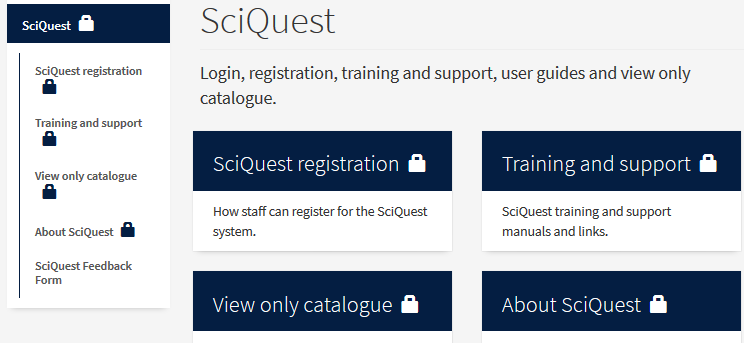Website Support Clinic update – Restricted pages
EdWeb allows you to restrict webpages to be viewable only to staff and students. This post answers some common questions about the restriction functionality, including what these pages look like to your readers and how they are indexed in search.
Who you can restrict pages to
Pages can be restricted to all or a selection of the following EASE groups:
- Staff
- Postgraduate Students (Research)
- Postgraduate Students (Taught)
- Undergraduate Students
- Visitor Staff
- Visitor Students
There is currently no option to restrict further than these groups. For example, you can’t restrict pages to staff in a specific department or a list of usernames.
What restricted pages look like
You can identify restricted pages by the padlock icon next to their title in navigation menus and overview panels.
When you log into EASE to view restricted content, you’re logging into EdWeb (notice that restricted pages only have URLs that start edweb.ed.ac.uk, not ed.ac.uk).
To non-EdWeb editors, this means restricted pages will have the option to view the Moderation panel and any draft versions of the page (unless you’ve embargoed draft content).
Moderation guidance on the EdWeb Support wiki (EASE login needed)
Embargoing guidance on the EdWeb Support wiki (EASE login needed)
How to restrict
The restriction functionality sits at the bottom of the Location & navigation tab when you edit a page. Simply check the boxes next to the groups you’d like to restrict access to and save your changes.
Restricting page access guidance on the EdWeb Support wiki (EASE login needed)
Page-by-page basis
Page restrictions don’t cascade to child pages. In other words, if you restrict an overview page, its child pages won’t automatically become restricted. You have to set restrictions on a page-by-page basis.
Restricted pages in search
Currently, our internal search will only index pages that are publically available, which means restricted pages do not appear in search results.
When to restrict
Due to this, we’d recommend only restricting pages in cases where you don’t want content publically available. Navigational pages like homepages and overviews that primarily provide links to your child pages should not need to be restricted.
In cases where you need to restrict lots of content, a wiki might be a better option since you’ll be able to target more specific user groups and EdWeb can’t restrict whole sections in one go.
Get in touch
If you’d like assistance or advice with any website task, drop us an email to book a support session.