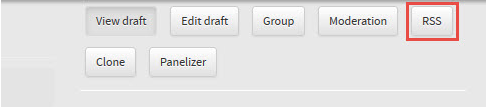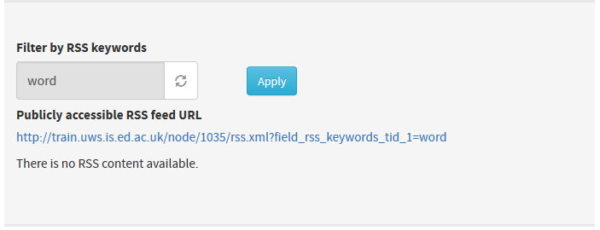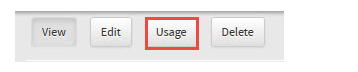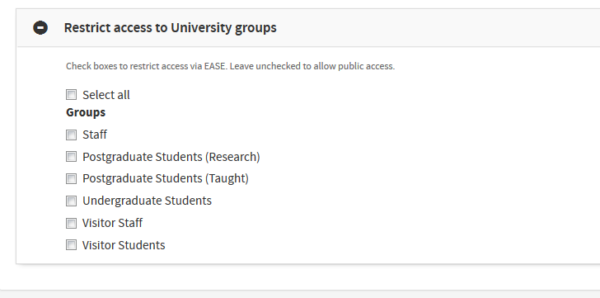EdWeb deployment update July 2015
The next regularly scheduled updates and improvements to EdWeb take place on Monday 6 July. This latest deployment will include asset tracking, page audience restriction, and the ability to create RSS feeds.
New features
Creating RSS feeds
An RSS feed is an XML document that will allow you to publish the most recent information or content possible on your website, allowing your site’s users to stay up to date with your organisation’s events and news. Creating an RSS feed in a generic content page or an events page in EdWeb is simple and straight-forward:
Once you are in editing mode, select the ‘Metadata’ tab from the left-hand options menu. Add your RSS keywords in this field, separated by commas.
To check that the RSS feed is working, navigate to the site’s Homepage and select ‘RSS’ in the upper-right options menu.
Enter the keyword into the into the search bar and select ‘Apply’. The search will display any accessible URLs set up for that particular keyword.
For more detailed information on RSS feeds, consult the support wiki.
Using assets
You will now have the ability to see which pages utilise a particular asset. Click on the ‘View’ option next to the asset in the asset store, and then select ‘Usage’ under the option menu as it appears.
This opens a list of pages where you will find the asset, including a url path and whether the page is published.
Restricting page access
You will soon be able to restrict page access to predefined University group audiences. To do so, simply go to the ‘Location and Navigation’ tab and click on the ‘+’ sign to access a drop-down menu of audience options:
For more information, consult EdWeb’s AtoZ support wiki.