Summary
A short description of how to make something that functions like a WHILE loop in Power Apps using a button and a hidden toggle.
Picture: One Infinite Loop, Ignacio Sanz, CC BY-SA 2.0, via Wikimedia Commons and Flickr
The Problem: Power Apps only has ForAll Loops
When I was creating a demo Power App to fetch and display Dad Jokes, one of the challenges I faced was to fit the joke text inside a speech bubble graphic. The speech bubble was expandable, but only within limits, so I needed to keep fetching jokes and checking the length of their text until I found one short enough to fit inside the bubble design.
However, looping in Power Apps turned out to be tricky. Unbelievably, I discovered there is only one kind of loop in Power Apps: ForAll, which is used for looping over tables and collections. Power Apps really doesn’t have any other kind of loops, or even GoTos in the coding it makes available.
Making a While Loop in Power Apps
However, after much research, trial and error, I found a way to do this with just the loop (More Dad jokes) button and a hidden toggle:
Hidden Toggle ‘While’ Loop:
More Dad jokes (loop) button:
- Sets
varLoopto false - Fetches joke
- Tests loop condition
- If loop is needed, sets varLoop to true
Toggle default:
Toggle default property is set to varLoop
Toggle onCheck:
Toggle onCheck property calls the function:
Select(more Dad jokes button)
Settings for the working WHILE loop with a Toggle
Here are the settings that worked:
Screen1.OnVisible
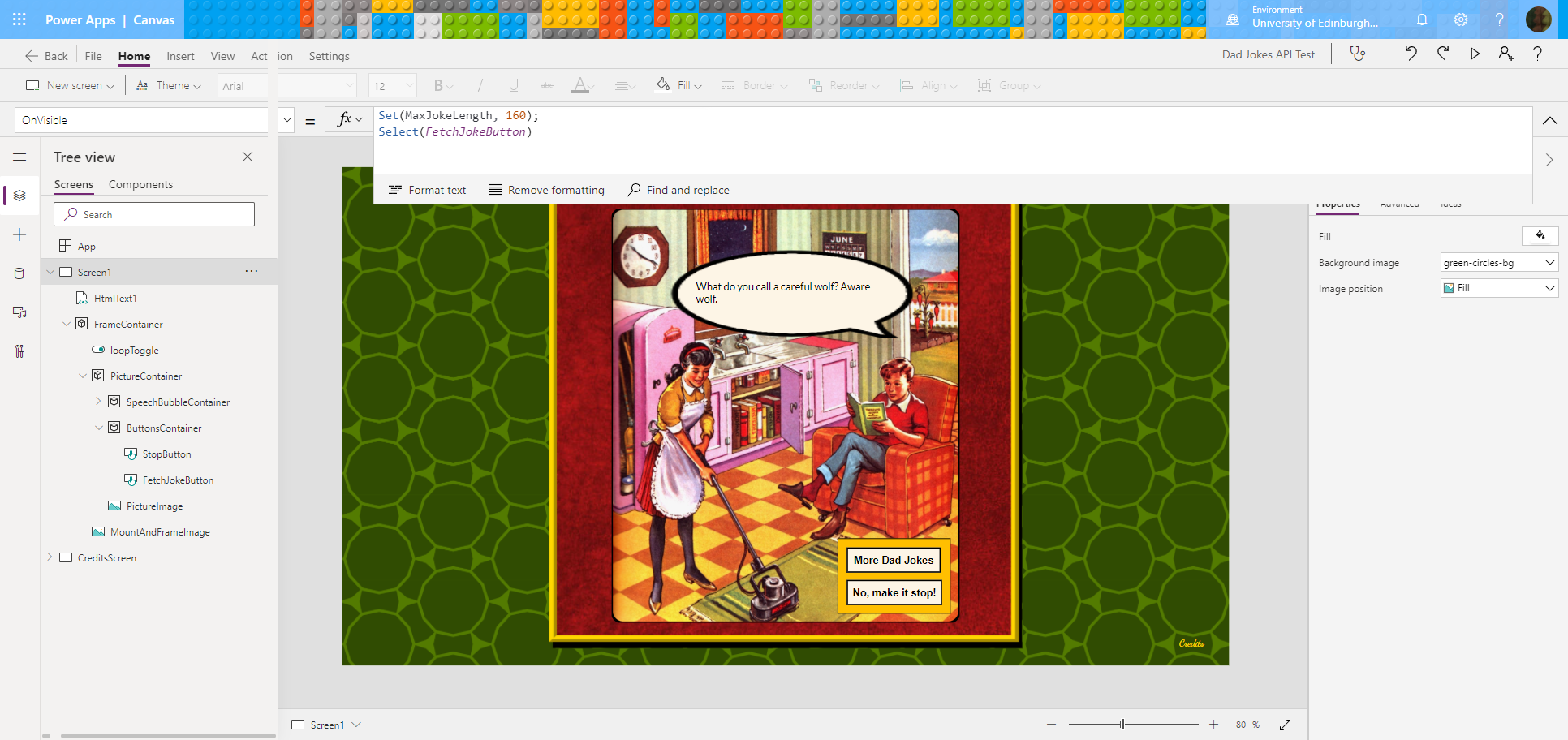
When the app screen first loads, it sets the maximum joke length variable and loads the first joke by making an automated call to the ‘More Dad Jokes’ button
This is the code that goes in
Screen1.OnVisible:Set(MaxJokeLength, 160);
Select(FetchJokeButton)
The Loop Toggle
The loopToggle control is added inside the FrameContainer. Its Default property is set to varLoop and its Visible property is set to Off so it stays hidden from view except as an outline when it is selected for editing:
The loopToggle’s OnCheck property is set to Select(FetchJokeButton):
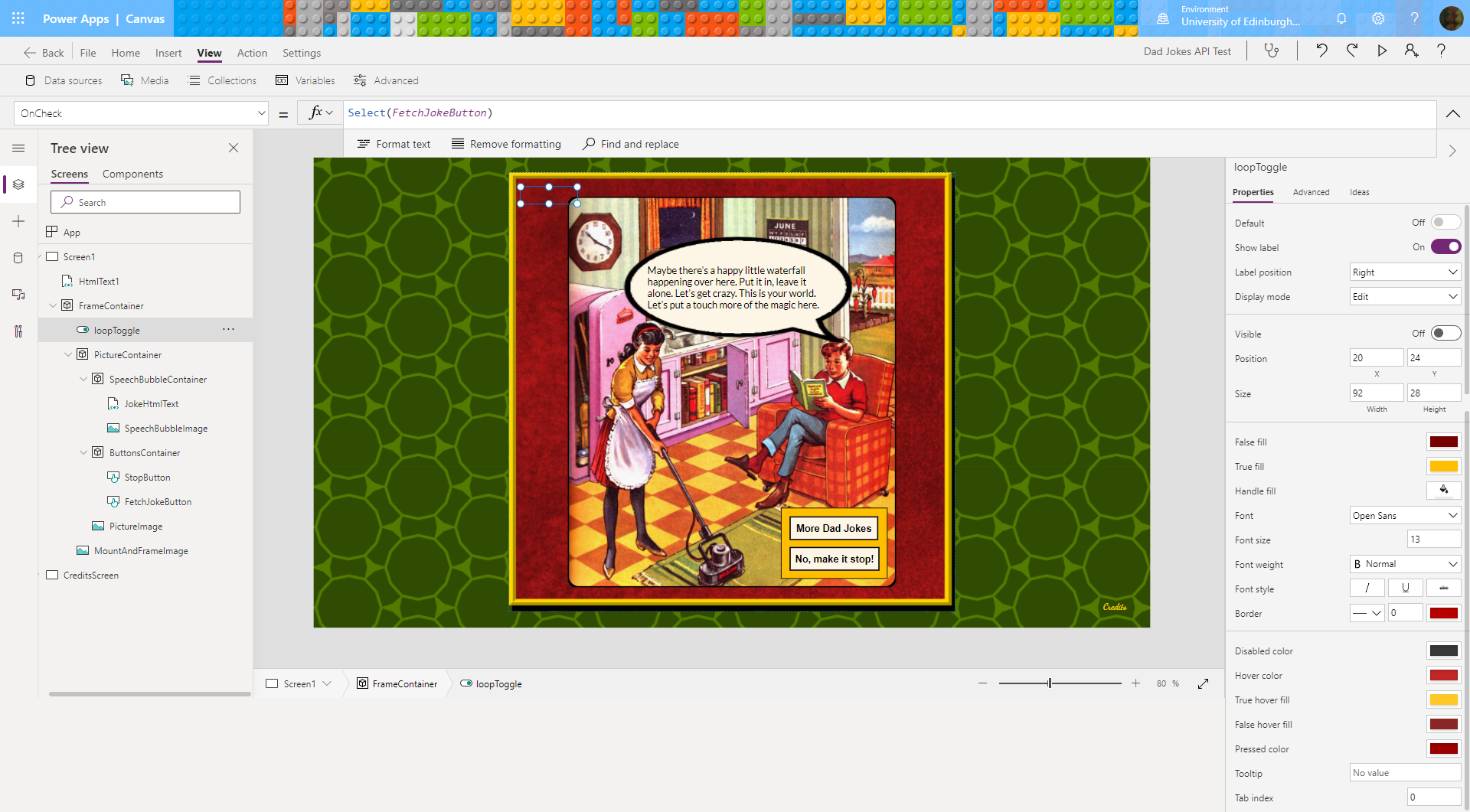
When the loop Toggle is switched on, it performs an automated ‘click’ on the ‘More Dad Jokes’ button
The ‘More Dad Jokes’ Button
Finally, this is the code in the OnSelect property of the ‘More Dad Jokes’ button:
Set(varLoop, false);
ClearCollect(dadJokesCollection, DadJokes.FetchARandomDadJokeJson("application/json"));
If ((Len(First(dadJokesCollection).joke) > MaxJokeLength), Set(varLoop, true));
Clicking the ‘More Dad Jokes’ button, whether manually or by automation, resets the toggle back to Off, clears the collection, fetches a new joke and adds it to the collection (of one!), tests whether the joke is too long, and if it is, it switches the toggle back on, which restarts the loop by ‘clicking’ the button again:
See more detail about this app and how the While loop works in it here…
The working result:
After removing the test code and re-testing the app, the first joke seemed very appropriate:
(One Infinite Loop, Ignacio Sanz, CC BY-SA 2.0, via Wikimedia Commons and Flickr)

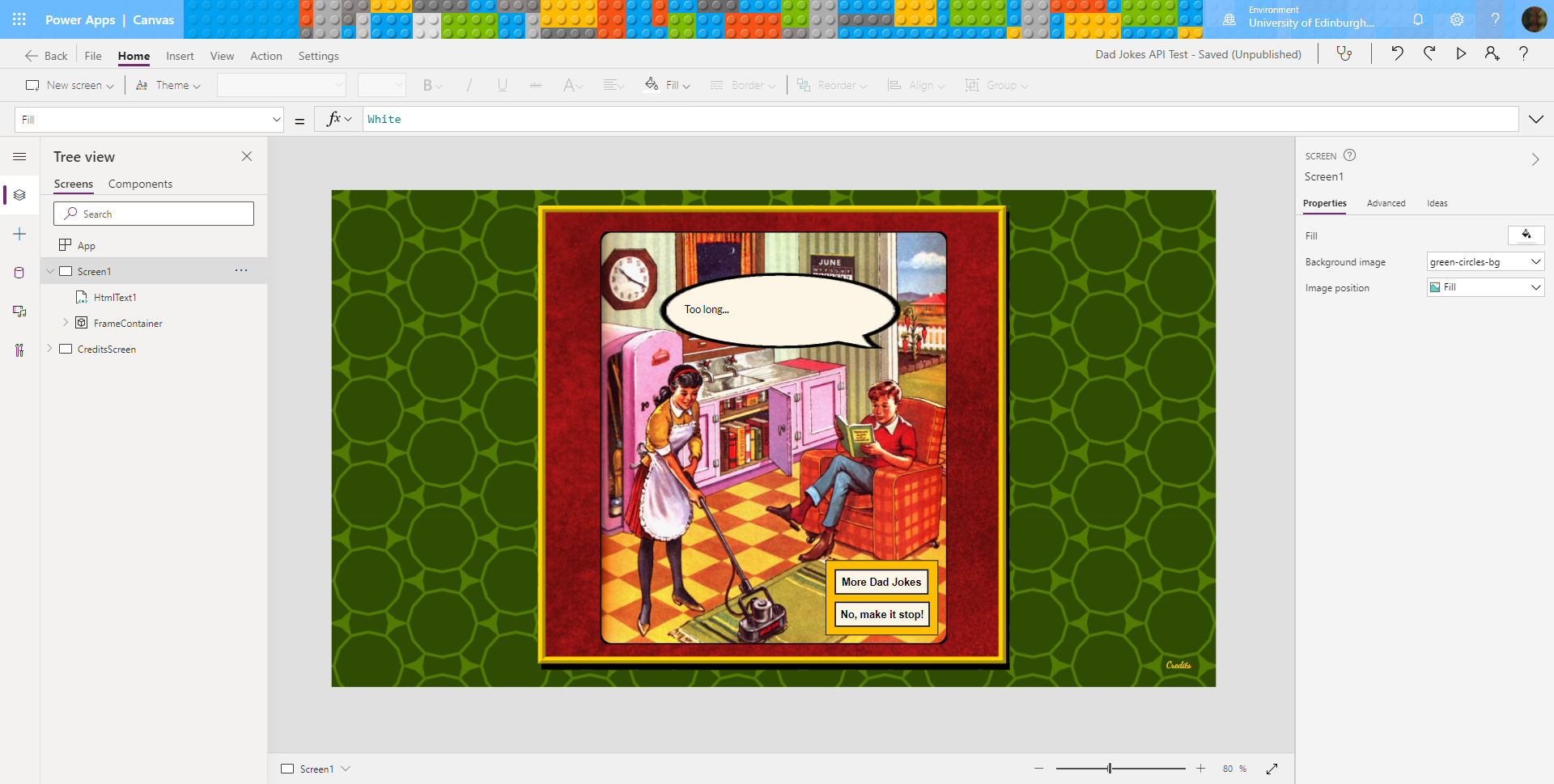
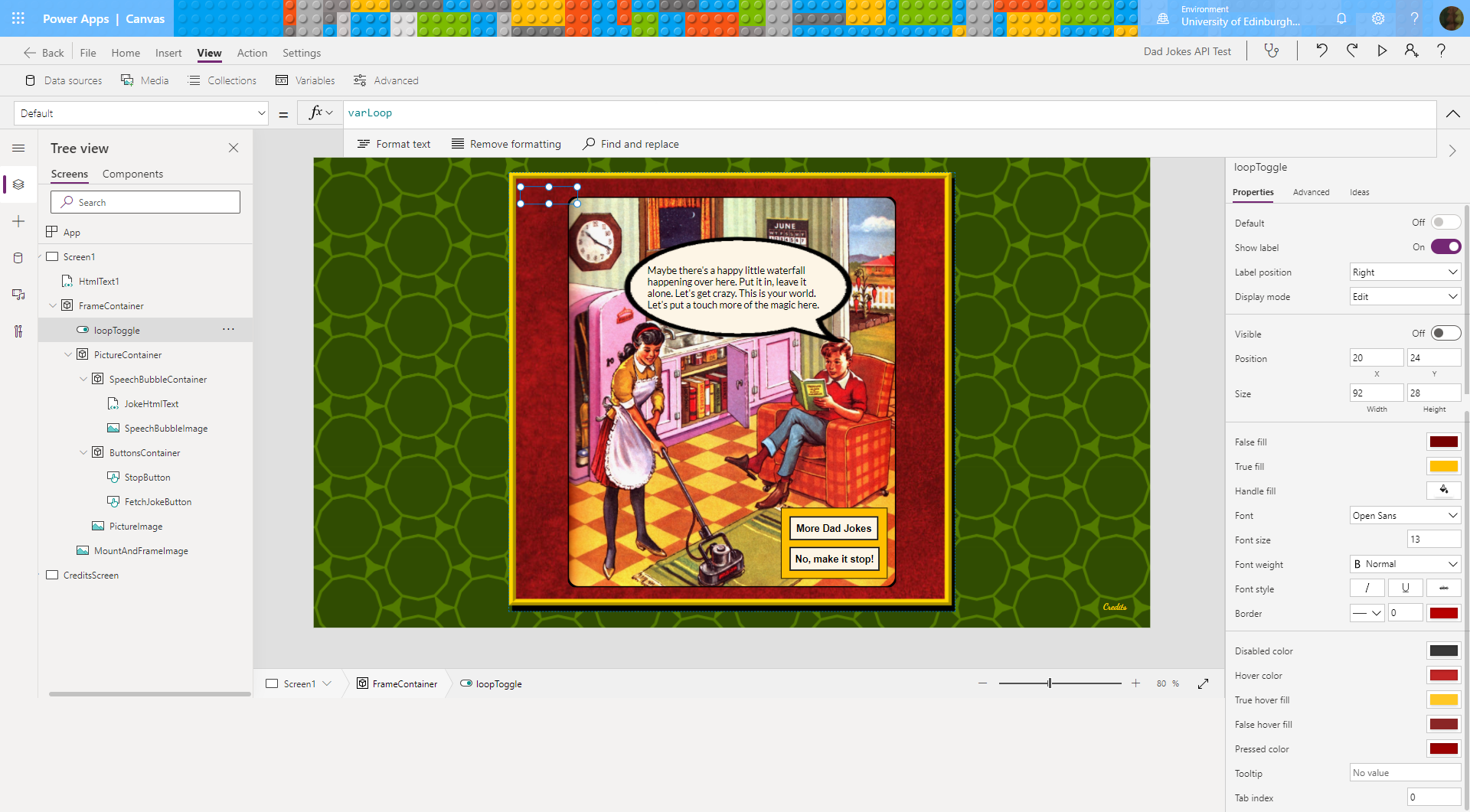
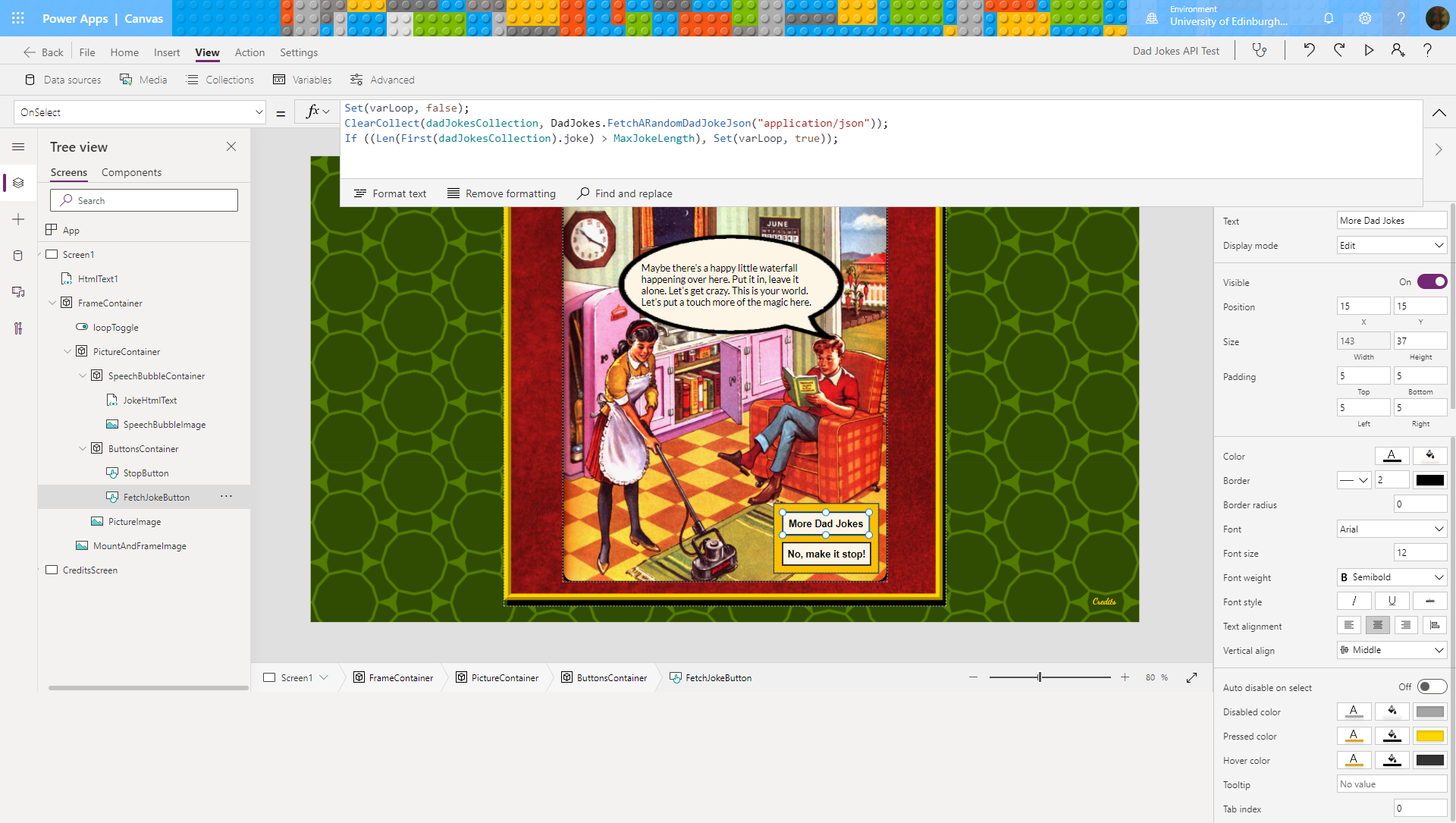
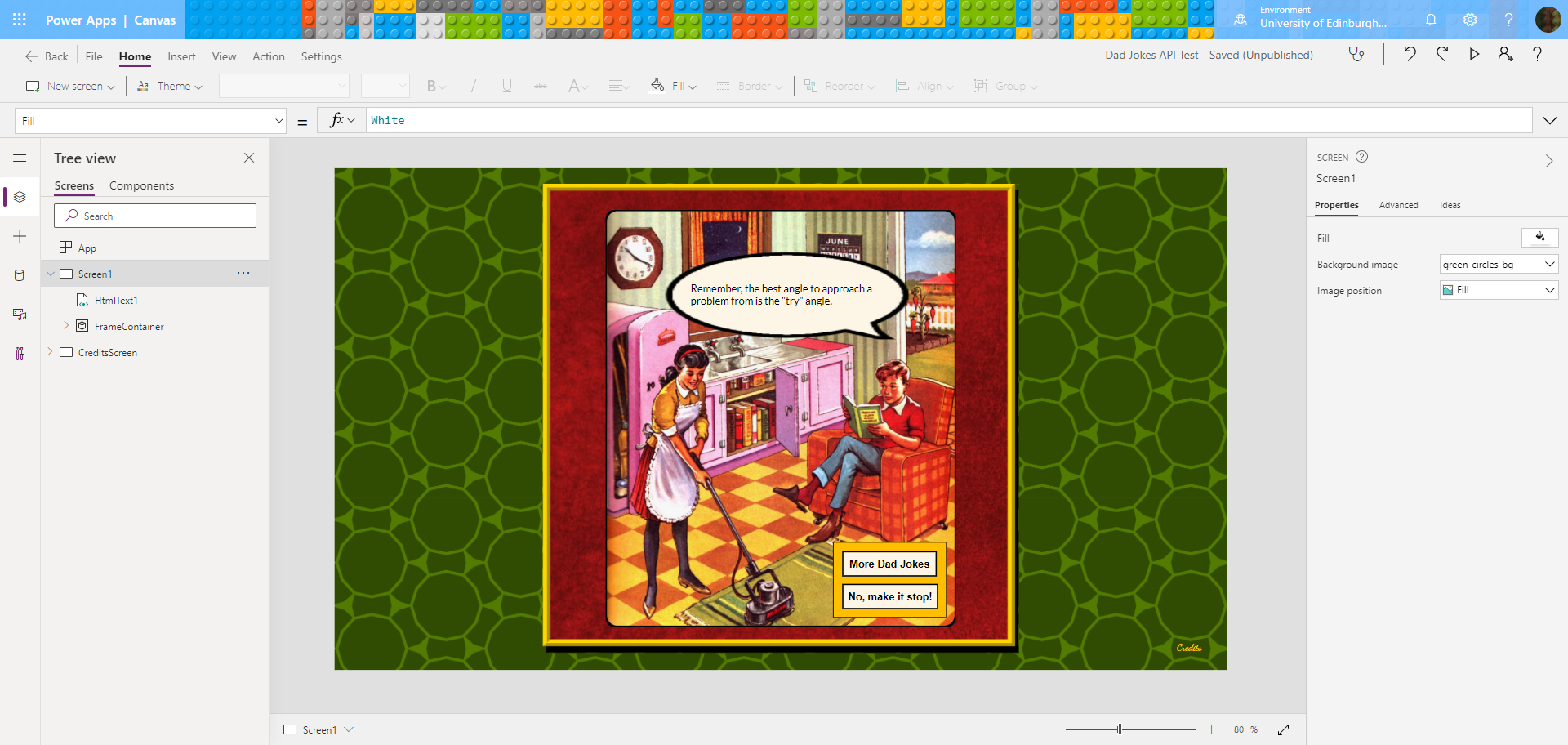


Leave a Reply