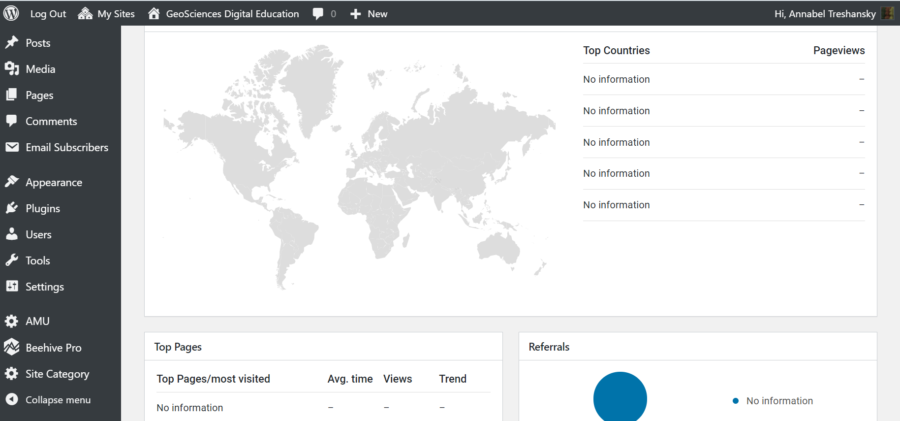I’ve been having fun with Google Analytics this week😃.
Yesterday, I needed to add statistical tracking to our Digital Education Team blogs on the University’s hosted version of WordPress. This has previously been no problem (eg with this blog), but with the new blogs, it didn’t work.
I created a new Google account for the team with our non-Gmail address, and that turned out to be fine.
I set up a Google Analytics account for the team, and that all seemed to work too.
But when I tried to connect my Analytics account to the Beehive Pro statistics plugin in the blog, it couldn’t find the website listed in my account. It said there wasn’t a ViewID. I was able to authenticate the Google account with the plugin, but the plugin couldn’t find anything in my Analytics account to associate with it.
To explain this better, this very useful Google help page describes the structure of the Analytics account: Hierarchy of organizations, accounts, users, properties, and views.
Here is a summary of the Google Analytics account structure:
- Organizations: An organization is an optional way to represent a company, which lets you access your company’s product accounts (e.g., Analytics, Tag Manager, Optimize), and manage product users, permissions, and cross-product integrations.
- Accounts: You need at least one account so you can have access to Analytics, and so you can identify the properties you want to track. An account can be used to manage one or more properties.
- Properties: A property is a website, mobile application, or device. When you add a property to an account, Analytics generates the tracking code that you use to collect data from that property. The tracking code contains a unique ID that identifies the data from that property, and identifies it in your reports.
- Views: a View is (or was) a defined view of data from a property. Users are given access to a view so they can see the reports based on that view’s data. Analytics creates one unfiltered view for each property you add, and allows you to create more defined views using filters.
So, what could have gone wrong?
The first thing I checked was the Analytics account permissions, in case my plugin, although authenticated with Google, wasn’t actually authorised to do anything. But these all appeared to be correct: I had granted the default permission set of "Edit, Collaborate, Read & Analyse, Manage Users", so all the required permissions were there.
However, looking in the Analytics account, many things did look different from the various help and instructions available. They also looked different from my own personal account:
- The Tracking info option wasn’t listed under Admin > Property.
- There were no Views listed in the Admin panel, and I couldn’t see any way of adding one.
- I noticed that the tracking code for my web property began with
'G-'instead of the usual'UA-'. - There were a lot more interactions available for tracking