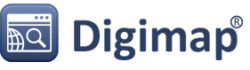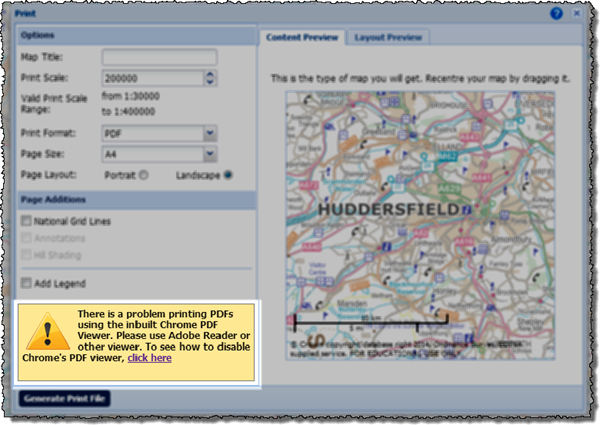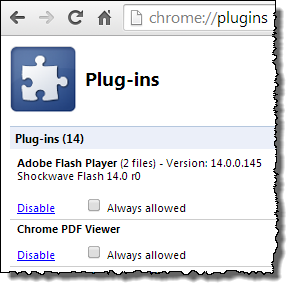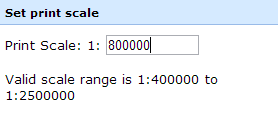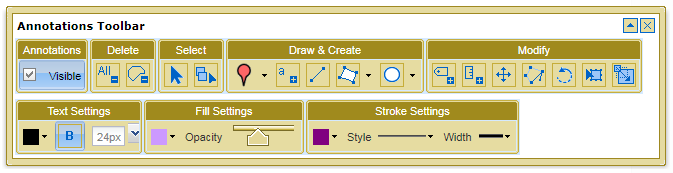We are getting a few reports from users experiencing issues when printing PDF maps using Chrome web browser. Unfortunately, the map watermark and any semi-transparent annotations are being printed as solid filled features. We have discovered that this occurs when the PDF is viewed and printed from within the Chrome browser, using Chrome’s in built PDF plugin.
We have investigated this problem and discovered that the bug is with Chrome and occurs with all PDFs with semi-tranparent layers not just those created by Digimap. The problem only happens on Windows computers with versions of Chrome released since the end of April (Chrome 34.0.1847 onwards).
Digimap users with Chrome should see a warning when they open the Print… window, informing them about the problem.
As the alert message suggests you can disable the plug-in to prevent it from opening PDFs or you can use the following workaround.
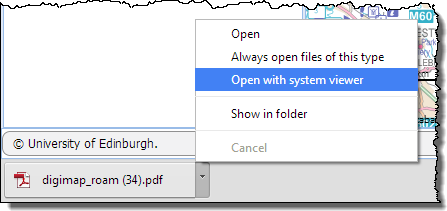
- Create your printable map as normal it will appear at the bottom of your web browser.
- Don’t click the file name to open the PDF, click the little arrow and choose ‘Open with system viewer’.
- Providing it is installed on your machine, the map will open in Adobe Reader which will print the semi transparent layers correctly.
We hope that the issue is resolved by Google who develop the Chrome browser, it has been reported to them. Should you wish to disable the plug-in entirely then you can follow the instructions with the image below. You can also download the map as a file to your computer, and then open it directly with Adobe Reader, this is usually the best option anyway as it allows you to print the PDF multiple times or store it if you don’t want to print it just yet.
- Type Chrome://plugins into the web address bar in chrome, this opens a list of all the plug-ins you have installed for Chrome.
- Scroll down to the Chrome PDF Viewer on the Plug-ins page and click on the blue “Disable” link.
- You will no longer have the option to view PDFs in the web browser.
- Use this page to reactivate the plug-in if you want to reverse the change in the future.
If you need any assistance with opening your PDF map, please contact the EDINA helpdesk:
- Email: edina@ed.ac.uk
- Phone: 0131 650 3302