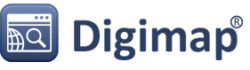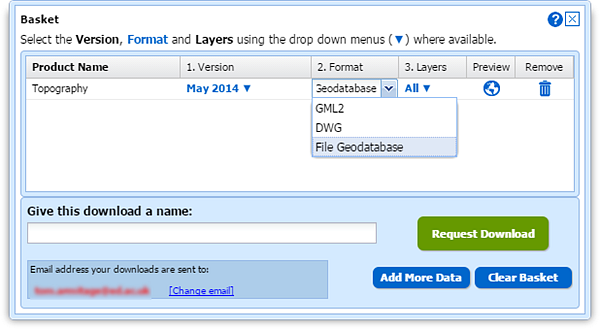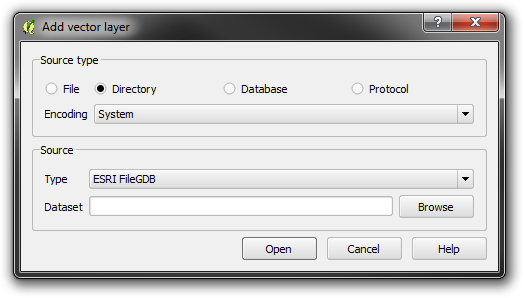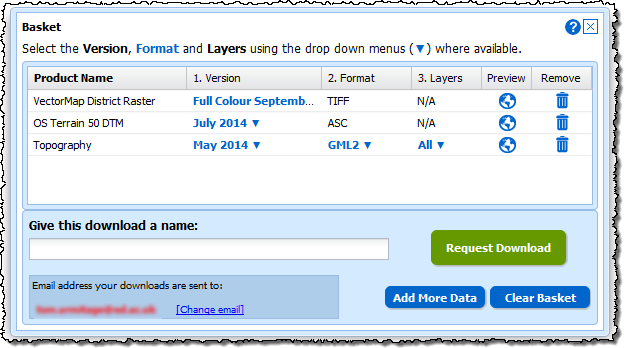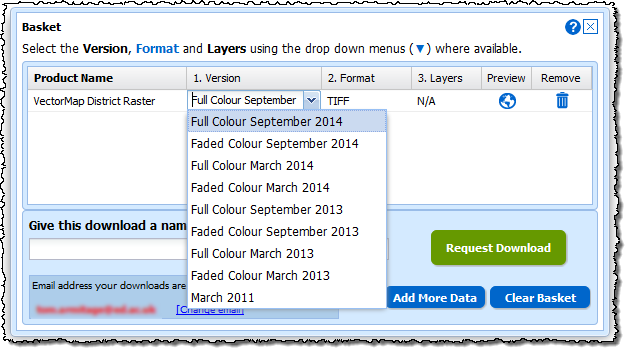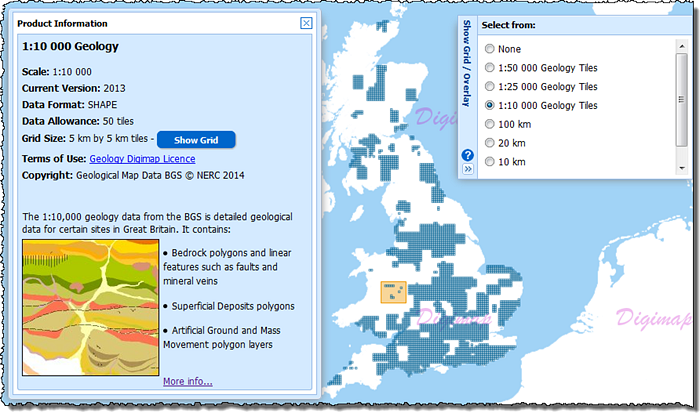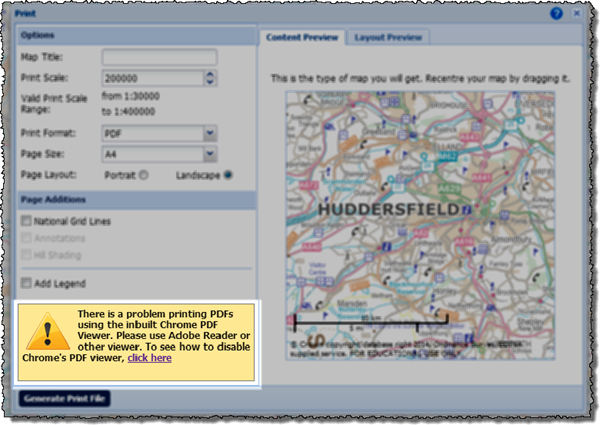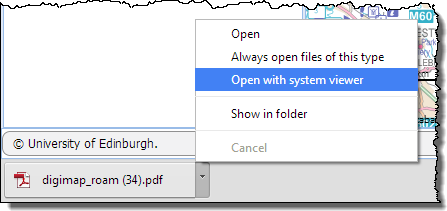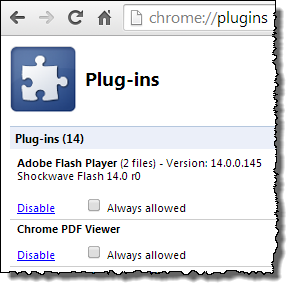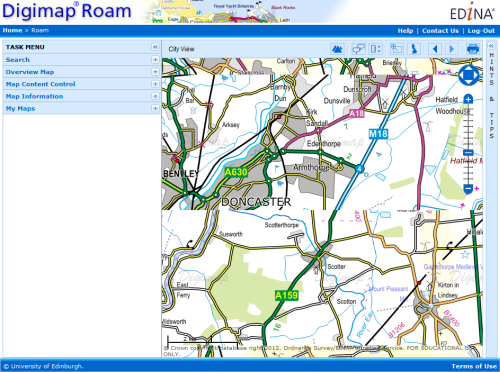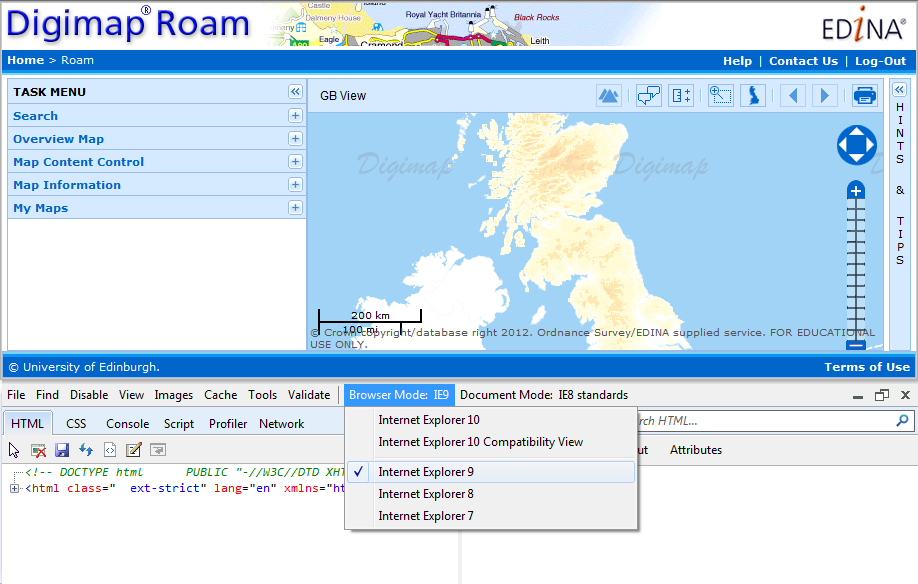We are introducing a new registration system in January (26th to the 28th) and would like to give advance warning of the service disruption this is will cause.
- New users will not be able to register for Digimap from 4pm on 26th January
- All Digimap services will be unavailable all day on 27th January
- Normal service will resume on 28th January
New registrations for Digimap, using the current system, will be closed from 4pm Monday 26th January to ensure that no registrations are lost during the changeover. All Digimap services will then be unavailable all day on Tuesday 27th January, while we put the new system in place. Once all the work is complete the service will be available again hopefully by midday on Wednesday 28th January.
We apologise for the inconvenience caused but due to the significant changes required to release the new system we must close access to Digimap during this time. We urge you to create any maps or download data that you may need during the period of service unavailability in advance.
The new registration system will allow users to register and instantly access Digimap Collections via email verification speeding up access for new users significantly. We hope that this will help make up for the fact that new users will be prevented from registering during the maintenance. Existing registered and active users will not notice any change once normal service has been resumed.
If you have any questions or concerns please contact us:
- Email: edina@ed.ac.uk
- Phone: 0131 650 3302
More details about how the new system looks and works will be posted on the Digimap blog in the New Year.