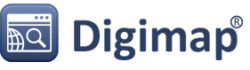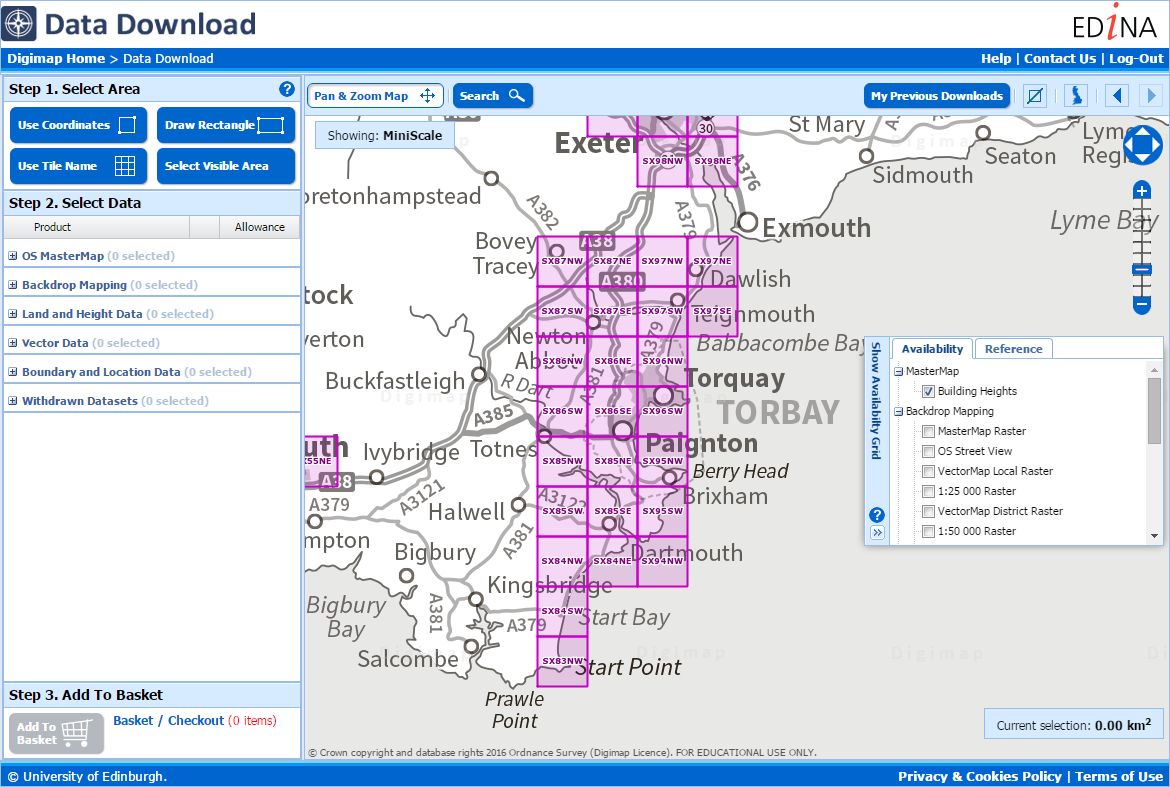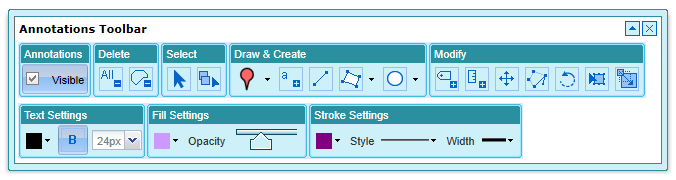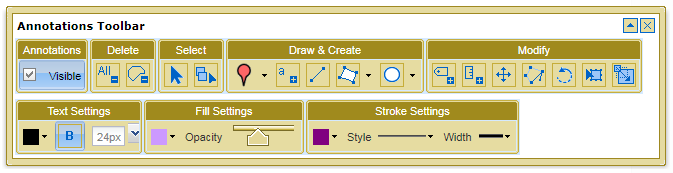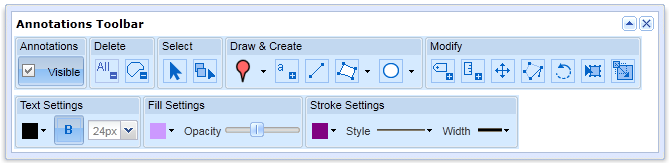Last week (3rd March) we released a new version of Digimap which includes a number of changes that may be of interest to our growing user base. Our set-up allows us to release new versions without requiring any downtime so the recent changes are highlighted below as they may not be obvious at first glance.
Greyscale versions of the 1:25,000 Colour Raster and 1:50,000 Colour Raster have been added to OS Roam
We have added greyscale versions of the 1:25,000 Colour Raster and 1:50,000 Colour Raster products in the Roam client of the Ordnance Survey Collection. These can be selected using the Basemaps drop-down.
The new greyscale versions make it much easier to see your annotations on top of the basemap. The greyscale versions can be saved and printed like all other basemaps available in OS Roam.
Warning about losing changes in all Roam clients
If you customise a map in one of the Roam clients, for example by modifying the layers that are displayed or by creating annotations on the map, then press the browsers back button or navigate away from Roam you will now see a warning prompt advising you that you may lose your changes. The prompt that is displayed in Chrome is shown below:
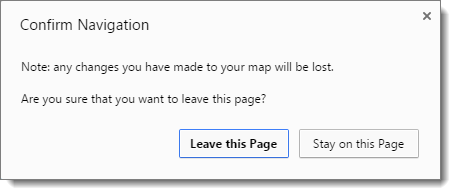
The prompt is not displayed if you have saved the map, printed the map, or exported the annotations.
Updates to the Open/Save wording in all Roam clients
We have updated the text on the Open and Save menus in all Roam clients to make it clearer what each option does:
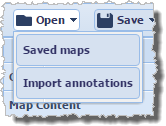
Open > Saved maps allows you to open any maps you have previously created and saved within Roam.
Open > Import annotations is where you go to import external datasets in to Roam (we currently support the import of datasets in Shapefile, KML, GPX, CSV, and GeoJSON formats).

Save > Save map will save the current map extents along with any annotations to Digimap for retrieval at a later date.
Save > Export annotations allows you to export annotations from Roam as an external dataset for use GIS/CAD (we currently support the export of datasets in Shapefile, KML, and GeoJSON formats).
Background mapping in Data Download of all Collections is now shown in greyscale
The background mapping data in all Data Download clients has been converted to greyscale:
This makes it much easier to see the availability and reference grids in these applications.
Further improvements
We hope you enjoy using these new features. We are continually improving the service so if you have any suggestions for improvements to the service please get in touch:
- Phone: 0131 650 3302
- Email: edina@ed.ac.uk