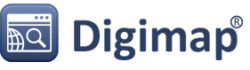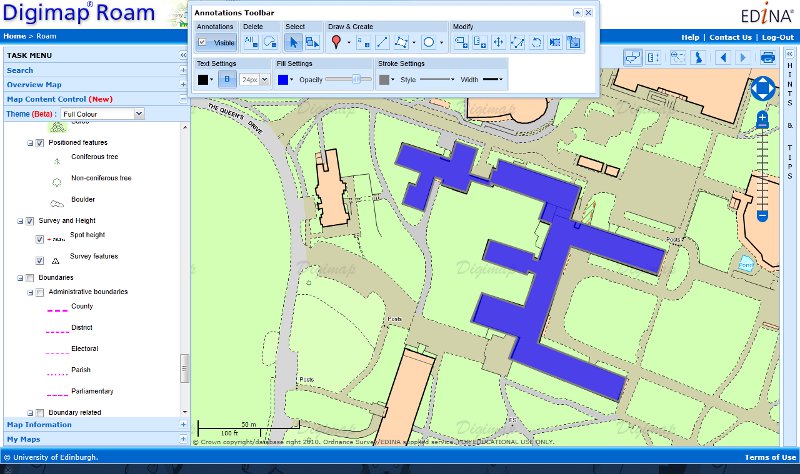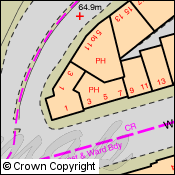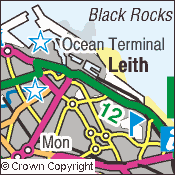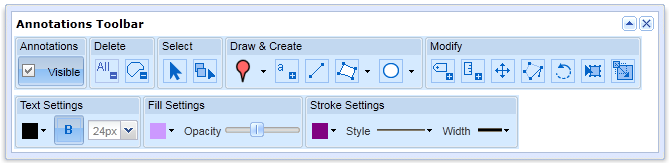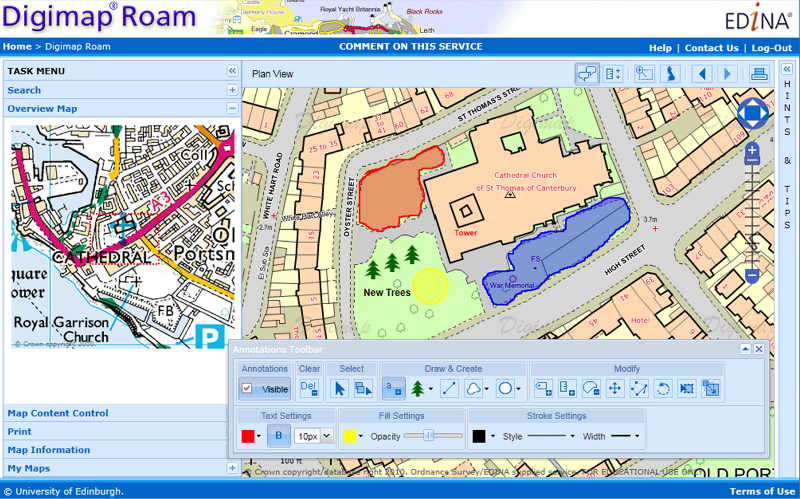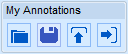
Recent enhancements to all Roam applications in Digimap (OS, Geology, Ancient and Marine) mean you can now save, import and export annotations. The new tools can be found under the ‘My Annotations’ set of tools on Annotations Toolbar.
The new Save function enables you to work on creating and editing annotations in more than one Digimap session. You can now save your work and come back to it another day. Hit the Save button to store your annotations and retrieve them any time by clicking the ‘View saved annotations’ button. Any annotations that you save in one application (e.g. OS Roam) can be opened in any other Roam client (e.g. Ancient Roam) you have access to. This is a great function that enables you to digitise a set of annotations based on one type of map, and then open them up in another Roam application to view on a different type of map. For example, you could use OS Roam to annotate a detailed map showing a proposed new building. You can then save those annotations and open them up in Geology Roam to view the geology underneath your proposed new building.
If you have a spatial dataset, you can now import it into any Roam application to view those features as annotations. This could be a dataset you have created in a GIS, downloaded from Digimap or another data provider, tracks or points surveyed using a GPS unit or a geocoded table of survey results. You can import Shapefiles, KML, GPX, CSV and GeoJSON datasets. Click the ‘Import’ button under ‘My Annotations’ on the toolbar and navigate to your dataset to import. This feature means you can quickly and easily visualise datasets that you have created or obtained from elsewhere on top of maps in any of the Roam clients.

In addition to importing, you can also export your annotations in Shapefile, KML and GeoJSON formats by clicking on the “Export” icon on the My Annotations tools. These formats cover the most popular GIS and Web Mapping software packages, such as ArcGIS, Quantum GIS, Google Earth and OpenLayers.
For more information on using the Annotation Tool have a look at the “How to” help page here: How to use the Annotation Tools in Digimap Roam
NOTE:If you create annotations by tracing features on a Roam map you will need to credit any maps you go on to make using the annotations with the appropriate copyright statement. Any geographic data you generate from a map is called “derived data” and is still copyright to the creators of the original map.
The copyright statement is added automatically if you print the map from Roam, however you will need to add in the statement manually if you export annotations and use them in other software. The statement to include can be found in the Terms of Use for the service you are using, just click the link a the bottom right of the Roam interface.