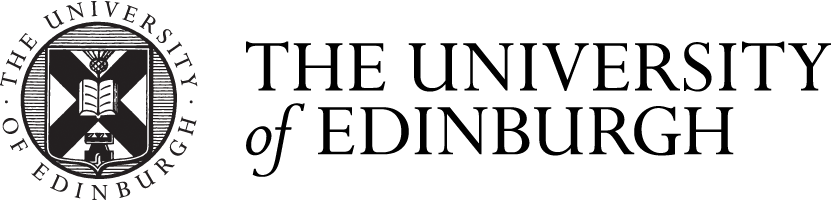In this post, Jan Gardiner offers practical advice on how to design teaching practices that are accessible to all students.
Most people disclosing a disability to the University (staff, students or visitors) are not disclosing physical or sensory impairments, but hidden conditions such as dyslexia. Unlike installing lifts, ramps and hearing loops, there is a great deal that we can all do in our daily activities to make things more accessible to large numbers of disabled people. Here are a few simple tips:
In all written communications:
- Use a sans serif font (Arial, Tahoma, Verdana etc.) not Times New Roman
- Use at least 12 point font size
- Left align blocks of text rather than fully justifying
- Use bullet points or numbering to break text down into manageable chunks
- Avoid underlining, italics, BLOCK CAPITALS and light text on a dark background
- Use bold if you’re wanting to highlight or emphasise.
In producing printed materials, as well as all of the above:
- Avoid glossy paper – glare can make it difficult to read
- Don’t use paper that is very thin, especially if printing on both sides – the text can bleed through and visual clarity be lost
- Try to avoid black text on a white background – it creates a harsh contrast and can cause visual disturbance for dyslexic people and those with visual impairments
- Always use the alternative format tagline: If you require this leaflet in an alternative format please contact Mickey Mouse on 0123 456 789 or email: mouse@ed.ac.uk
- It is highly unlikely that you will ever be asked to produce anything in an alternative format, especially if you follow this accessibility guidance. However, if you are asked for anything, chances are it will be something very straightforward, such as producing the document on coloured paper or changing the font size.
When creating websites or online information:
- Make customisation easy, so people can adjust the background colour, font size and style etc.
- Provide alternative text for all images – this particularly helps visually impaired users and those utilising screen-reader technology
- Provide subtitles/transcripts for audio/video clips
- Ensure pages and site can be navigated using the keyboard rather than only by mouse
- Avoid flashing or scrolling text
- Ensure no information is conveyed by colour or sound only
- Ensure no content is time limited.
For Powerpoint presentations:
- Use standard slide layouts
- Use dark font on a light background
- Avoid backgrounds which are overly ‘fussy’ or using text over photos or graphics
- Use a sans serif typeface and font size 24 or above (bold for titles)
- Bullet points make slides easier to follow
- Do not use colour as the only indicator of meaning
- Avoid animations and sounds if not crucial to content of presentation.
If giving verbal presentations:
- Use available microphone, even in a small room
- Don’t ask, “Can you hear me at the back?”
- Ensure area you are speaking from is well lit
- Always face your audience when speaking
- Try to avoid moving around too much, and waving hands or papers in front of your face
- Restate questions/comments from the floor
- In discussion groups ensure only one person speaks at a time.
All of these simple actions will make your communications and materials much easier to read and understand. For further information on creating accessible materials please see the IS pages on our website.