Screencasting software: some thoughts on the best options
I have reviewed several software options, with both free and paid licenses, to assess whether it is worth replacing Camtasia Studio.
Resources:
www.andrewdouch.wordpress.com/2014/02/13/the-best-screencasting-software-for-teachers
Windows Media Encoder + Windows Movie Maker
This is software that can be downloaded for free with Windows, and in theory should work without problems on Windows machines to record the screen and edit the footage, respectively.
Although not its primary use, WME works as a screen recorder and creates files compatible with WMM. While testing it, I kept getting an error which made the recording useless. This occurred probably 8/10 times. I found no solution for the error after several tries, and it seems to be a known bug that occurs on Windows 7 and 8. Another potential issue with WME is the files it creates are huge (many GBs) which is great if you are after pristine quality, but for our purposes, it is unnecessary. Furthermore, I have noticed the quality of the recordings from WME is poorer than what Camtasia produces at a fraction of the hard drive space. I do not recommend WME unless absolutely no other option is available.
WMM would work well as a video editor, it has the capacity to add closed captions and callouts, and it has a user-friendly interface. It supports a variety of formats so it can be used with a different screen recorder if needed. Since WMM was not built specifically for screencasting, it requires some actions that do not have easy shortcuts, so it may be slightly time-consuming, but it is a powerful enough tool to get the job done.
List of accepted formats: http://windows.microsoft.com/en-GB/windows-live/movie-maker-file-types-faq
Download Movie Maker: http://windows.microsoft.com/en-gb/windows/get-movie-maker-download
Download Media Encoder: http://www.microsoft.com/en-gb/download/details.aspx?id=17792
Quicktime + iMovie
The OSX version of the WME+WMM combination. Quicktime player (Mac version ONLY) has the option to record the screen, and the resulting footage can be edited in iMovie. iMovie is user-friendly and a very good tool for basic editing. I haven’t had to work with iMovie for screencasting in the past, but from what I know about the software, it should be similar to WMM: powerful enough to get the job done, with a few workarounds perhaps. I did not test this combination myself as I am on a Windows machine, but drew my conclusion from past experiences, online videos and help forums.
VLC Media Player
VLC is free to download and an amazingly powerful tool with countless functions, one of which is recording the screen. It saves footage in multiple formats and is compatible with many different brands of editing software. However, it does not record audio (neither microphone, nor system sounds). Another limitation is that it only records fullscreen, and can’t record the secondary screen, therefore some cropping may be required in post-production. Also, VLC has no editing capabilities, so it would require additional software (like WMM, for example). The process of getting VLC to record the screen is not immediately obvious, the function is buried in the menu, but it can definitely be used in a screen-recording emergency situation if nothing else is available.
How-to: http://youtu.be/n-miLXpXiUw?t=8s
Download VLC: http://www.videolan.org/vlc/
Jing
Jing is free to download from Techsmith, and has a minimalistic and easy-to-use interface. It is easily accessible via the little bubble icon on your screen. It only records and has no built-in or online editing possibilities. You can record your screen, then have it automatically uploaded and share the link from www.screencast.com. It can also record audio from the microphone. It can record a specific, pre-selected area of the screen, so there is no need for cropping afterwards. It also allows you to trim the edges (beginning and end) of the recording before sharing. It is the ideal tool for a quick demonstration you need to share over the web. I would not recommend it for anything else though, as it only allows up to 5 minutes of recording.
The recorded footage can also be saved to the hard-drive. However, Jing only creates .swf files which are pretty much incompatible with any editing software, and if you have the time and luxury to use a video convertor such as TMPGenc or Mac Convertor which would resolve this, then you can probably use something better than Jing to begin with.
http://www.techsmith.com/jing.html
Snag-it
Snag-it is another tool from Techsmith, and it sits somewhere in between Jing and Camtasia. The recorder works similarly to Jing, and is very easy to use. It automatically uploads the recorded footage to www.screencast.com, and gives the possibility to download the file as well. It also has the integrated option to share the video straight to Youtube or Google Drive. It records files as .mp4 and other widely used formats, which can be played and edited on most platforms.
It has an online editing option, so you can use it anywhere, saving you the need to install specialized software on your machine. The editing is very basic, but is a big step forward from Jing. It allows you to add an intro or outro to the video, as well as cut out any unwanted parts. It doesn’t look like a proper timeline however, so you have no idea where your cuts or different portions of video are, you can only scroll/scrub through it. I’d describe it as the seek bar in a video player. You can use it to add closed captions. It also has some ‘special effects’ that I don’t really see the point of.
You can get a free trial of it, and here is a list of the features: http://www.techsmith.com/snagit-features.html
It costs ~£35.
While this is a decent tool, I would recommend screencast-o-matic over it, and the only major advantage I see in Snag-it is that it the video is easily movable to Camtasia Studio should you need to work on it more. But if you already have Camtasia, better just use that.
Screencast-o-matic
S-o-m is similar to Snag-it, but better (in my opinion) and cheaper/free. It’s web-based, so it can be used anywhere and does not require installing any software. It does give the option of a desktop install though, but I was unable to make it work. The web one worked well. One of the first problems is that it requires Java, and installing/updating that can be annoying. But once you get past that, it works. Secondly, it does not work on Google Chrome, so I used Firefox. Another slightly negative aspect is that it (the free version) adds a watermark to the produced video. The paid version removes the watermark and also allows editing online.
The editing is very simplified, and somewhat “destructive”. The editor looks similar to Snag-it’s tool, and does not show a proper timeline, it’s more of a seek bar. It gives you the option to trim and extract unwanted parts, but it’s not suitable for very precise cuts, because you aren’t exactly shown what you have on the timeline. It allows captions, which can be used in the free version as well. These captions have to be uploaded and manually “programmed”, in the sense that you have to type into a text file the start and end times for the display of each bit of text. This sounds repetitive and time consuming, but in fairness, it is no worse than pasting each line of the script from a text file into a more professional video editor, it only looks and feels more rudimentary.
The videos can be published into broadly used formats such as .mp4, which can be also downloaded to the hard-drive. You can also upload straight to Youtube or use s-o-m’s own server. I would recommend s-o-m for short, simple videos that require more attention than a basic record & share type of video, but nothing more complex than that. The editor is easy enough to use, has the advantage that is always available online and is cheap ~£10/year. I would recommend this over Snag-it.
http://screencast-o-matic.com/
They also have video tutorials for their editing features, which are very handy.
Camtasia Studio
Camtasia is the way to go in my opinion, if complex videos are required. It is a tool built especially for this purpose, and is easy to use if you have some experience, and easy to learn if you don’t. It can also be used easily for creating very simple videos.
Techsmith have great video tutorials available, and going through them once should ensure you have the knowledge you need to create your first video.
While version 7 is great at doing what you need it to do, it does have some limitations which I have come across. Camtasia 8 seems to have resolved many of these (though not all), and for this reason, I would prefer to work on 8. Furthermore, University of Edinburgh’s Information Services already have staff trained and experienced in Camtasia 8. The cost per educational licence is ~£116, much more expensive than any other software I have reviewed, but the features and options included are also incomparable to anything else below that price range.
IS Skills screencasting: https://www.wiki.ed.ac.uk/pages/viewpage.action?title=Producing+a+screencast+video&spaceKey=ISSC
Camtasia 7 tutorials: http://www.techsmith.com/tutorial-camtasia-7.html
Camtasia 8 tutorials: http://www.techsmith.com/tutorial-camtasia-8.html
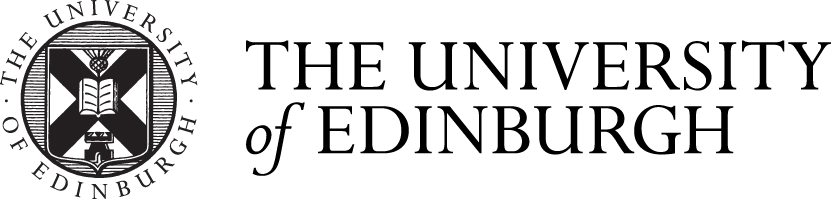





Nice post, there are so many tools available and we’ve certainly used Camtasia in the past for traditional screencasts. It has a video editor feel about it and the workflow is similar. I think your suggestion about the online tools for quick and easy recording makes sense for short demos rather than a fully edited piece.
I’m a big fan of the Articulate software tools too which include screen recordings. They take a slightly different approach as it is not a video file only that is produced (although that is an option). Articulate is a balance between an online lecture / screencast / interactive resource.
The main issue with Articulate sadly is the price 🙁 it’s very expensive and there isn’t any scope yet for site licenses. They do have an online screen recording tool called Screenr, but I think the ones you listed are equally as good if not better for that approach.
Hi Ileana – thanks for this.
Have you tried iShowU for the Mac? More information can be found here: http://www.shinywhitebox.com/ishowu
Also – Panopto can be used for this too: http://panopto.com/ – although it obviously does way more than this so isn’t as lean as you might want for a short video tutorial.
Also, I agree with Ross – Articulate Replay, which comes packaged with Articulate Storyline is very nice. Unfortunately, I don’t think it can be purchased as a standalone product – although there is a 30 day free trial.
Alex
OK, I’ve been thinking about this a little more recently and wanted to add a couple of things.
At the cheapest (free) end of the spectrum, is the above mentioned screen recorder for Mac, introduced with Snow Leopard (I think). Here is a simple how-to: http://www.loopinsight.com/2014/01/08/your-macs-built-in-screen-recorder/
At the more expensive end of the spectrum (perhaps *the* most expensive option) is Adobe Captivate. Annoyingly no longer packaged up with any of the Adobe suites, it’s not cheap (£276 for the student/teacher option). However, it is AWESOME. It does so much more than screen capture, and is well worth a look: http://www.adobe.com/uk/products/captivate.edu.html
Alex
thanks for sharing those screencasting software, and I think that this free screen recorder (http://www.apowersoft.com/free-online-screen-recorder) is also great enough to be added to your list. It can record screen, take screenshot, upload video and others. Isn’t it a nice program?