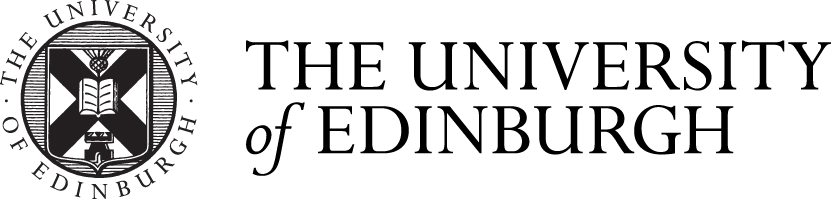Tips for designing effective video assignments using Media Hopper

Media Hopper is the University’s video streaming platform. Media Hopper is an useful tool that supports the creation of video assignments both from Moodle and Blackboard Learn. It can also be useful for peer assessment in combination with online activities such as fora. You can also provide video feedback using Media Hopper.
If you have never tried video assessment, here are some tips to design an effective video assignment:
- Set the videos as short as possible. 5 minutes of raw video recorded from a HD camera can take up to 4-6 GB. If students are using mobile devices or FLIP cameras, this size can be reduced to 1-2 GB, but still students need to have enough space in their devices to store and edit the video. The Kaltura MediaSpace (KMS) does not have a file size limit for Desktop or Mobile using the HTML5 uploader. However, for older versions of Internet Explorer such as IE 8 or 9, the HTML5 uploader is not supported and the old version of the KMS has a file size limitation of 2GB.
Long videos require fast and reliable Internet connections to be uploaded. Students located in areas where no broadband is available may find this limiting. In this case, students should be allowed to split their videos into small files for submission.
It is difficult to recommend how long should be the video as this depends on the assignment’s aim. A 10 minutes video is usually long enough to assess skills such as communications, interviewing, team work or problem solving skills.
2) Make clear to students the video formats that are supported by Media Hopper and that they can use free apps to compress and edit their videos. Media Hopper supports practically all the known formats for video, audio and images.
If students have to submit a video presentation with attached files, Media Hoppe supports Excel, PowerPoint, Word and pdf documents.
3) Assignment instructions: Include the marking grid/rubric as part of the assignment instructions and discuss the marking grid with the students before the assignment is due to clarify any possible misunderstandings.
4) Ask students to submit a storyboard as a pre-requisite for the assignment. This is a way of keeping students on track and helping them managing the production of their videos. The storyboard should be an outline of how the video will progress, the resources required, filming locations, timeline and how the dialogues in the video will address the marking criteria.
5) Include a draft submission, weeks before the final assignment, so that students (and yourself) can familiarise with how to submit a video and receive feedback using Media Hopper.
You can also use this draft submission as an ice-breaking activity (e.g. students submitting an introductory selfie in Media Hopper and embedding the selfie in a forum posts)
6) Consent forms: For workplace-based video assignments or videos which include participants other than students, ask students to submit a consent form for all the participants (if students are submitting a video presentation, this could be done by uploading the consent form as part of the presentation). Never take for granted that the students have sought permission from the participants in the video.
If you are interested in using Media Hopper for video assignment and feedback, get in touch with at is.helpline@ed.ac.uk