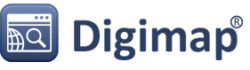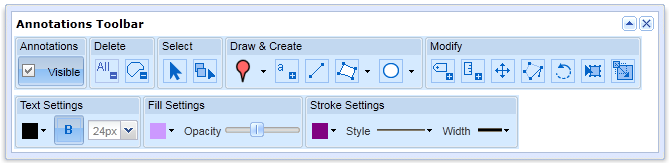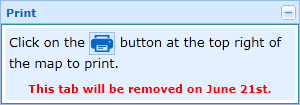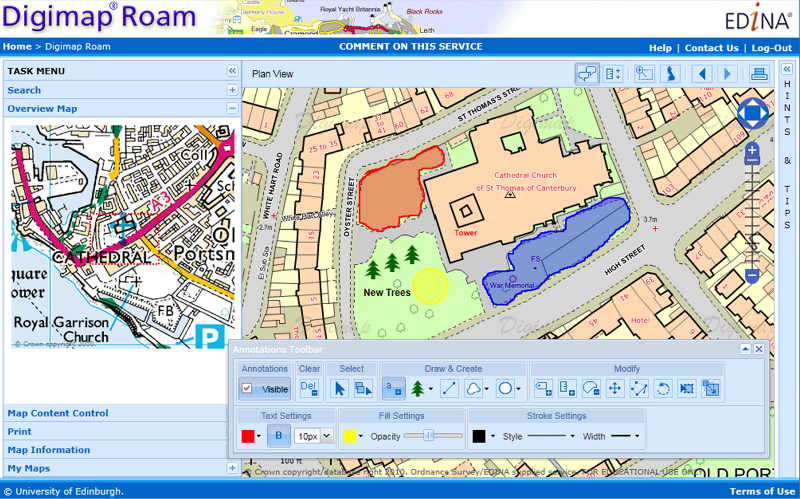We have been working on a few improvements to Geology Roam and have now added rock labels to print maps and a new beta active legend.
Print Labels
The print labels show the lexicon code for each of the rocks on the map, therefore allowing you to identify them on a paper map and distinguish rocks with similar colours. The codes are placed in the centre of the area of each rock, if the rock area lies at the edge of the map then they are place in the centre of the area shown.
The labels are added by checking the box on the Print Map page. Below is a sample of what the maps look like, click on the thumbnail to view a full size image:
There is more information about the map labels in the printing section of the Geology roam help:
How to use Geology Roam: Printing
If you are using Safari use the following link and then use the index to get to the Printing section:
Active Legend Beta
The active legend allows you to reorder the entries in the legend alphabetically or by the number units of that rock type. You can also click on the map to highlight rocks which will then be identified in the legend, this process works in reverse too, highlight rock on the map that have been selected in the legend. This functionality is still a beta version and we hope to extend the range of options available in the future. The image below shows the active legend at work, click on the thumbnail to view the full size image.
Instructions on how to use the Active legend can be found in the Geology Digimap Help pages:
How to use Geology Roam: Active Legend
If you are using Safari use the following link and then use the index to get to the Active Legend section: