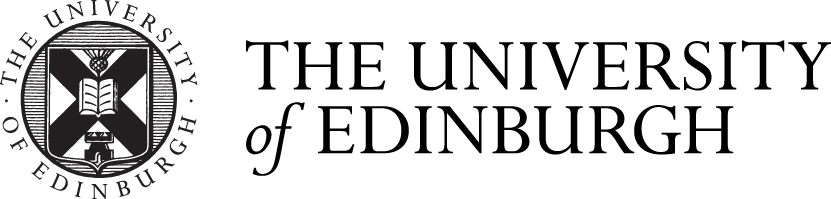Giving your OER a title; use of CC licenced images and AltText in your WordPress:

Please note you are creating a POST (*not a ‘page’)
MediaHopper – How to create an OER Post in WordPress (link)
This is where you will add all of the information that you need for your toolkit to run…
You will add the name of your basho by selecting the correct category on the right panel >>>
You must also upload a Featured Image. This must be openly licenced.
Please remember that, since it is an OER, the content of your Open Toolkit cannot contain or link to any copyrighted or GenAI content. Using GenAI to create content for your OER will be deemed Academic Misconduct in the final Open Toolkit submission.
You can add tags to make it easier to find your Open Toolkit – e.g. which genre or subject matter it engages with…
Finally, you must openly licence your Open Toolkit.
You can do that here: https://chooser-beta.creativecommons.org
Title of Work (2025) by Your Name is licensed under (e.g. CC BY-SA 4.0)
You should now publish the OER using the menu to the right of this window >>>
Click on ‘View Post’ to see what it looks like.
Use of CC licenced images, media and AltText in your WordPress:
When working with images and media to create an OER in WordPress, you must do the following:
1. Ensure that any image you use in your WordPress is CC, NOT copyrighted.
See: https://www.theverge.com/23308003/image-search-free-legal-use-how-to-wikimedia-creative-commons
Note that only open licenced images can be used in your OER.
Any other image is not open and will invalidate the your website as an OER. This applies to GenAI images.
Please remember that, since it is an OER, the content of your Open Toolkit cannot contain or link to any copyrighted or GenAI content. Using GenAI to create content for your OER will be deemed Academic Misconduct in the final Open Toolkit submission.
You can find CC images by using:
– https://search.creativecommons.org
– a browser image search for ‘public domain’ or ‘Creative Commons’ images.
Browser open image search using DuckDuckGo
a) Open https://duckduckgo.com web browser
b) Perform image search (‘images’ filter in the search toolbar)
c) Filter options in “All Licences” to view the search bar and ensure you use only All Creative Commons, Public Domain, Free to Share and Use, Free to Modify, Share and Use
d) Review the Images: Keep in mind that the filter relies on metadata that may not always be accurate. It’s good practice to double-check the image’s license by following the link to the source website.
e) Verify Open License and Download
f) Change the filename to Credit the Creator: Even if the image is free to use, it’s good practice (and often a legal requirement of the open license) to provide attribution to the image’s creator.
Following these guidelines will help you find images that are compliant with OER practices, copyright laws and creators’ rights.
-
Ensure that all images in your WordPress are captioned, cited in full and attributed to their CC licence
- How to cite an image:
- https://uoe.sharepoint.com/sites/MACATFoundations/SitePages/Citation.aspx?csf=1&web=1&e=7dMbAc#citing-and-avoiding-plagiarism
- If you add the image to Slide Cabinet and fill in all of the cells accurately, it will create a correct image citation: https://uoe.sharepoint.com/sites/CATDatasets/
- Add the citation to the box called ‘Caption’ in WordPress. This box appears if you right-click on an image and then select the pencil icon.
- How to cite an image:
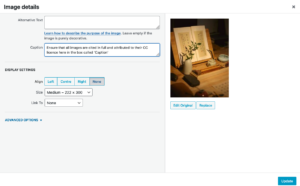
2. Ensure that all images in your WordPress are cited in full and attributed to their CC licence
2 iii. Add the citation to the box called ‘Caption’ in WordPress. This box appears if you right-click on an image and then select the pencil icon.
-
Check that all images in your WordPress have an AltText (Alternative Text);
- Follow the UK Government’s advice on AltText https://design102.blog.gov.uk/2022/01/14/whats-the-alternative-how-to-write-good-alt-text/
- Add AltText to the box called ‘Alternative Text’ in WordPress. This box appears if you right-click on an image and then select the pencil icon.
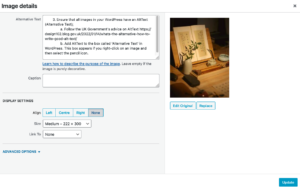
3. Ensure that all images in your WordPress have an AltText (Alternative Text)
(You must provide a full attribution of the image here, a URL and full Creative Commons licence details.)