- Go to the IRR Learn page and ensure you are logged in
- Navigate to the Course Management panel and select Course Tools>Turnitin Assignments by Groups
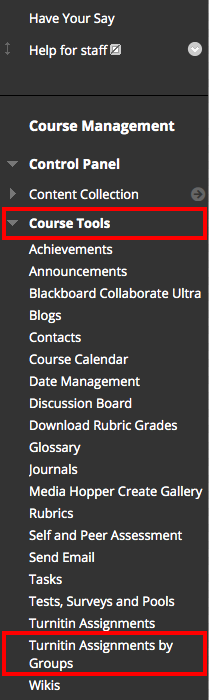
- Select IRR Final
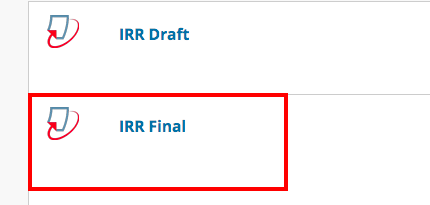
- Select your group number and press Go.
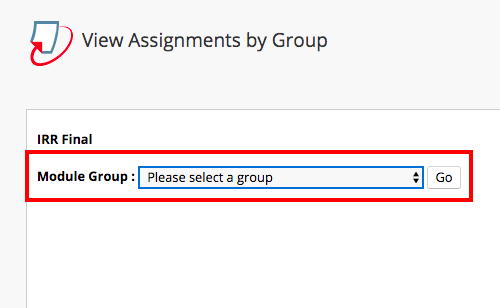
- Select the blue rubric icon to open the marking criteria.
![]()
- Select the Full Screen icon for a better marking experience
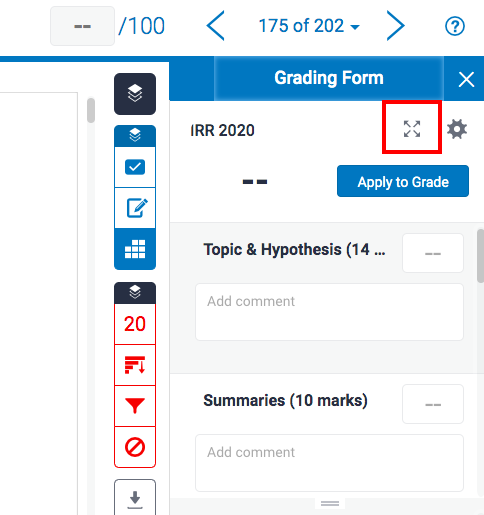
- Enter your mark and comments against each criteria. Please pay close attention to the maximum number of marks for each criteria.
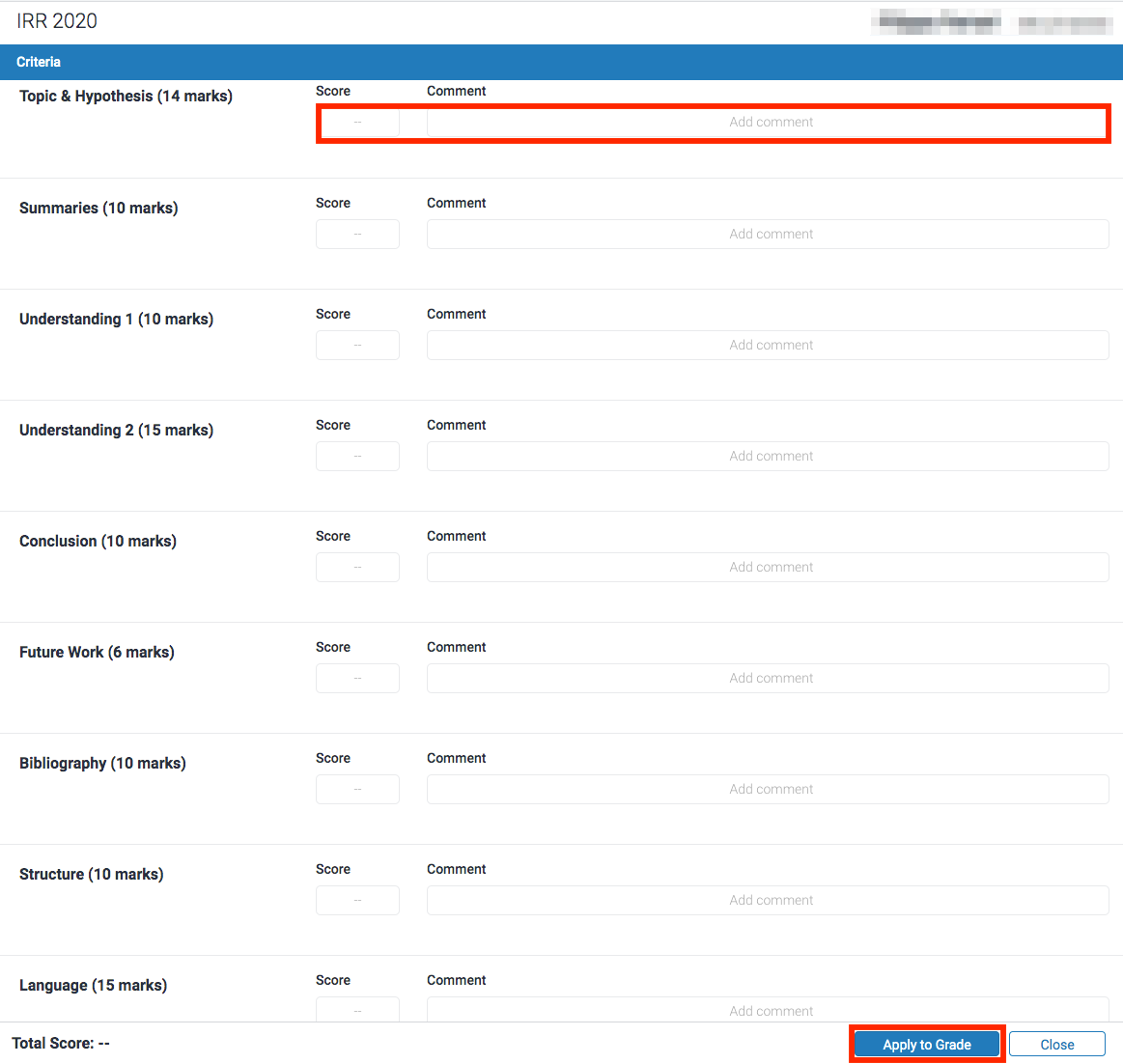
- Once you have completed your marking, select the ‘Apply to Grade’ button at the bottom right of the window. You should see the total marks appear in the Total Score field to the bottom left of the window. You can now close this window.
- To leave general feedback for the assignment, select the blue ‘pen and paper’ icon. This will expand the Feedback summary panel where you can leave text feedback, or a voice comment should you wish. This will save when you exit the browser window.
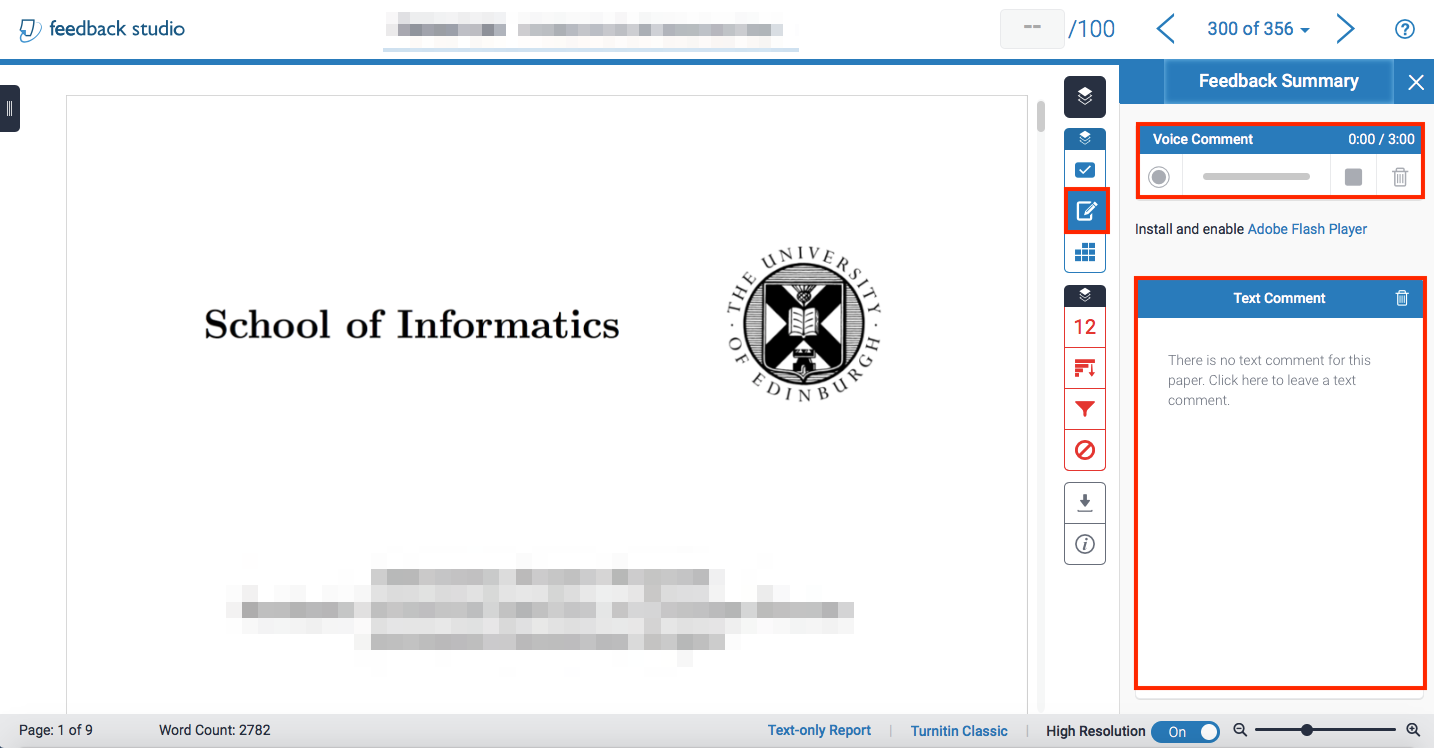
* you may not see your aggregated grades in the Turnitin Assignments By Groups view, but you will see them in the Turnitin Assignments view. To check your grades have been logged, select Turnitin Assignments from the course tools menu instead, and search for your student.
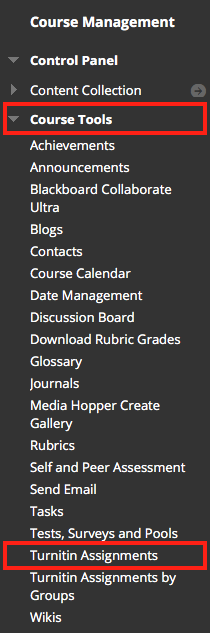
Marking IRR final submissions / Informatics Learning Technology Service by blogadmin is licensed under a Creative Commons Attribution CC BY 3.0

