These instructions are for IPP supervisors. If you are an IPP tutor, please consult the instructions for IPP tutors here.
- Go to the IPP Learn page and ensure you are logged in
- Navigate to the Course Management panel and select Course Tools>Turnitin Assignments
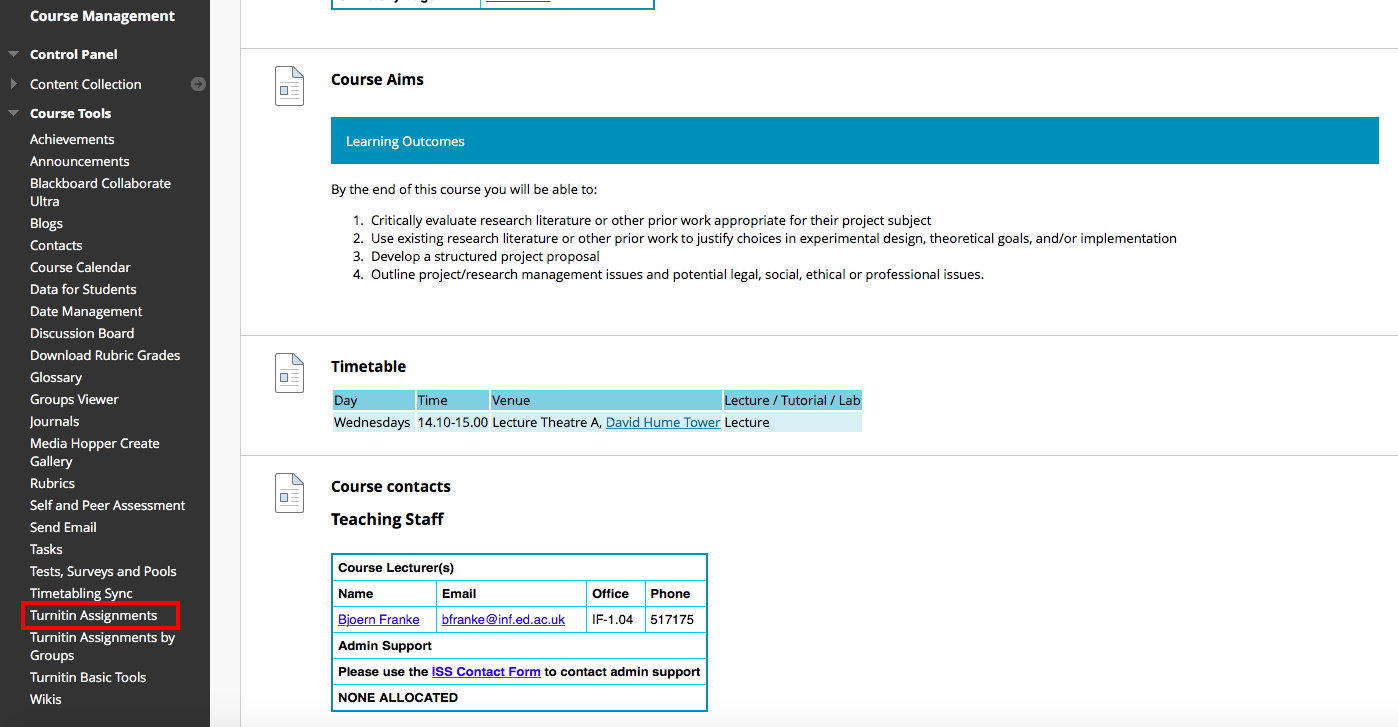
- Select Final IPP submission
- Find the submission by searching student name in the browser* or by ordering the AUTHOR column. Select the pen icon in the Grade column to open the submission. Please note: if the tutor has already graded against their criteria, you will see a numerical value in the Grade column. Selecting this will also open the submission.
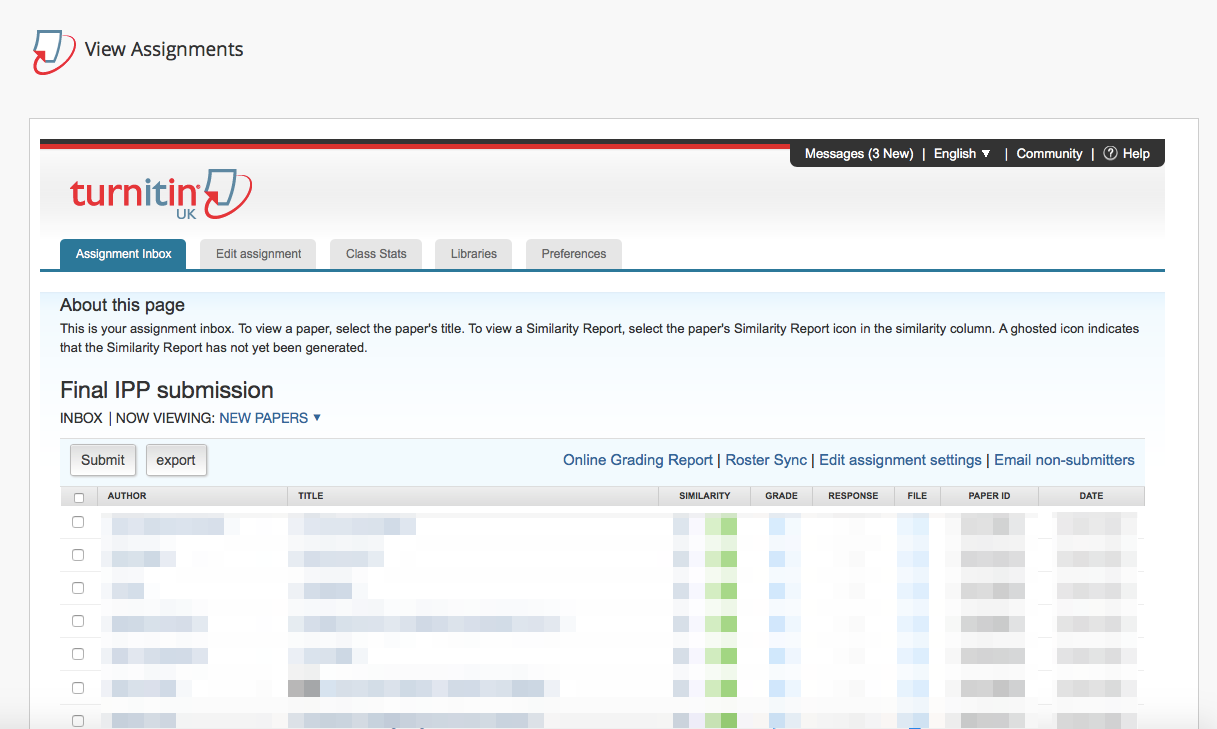
- Select the blue grid icon to open the rubric panel. Then select the ‘expand’ icon to open the rubric full size in a new window
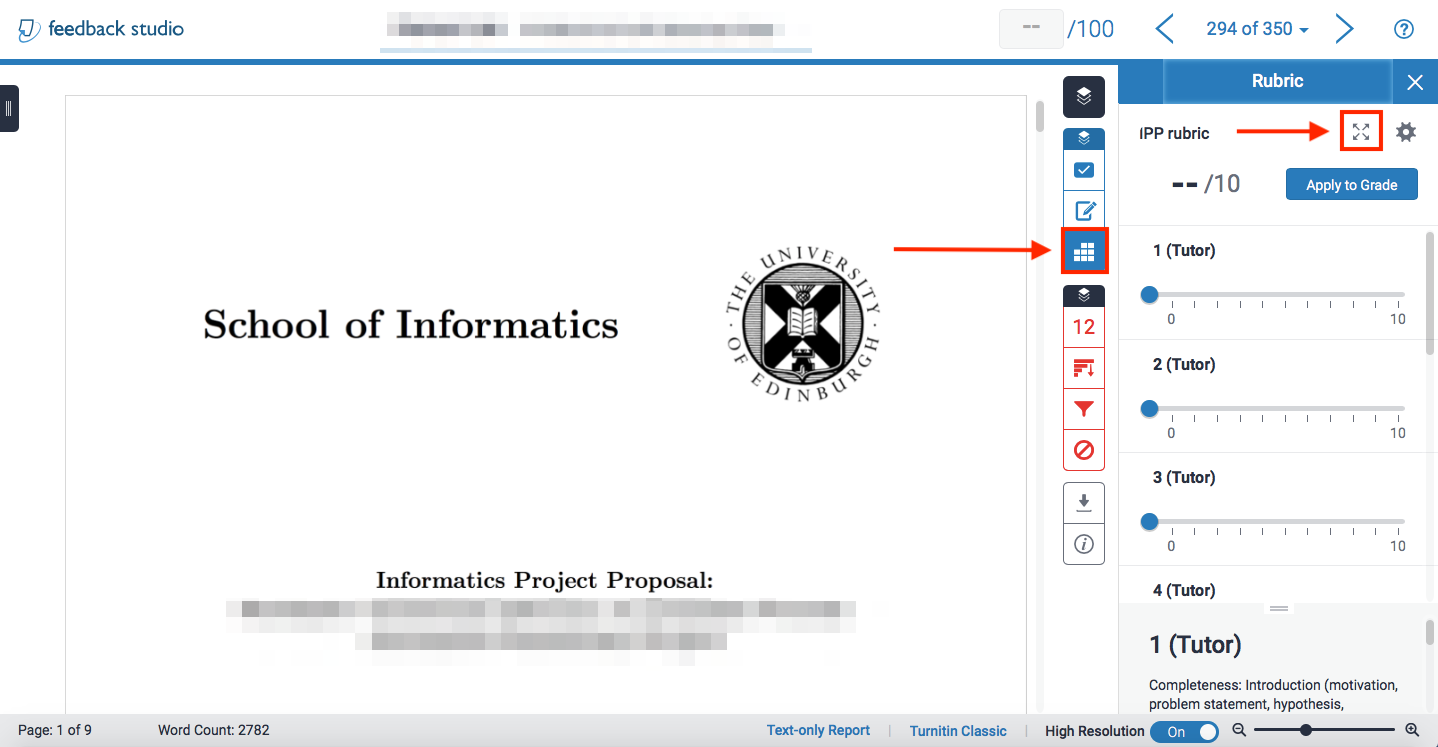
- Enter your mark and comments against each criteria you are responsible for. Please pay close attention to the maximum number of marks for each criteria.
- PLEASE NOTE: Project supervisors are only required to mark against criteria 6-10 and have the suffix (Super). Tutors are required to mark against criteria 1-5 and have the suffix (Tutor).
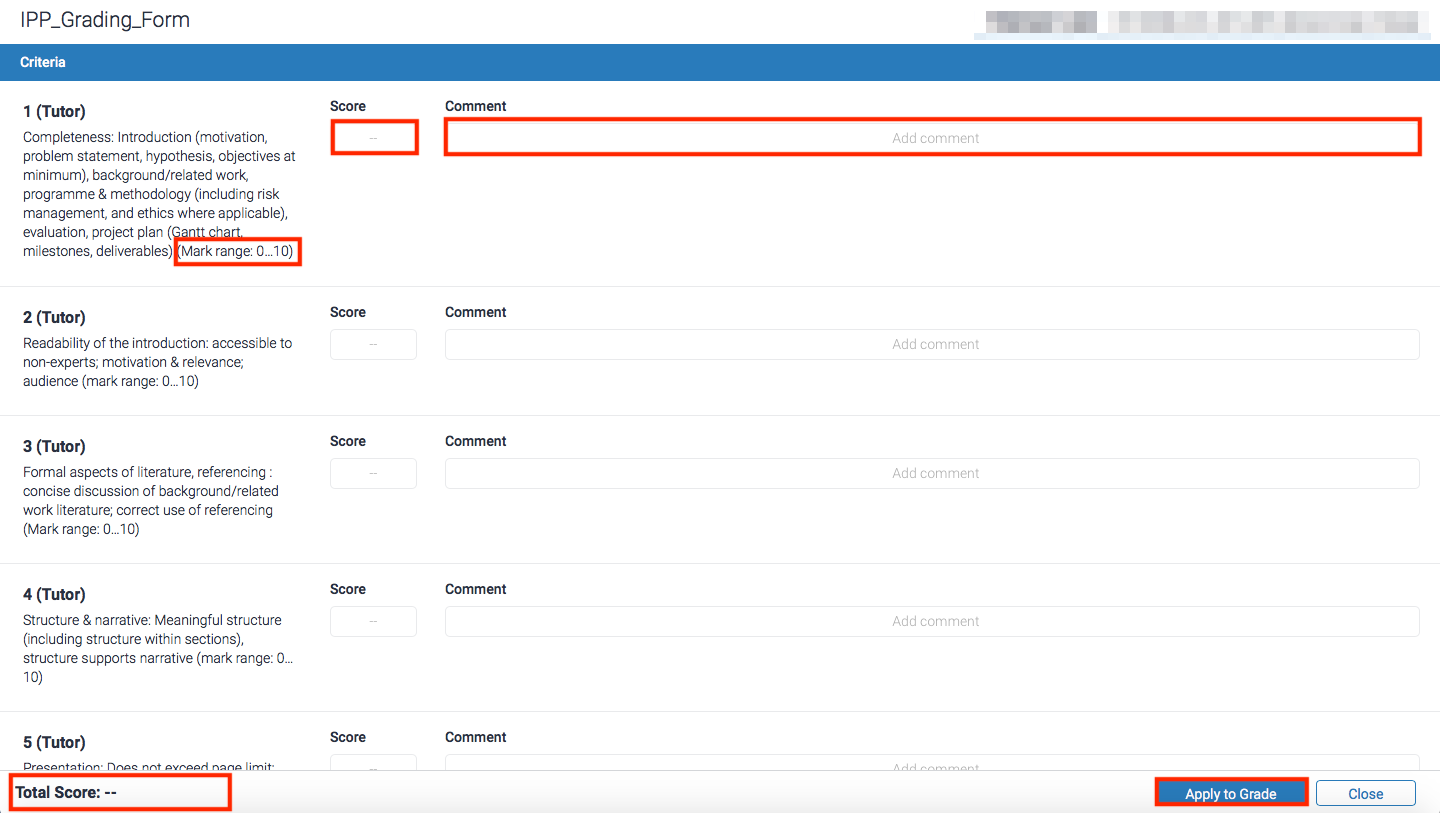
- Once you have completed your marking, select the ‘Apply to Grade’ button at the bottom right of the window. You should see the total marks appear in the Total Score field to the bottom left of the window. You can now close this window.
- To leave general feedback for the assignment, select the blue ‘pen and paper’ icon. This will expand the Feedback summary panel where you can leave text feedback, or a voice comment should you wish. This will save when you exit the browser window.
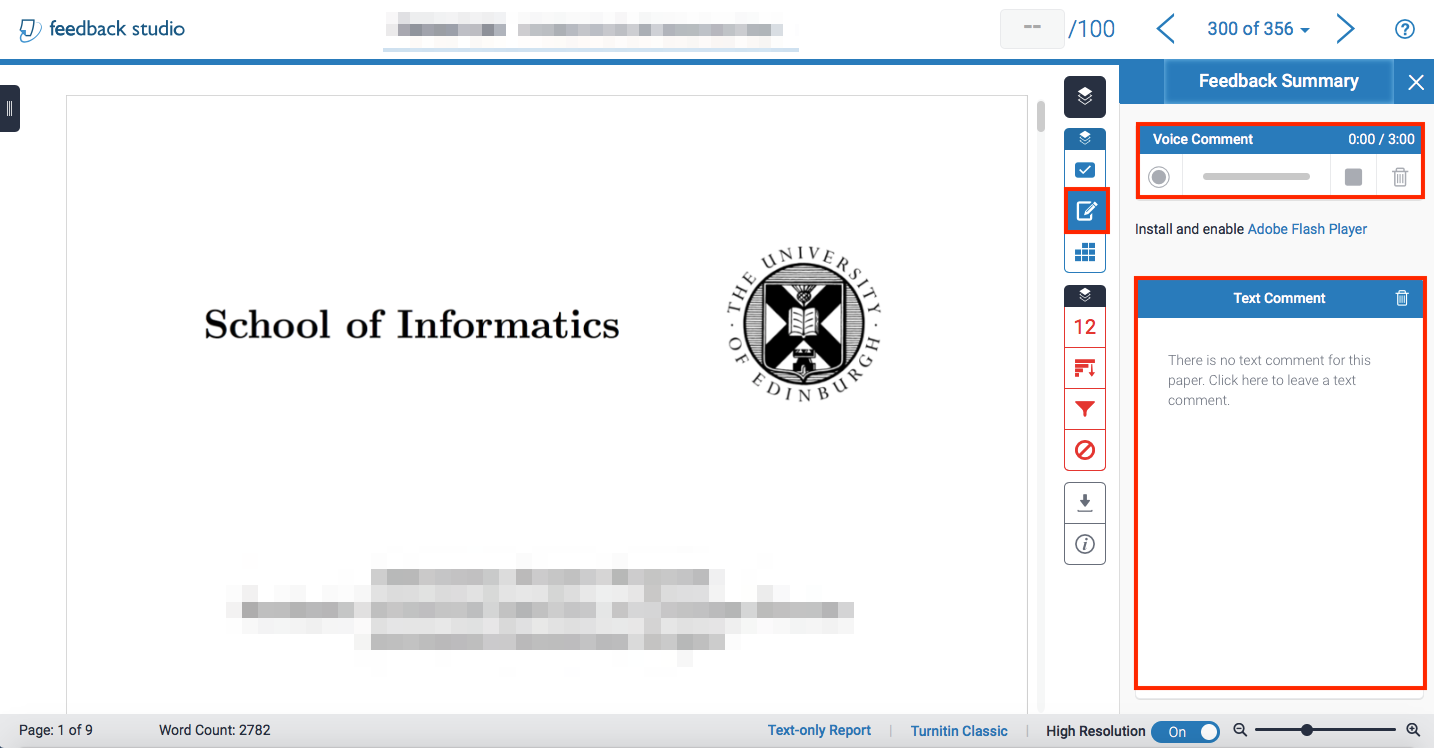
* you can search all submissions by changing the default for the number of submissions Turnitin displays per page.
IPP Supervisors: leaving grades and feedback in Turnitin / Informatics Learning Technology Service by blogadmin is licensed under a Creative Commons Attribution CC BY 3.0


“Find the submission by searching student name in the browser”. Where is this?
Hi there. Sorry for not being clear. I meant ctrl / cmd + f in whichever web browser you are using. Does that help?
Searching in my browser (firefox) does not work for me as the output is “paged” into about 14 pages, and search only works within one page. How does one select an”all in one page” listing?
Ah yes, apologies – this isn’t clear. I’ve created a new blog post on how to display all submissions on one page and linked to this at the bottom of this post.
Just to be clear: the students see the comments against the marks as well as any other feedback, right?
Hi David,
That’s correct. That is the default. It is possible to keep this hidden and for only the aggregated grade to be shared with the student but I don’t think that is how IPP works (nor can see how that would be desirable).
All the best,
Alex