Dr George Kinnear from the School of Informatics has written an interesting blog post on his experience of sharing mathematical writing using video. It can be found here: https://blogs.ed.ac.uk/georgekinnear/2020/05/16/sharing-mathematical-writing-using-video/
Blog
Informatics Teaching Festival 2020
The Informatics Teaching Festival is a series of events aimed at addressing some of the issues raised by moving much of our learning and teaching online in September 2020.
The sessions will run in Collaborate and the link is the same – no matter which event(s) you wish to attend. An email will be sent to all Informatics staff nearer the time with the Guest link.
Sessions will be recorded and links to the recordings will be posted here.
Schedule
| Topic and links to recordings | Speaker | Moderator | Date/Time | Slides |
|---|---|---|---|---|
| Opening/Welcome | Stuart Anderson | Judy Robertson | Monday 1 June. 10am. | Slides |
| Perspectives on online teaching from the Open University | Derek Jones | Judy Robertson | Tuesday 2 June. 10am. | Slides |
| Learning Design – The ABC toolkit | Fiona Hale | Paul Patras | Tuesday 2 June. 4pm. | Slides |
| Teaching for inclusion – what can we all do to support women students? | Judy Robertson and Fiona McNeill | Judy Robertson | Wednesday 3 June. 10am. | Slides |
| Tools showcase – colleagues demonstrate their favourite teaching tools | Aurora Constantin | Alex Burford | Wednesday 3 June. 4pm. | |
| “Teaching Hour: How do I encourage community / peer interaction online?” | Judy Robertson and Michael Gallagher | Judy Robertson | Thursday 4 June. 11am. | Graphic |
| Ethics and social responsibility in Informatics teaching | Shannon Valor, James Garforth | Stuart Anderson | Friday 5 June. 10am. | Slides |
| Creating Accessible Materials
|
Elizabeth McCann on visual impairments.
Audrey Cameron on hearing impairments. |
Pre-recorded | Pre-recorded | |
| Setting up library resources online | Academic Librarian | Pre-recorded | Pre-recorded |
Teaching Hour Topics and Recordings
Below is a list of topics being covered in Teaching Hour events throughout May and early June 2020. Judy Robertson will lead, with the help of learning technologists and invited guests. An email was sent to all teaching staff on 6 May with links to the rooms in Collaborate, where they will be held.
Events will be recorded and the links to the recordings will be uploaded here. Please note: you will need to be logged in to Media Hopper Create (using your University / EASE login) to access the recording.
| Teaching Hour Topic | Link to recording | Additional links |
|---|---|---|
| “How do I teach large groups online?” (07-05-2020) | Recording | |
| “How do I assess online?” (14-05-2020) | Recording | |
| “How do I do tutorials online?” (21-05-2020) | Recording | |
| “How do I run labs online?” (28-05-2020) | Recording | |
| “How do I encourage community / peer interaction online?” (04-06-2020) | Recording | |
| “How to teach Maths online” (11-06-2020) | Recording | |
| “Designing out plagiarism” (26-06-2020) | Recording |
Resource list for staff moving their classes online
The following resource list has been put together by Judy Robertson, with help from Kobi Gal and Michael Gallagher. It will continue to be updated and we hope it will be of use to colleagues developing their Semester 1 2020 classes for online delivery.
https://eu01.alma.exlibrisgroup.com/leganto/public/44UOE_INST/lists/25925176760002466?auth=SAML
Best practices when transitioning quickly to online education
Mark Zarb, SISCA Director of Education has, with the following colleagues, recorded a webinar on best practices when transitioning quickly to online education: Danai Korre (Edinburgh), Areti Manataki (Edinburgh), Rachel Menzies (Dundee), Judy Robertson (Edinburgh) and Jeremy Singer (Glasgow).
In it, they deal with all manner of topics (suggested by the community), and hope that this will be a good resource in the days to come:
https://youtu.be/r2AGZHCMQ_s
The webinar roughly follows a three-point structure:
- Migrating to Online Teaching
- Considerations during the Module
- Pastoral Care
Let us know what you think – in particular, whether you would like to see more of this style of content emerge from the Education community – or whether you want to be involved in its creation.
Feel free to circulate far and wide.
Some non-tech things to consider in the event of switching to online
In my previous post, I listed some EdTech tools and services available to you in the event of disruption to campus-based activities – such as the current COVID-19 epidemic.
I would like to take this opportunity to list a few non-tech things to consider for the same scenario.
Communications
- Think about how you communicate with your students at present. How much do you rely on face-to-face communication? What are you going to use in place of this?
- Related to the above, it’s very easy for your message to be misinterpreted. Be clear, and say more than you think is necessary, to ensure students are clear about what you are asking of them. Check discussion boards regularly to get on top of mistaken beliefs early. Oh, and be friendly!
- If you don’t already have an online discussion board for your class, set one up now. There are various options – please get in touch for further guidance.
Managing online synchronous classes
- Running an online class takes longer than a face-to-face class – both in preparation and in class management. Build this in to your timetable now.
- Related to the above, if you are delivering a lecture / presentation in real-time online, you will need someone to manage the back channel of questions and discussions. Identify a TA or someone suitable who could perform this role now.
Recording lectures for online delivery
- If you have prepared a one hour, or two hour lecture, consider breaking this down before recording. Breaking up your lecture into smaller chunks (eg 20 minutes) will be easier for you (less editing required in post) and more digestible for your students.
- See previous post for the various supported tools available to you for recording lectures / smaller classes.
Further support
- Consider offering online office hours. I shall be running an Informatics Learning Technology service office hour. This will be online, via Blackboard Collaborate and will be every week day 10-11am. You can access here (Chrome or Firefox are the recommended browsers): https://eu.bbcollab.com/guest/47b0a9ad52514aa28667b3dfab10b727
Teaching and assessing online
This is a reminder of the tools and services available to you in the event of disruption to campus based activities, such as the current COVID-19 epidemic.
If your *students* can’t access campus
- If students can’t come to lectures, they can access the lecture recordings via the Lecture Recordings link in Learn. Please note: this is only for those lectures delivered in a centrally supported room.
- Any room which supports lecture recording, also supports Live Streaming. Please get in touch if you would like to enable live streaming of your lectures.
- For those courses requiring to use submit, students can download and install Virtual DICE or remote access to normal DICE machines via XRDP or SSH. Please log a call with computing help for further information.
- For those courses which don’t require to use submit, remember that Learn has an assignment tool which will more than likely meet your needs. The Informatics Learning Technology Service can help with this – please get in touch.
If *you* can’t access campus
- The same product used for lecture recording at scale across campus (Echo360) has an application users can download from the website. Please note: the application is only available for Mac and PC. If you require a loan device, please get in touch.
- The Echo360 application – called Universal Capture – allows you to capture audio, screen + video. You can then publish direct to your course via the recording interface. This means students will access your recording in the same place as recordings of campus based lectures. See the bottom of the page for links to video and written guidance.
- The Echo360 player (the interface students use to watch lecture recordings) also has a nice feature where they can ask questions at specific points in the presentation. The lecturer can then review these and answer questions in the appropriate context. See Media Hopper Replay: Q&A discussions, flagging confusing content, and bookmarking for further guidance.
- You may want to deliver smaller, tutorial sized classes via Blackboard Collaborate. Collaborate sessions can be scheduled via MyEd or Learn. All sessions run in the browser (Chrome is recommended) and so there’s no need to worry about user devices.
Further Help
In addition to local help via the Informatics Learning Technology service, Blackboard are running sessions on Tuesday 10 March called “Preparing to scale online teaching and learning during Coronavirus”. This webinar is for anyone involved in administering or delivering teaching and learning, including but not limited to system administrators, eLearning technologists, IT managers, Heads of Teaching and Learning, faculty and academic staff. Register here: http://bit.ly/COVID-19EURUG
Media Hopper Replay’s universal capture tool – video instructions
Media Hopper Replay’s Universal Capture tool – Mac
http://www.docs.is.ed.ac.uk/skills/documents/Lecture%20Recording/Guides/3873_v2.pdf
Media Hopper Replay’s Universal Capture tool – Windows
http://www.docs.is.ed.ac.uk/skills/documents/Lecture%20Recording/Guides/3872_v2.pdf
Media Hopper Replay: Q&A Discussions, flagging confusing content and bookmarking
http://www.docs.is.ed.ac.uk/skills/documents/Lecture%20Recording/Guides/3887.pdf
An Instructor’s guide to Media Hopper Replay: Viewing course and student analytics
How to access a live stream of your lecture
In some circumstances, your course organiser may enable the live streaming of their lectures. This is most frequently the case when timetable clashes prevent a student from being able to get to the classroom in time.
If this has been enabled, you can access the live stream the same way you access the lecture recordings.
Go to the Learn course page and navigate to the Lecture Recordings link (this is usually under ‘Course Materials’).

Locate the ‘live’ button next to the lecture you wish to access and select.
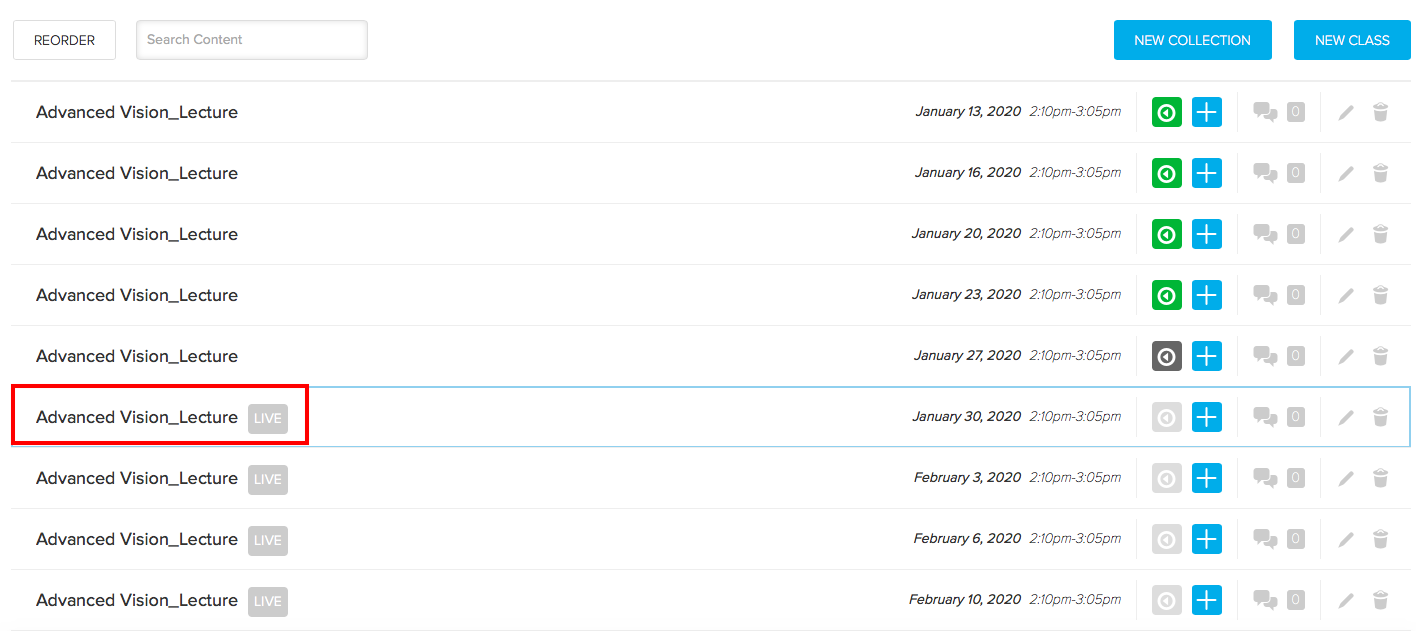
If the recording has started, you will see a further ‘play button’ icon to select. Press this to access the live stream of the lecture.
Create a playlist in Media Hopper Create
A playlist is a specifically selected collection of files which play one after the other for the user.
Any published media file can be added to a playlist. This can either be media created by you, or someone else.
Login to Media Hopper Create. Locate the media files you wish to add to your playlist and tick their corresponding checkboxes. They must be published. Click on the Actions button and choose Add to playlist.
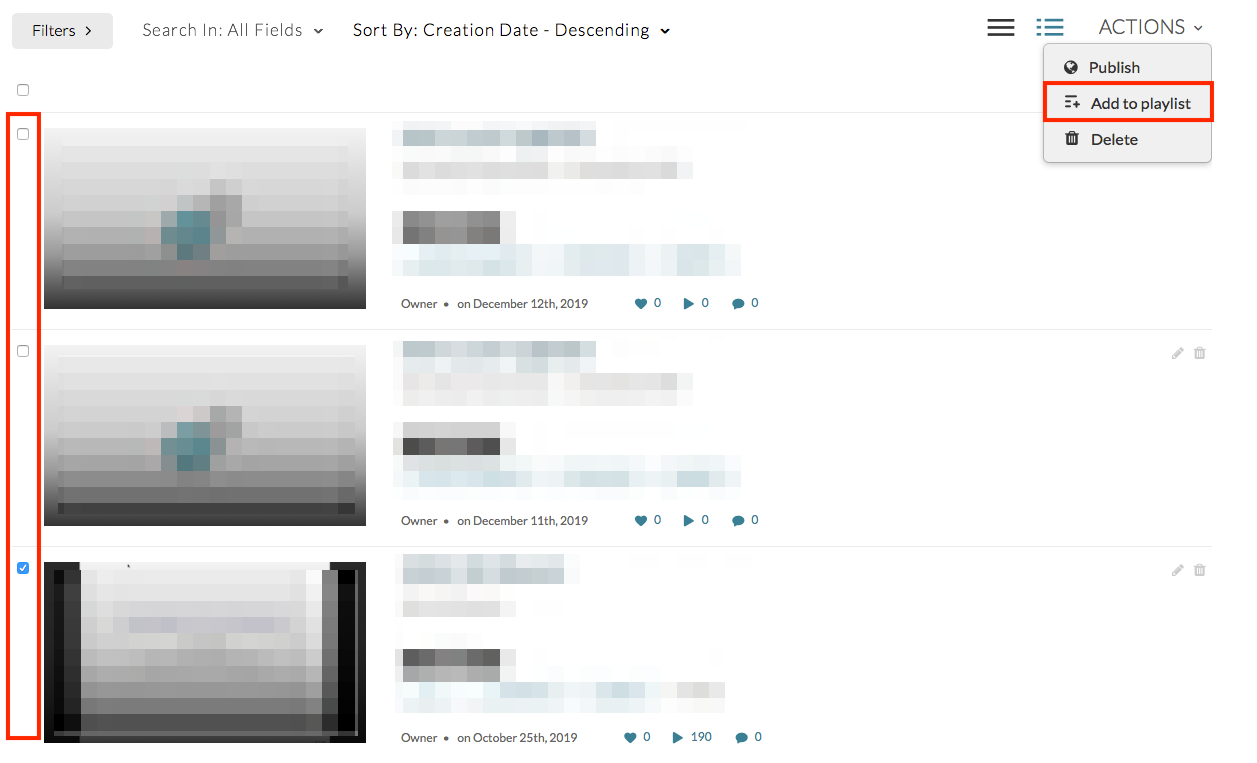
To create a new playlist, enter a name and click on the Create button. The newly created playlist will be selected automatically.
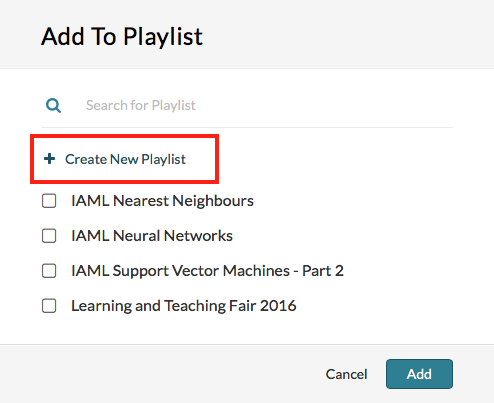
Click save to add the selected files to this playlist.
To view the playlist, click on the My Playlists button.
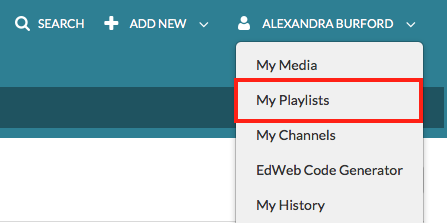
A file can be removed from the playlist by clicking on the three dot menu icon next to the file and choosing Remove.
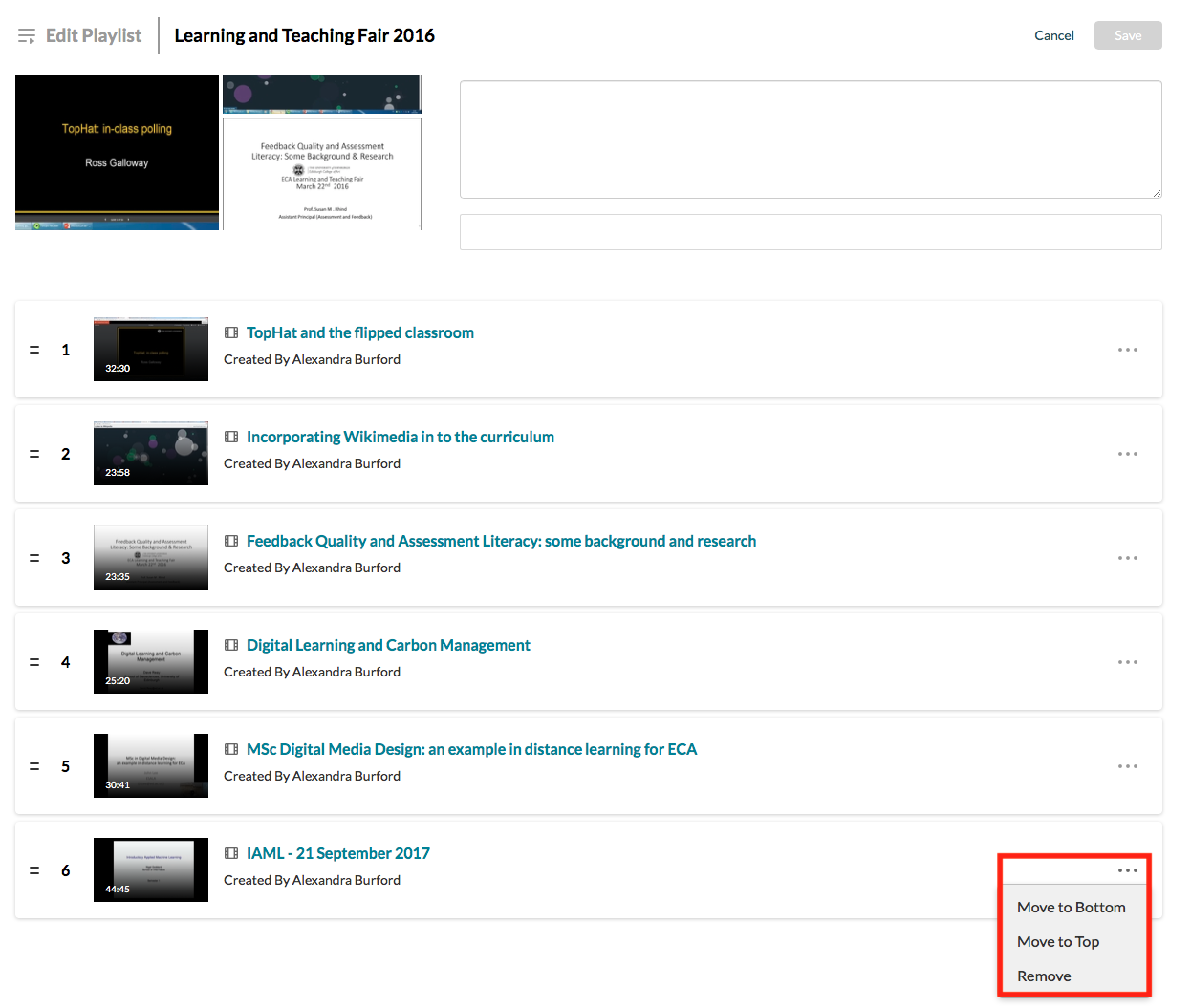
Select Save.
Further information
IS have created a video, demonstrating how to work with channels and playlists in Media Hopper Create. It can be found here: https://media.ed.ac.uk/media/Working+with+Channels+and+Playlists/1_k4oocp0k
Create an ad-hoc lecture recording
The scenario
You’re about to teach your class but there’s been a room change and you want to make sure the session will be recorded. What to do?
- Firstly, check the light on the desk. It should change to RED at the time the class is scheduled to start (usually, 10 minutes past the hour).

- If the light remains green (not recording) you can quickly schedule your own recording (as long as you are teaching in a room which has been equipped for lecture recording).
Performing an ad-hoc recording
- Log into your Learn course that you use for your course and open Replay using the Media Hopper Replay link (usually called “Lecture Recordings” in the list of course contents).
- When Replay opens, click on the pink “Create” button at at the top of the screen and select “New Device Capture”.
- From the Where? menu, select the room you are teaching in. You can type the name or location of the room into the search box to help narrow down the results.
- Use the Hours and minutes options to define how long your recording will last.
- From the Inputs menu, choose which of the available inputs you would like to record. The
default selection is always as many inputs as possible for that particular room. - Leave the Quality setting as High Quality as this will produce a recording suitable for playback on most devices, and by users with slower internet connections.
- If you wish to make your Ad Hoc recording a live session, then enable the Live Stream option. If you enable Live Streaming Your audience can view the live stream from within their course by logging into Media Hopper Replay and clicking on the class containing the stream, followed by the Show Live Stream button.
- Use the Publish to… menu to select the location you want your recording to be saved to. The default will be the course you currently have open.
- Click Start to begin your recording. Your ad hoc capture will either appear in your Library or as a new class within your course (depending on your choice) under the title ‘Ad Hoc Capture’. A green light will appear next to it to inform you that it is recording.
Myth Busting
The Delcom light in the rooms acts primarily as a visual clue as to whether a recording is in process.
RED = Recording
GREEN = Not Recording
Amber = Recording Paused.
You can press the light to pause / unpause an already scheduled recording. You can *not* start a recording by pressing the light in the room. Instead, follow the instructions above on how to perform an ad-hoc recording.
Related Links
User guide: Performing an ad hoc recording in Media Hopper Replay
Video: View the short tutorial video on performing an ad hoc recording in Media Hopper Replay [note, the video shows an older version of Media Hopper Replay, so there may be slight differences to what you see]