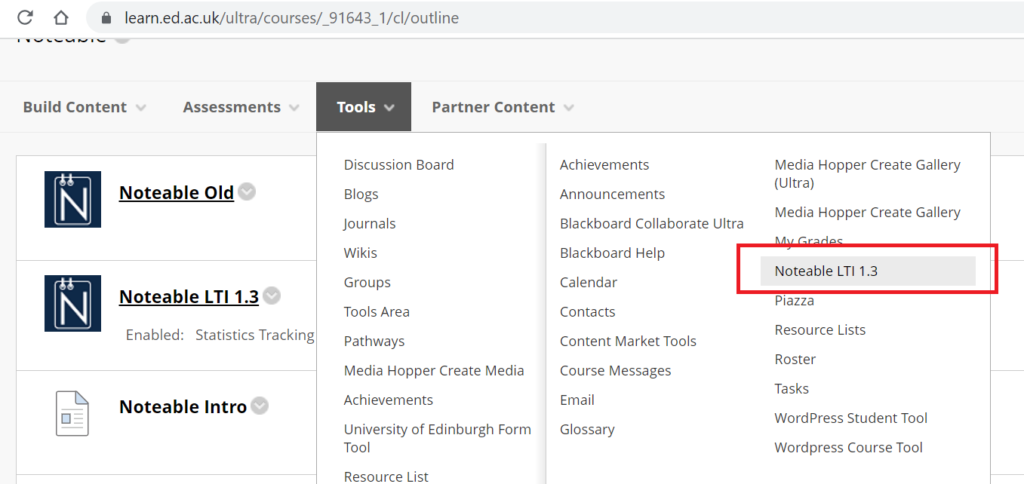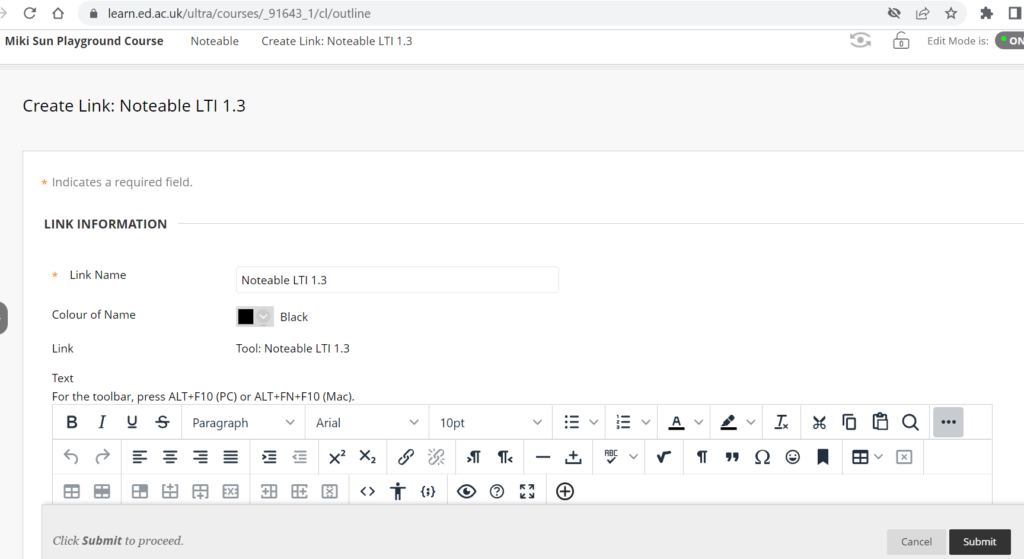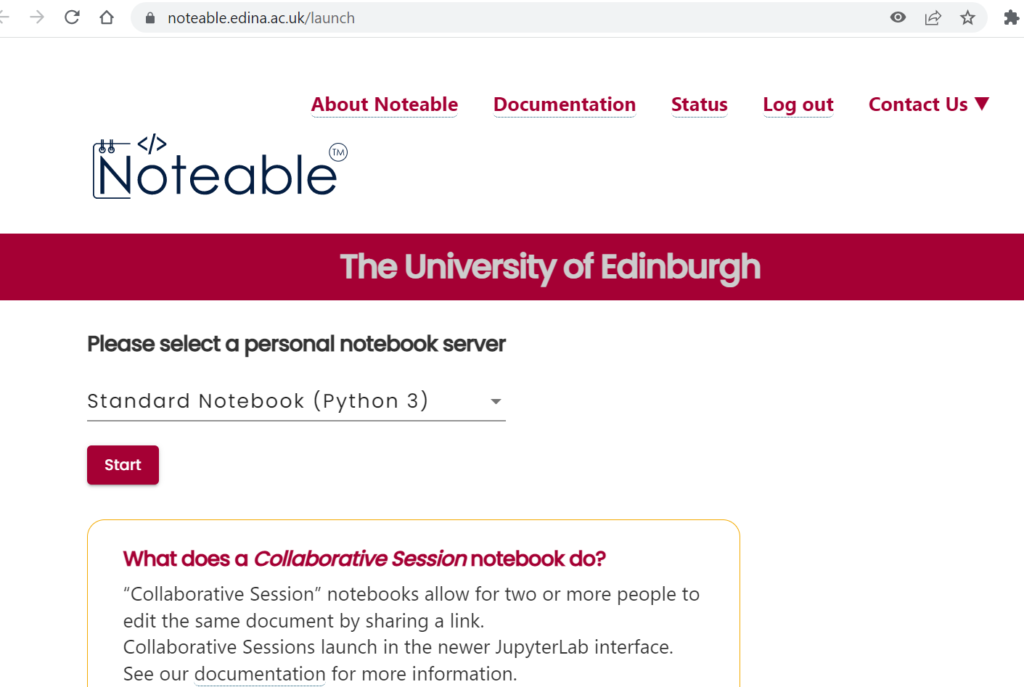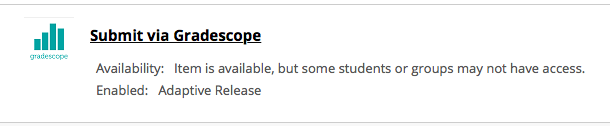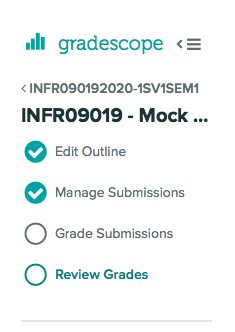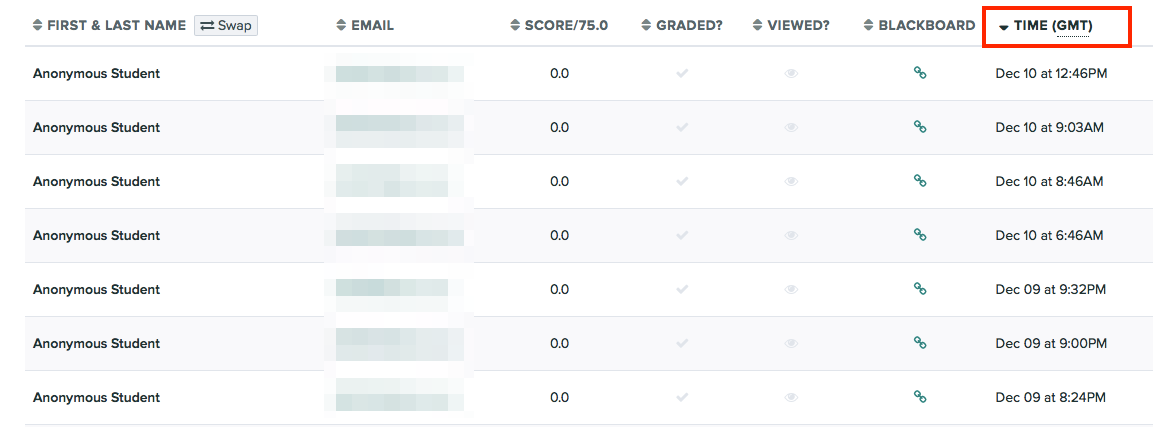Supporting Live Captioning for our Deaf Students: an Informatics Case Study
Background
In 2019 I was contacted by a colleague in the Student Disability Service (SDS) regarding how best to support a profoundly deaf Informatics student with live captions. They wished to employ the services of AI Media to provide the captions, but needed some help in how best to support this with the technology available. At the time, they had provided the student with a wireless mic. The student was required to hand the mic to the lecturer at the start of each lecture, and the receiver would be plugged in to the student’s laptop. From there, the student would initiate a Zoom call with AI Media and receive a caption track in response by accessing a given web link.
Results for this approach were patchy. Not only was it undesirable to make the student hand over the mic at the start of each lecture, and sit within a suitable range to receive the audio signal, but there were issues with the mic receiver having to be directed via various adaptors for the student’s laptop which had one USB-C port only.
An alternative option was to share access with AI Media (via a functional account) to the Media Hopper Replay live stream. However, the lag between the lecturer speaking and the audio being received by the captioner could be anywhere in the region of 10-30 seconds. When you add on the small lag in the captioner repeating the words to create the caption track (c. 5 seconds) this meant that the student was receiving captions at a significant enough delay to make affect their understanding of the material being discussed.
Online teaching
When the Covid 19 global pandemic closed campuses across the world, and the University of Edinburgh pivoted to online teaching overnight, all students began to access their lectures via a variety of online streaming services the University had previously procured.
Media Hopper Replay (Echo360) could still be used to record and deliver online lectures via the personal capture application lecturers could install on their local machine. Media Hopper Replay can provide an automated transcript for corresponding video / audio assets. However, without the affordances of the built-in timetable scheduler many lecturers opted for a service pushed by Central as the default video streaming service – Media Hopper Create.
Media Hopper Create (Kaltura) – often referred to as the University’s Youtube – can provide automated captions for corresponding video / audio assets. As with Media Hopper Replay, and MS Stream (see below) a user with appropriate privileges can manually correct the automated captions. However, this work is non-trivial and can take anything in the region of a ratio of 1:3 to 1:15 to perform.
The University of Edinburgh also widened access to MS Teams during lockdown. Lectures / meetings could be recorded and published to MS Stream. Anecdotal evidence from our students at this time reported that the automated transcripts produced by Stream were the most accurate.
Return to on-campus teaching
After the hybrid approach to teaching for 2021/22 academic session, we knew that all teaching would return to on-campus for the 2022/23 session. With this in mind, I was back in touch with the SDS to try and iterating and improve on our pre-pandemic practice. I approached ISG Learning and Teaching Spaces to leverage their technical expertise regarding how centrally supported teaching spaces are equipped, to trial a new approach.
Aim:
- One single mic for the lecturer to wear
- Excellent quality audio for the captioner – with minimal lag
- minimal additional work for the lecturer
After considering the standard AV set up in the teaching spaces, the optimal solution presented as follows:
- lecturer launches Zoom call (as co-host) from the teaching PC (this receives audio input from the same microphone lecturer uses for both in-room amplification and for the lecture recording service)
- AI Media receive audio by logging in, as participant, to Zoom call
- Student receives close to real-time captions by logging in to previously shared AI Media URL
What happened?
I asked the relevant student support officer to share with me the student’s timetable and list of course organisers for those classes for which the student was enrolled. I then scheduled one recurring Zoom session and added all course organisers as co-hosts. Course organisers were emailed outlining what was required of them – including notifying us of any additional lecturers who we may need to include.
The first two weeks resulted in a slightly patchy service (mostly down to incorrect course organisers being recorded) however, when it worked, it worked well. Week 3 to week 6 saw much more consistency and the student reported excellent captions.
The main challenges (from my perspective) are not technical, but human and organisational:
- the lecturer has an additional piece of work to conduct (launch the Zoom session) at the start of the lecture when they are already time pressured*
- the lecturer must remember (as always) to ensure the mic is switched on. Again – a visual indicator on the desk for this would be most welcome
- the lecture must remember to end the Zoom call at the end of the lecture. This could be avoided if – rather than creating a single recurring Zoom session – individual sessions were created for each course and and / or each class. However, this would create additional work and potential confusion for AI Media.
there is no one single point of contact for co-ordinating everything. The main stakeholders are:
- Student
- Student Disability Service
- Lecturers
- Learning Technologists
- Student Support Officers
The work to be co-ordinated involves:
- confirming the timetable
- communicating with course organisers and other members of the teaching team
- communicating with AI Media
- communicating with the student.
This often leads to duplication of effort and vital communications going missing.
* this can be somewhat shortened by creating a shortcut on the PC account desktop, which references the Zoom session. When selected it launches Zoom and connects to that meeting.
What next?
I have asked the Informatics student support team to contact the student to request feedback on their experience of live captioning this semester. We will use that feedback to inform our practices going forward. I also want to share our experience with the wider University community to see if and where we can improve.