These instructions are for IPP tutors. If you are a project supervisor, please consult the instructions for IPP supervisors here.
- go to the IPP Learn page and ensure you are logged in
- navigate to the Course Management panel and select Course Tools>Turnitin Assignments by Groups
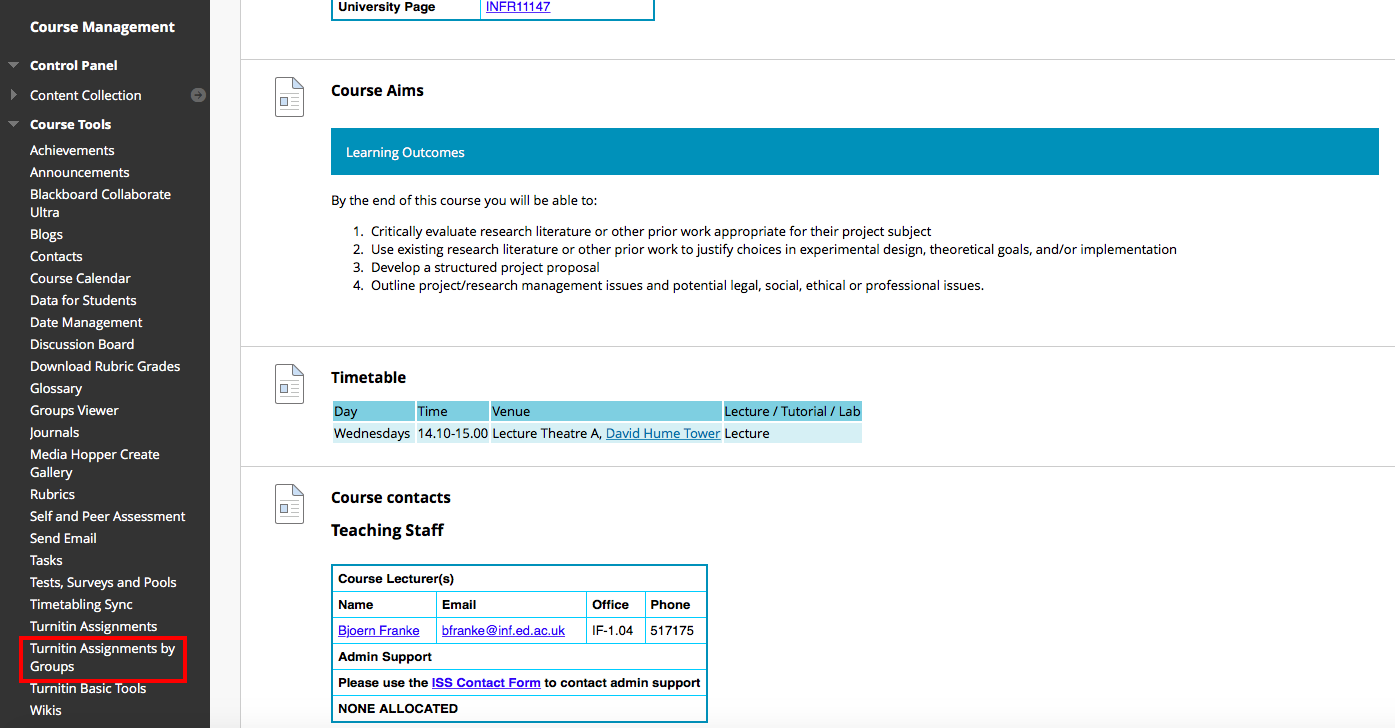
- Select Final IPP submission
- Select your group of students from the drop-down menu and select ‘Go’
- Select the Assignment Title to open the submission. Please note: if the supervisor has already graded against their criteria, you will see a numerical value in the Grade column. Selecting this will also open the submission.
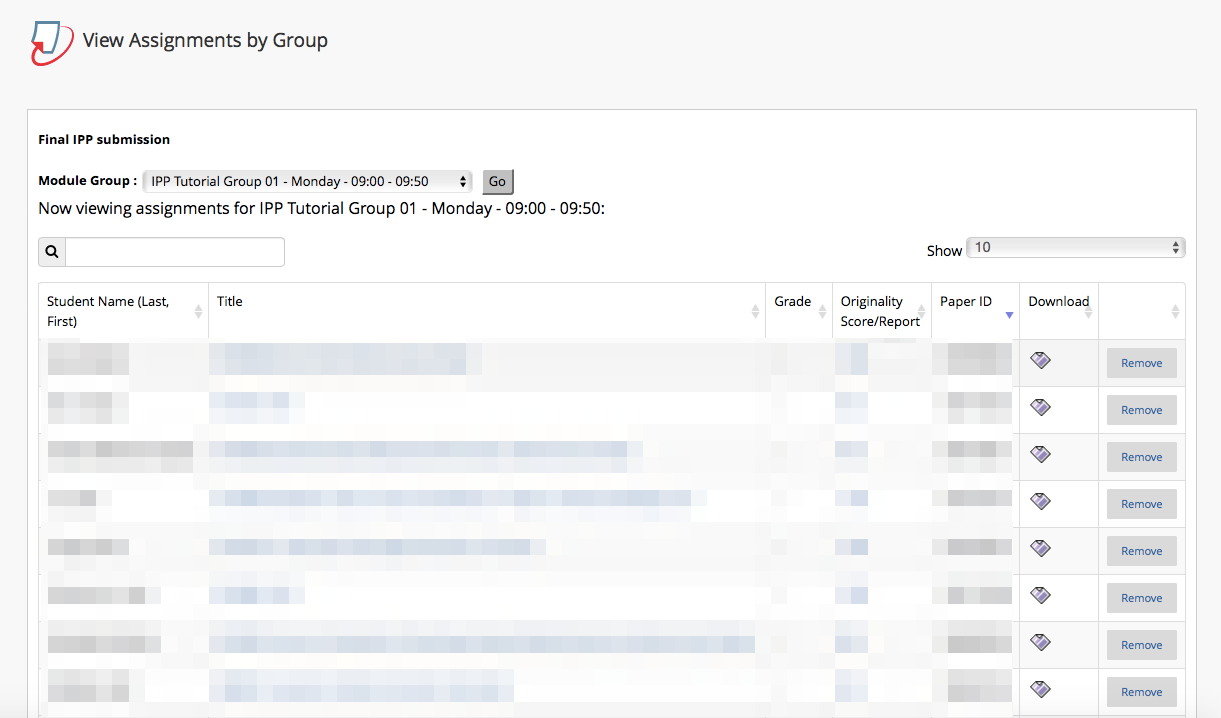
- Select the blue grid icon to open the rubric panel. Then select the ‘expand’ icon to open the rubric full size in a new window
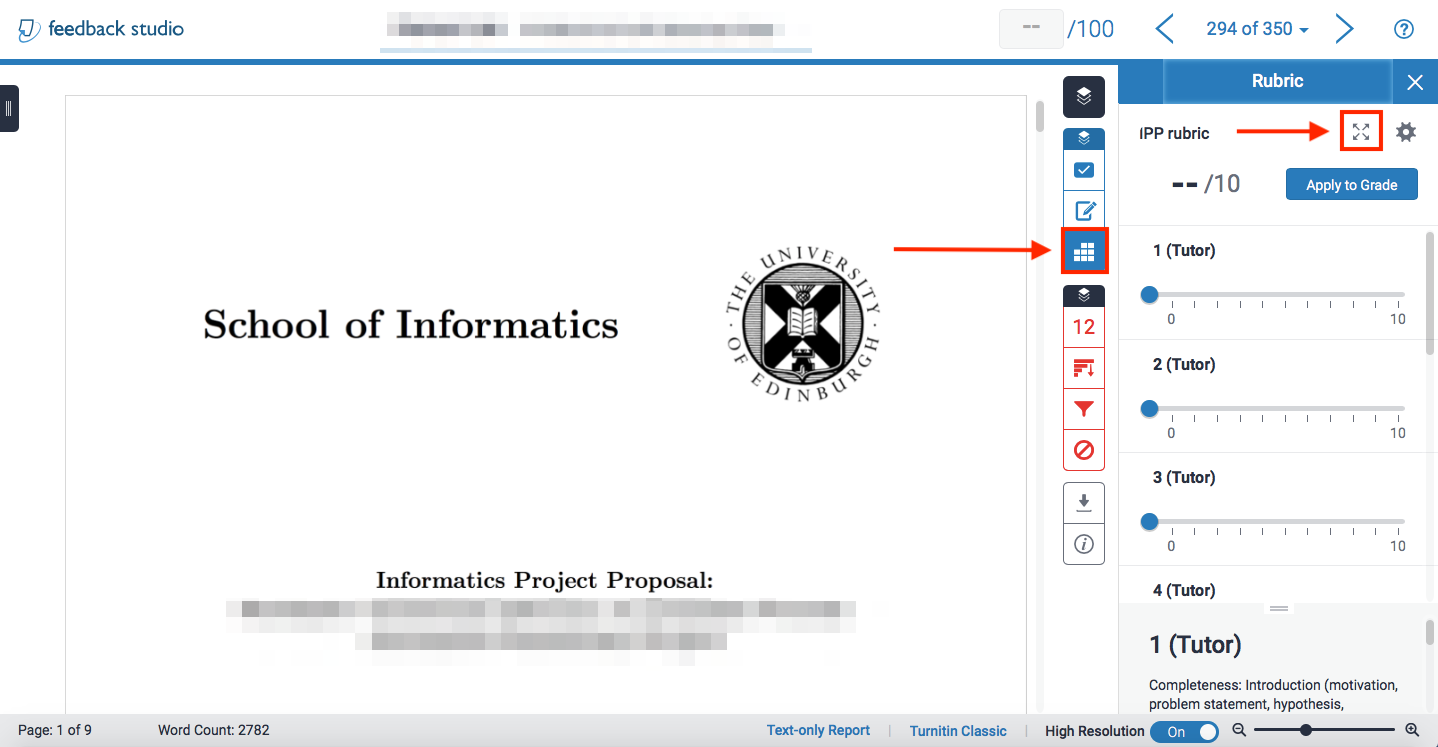
- Enter your mark and comments against each criteria you are responsible for. Please pay close attention to the maximum number of marks for each criteria.
- PLEASE NOTE: Tutors are only required to mark against criteria 1-5. The criteria name have the suffix (Tutor). Project supervisors are required to mark against criteria 6-10 and have the suffix (Super).
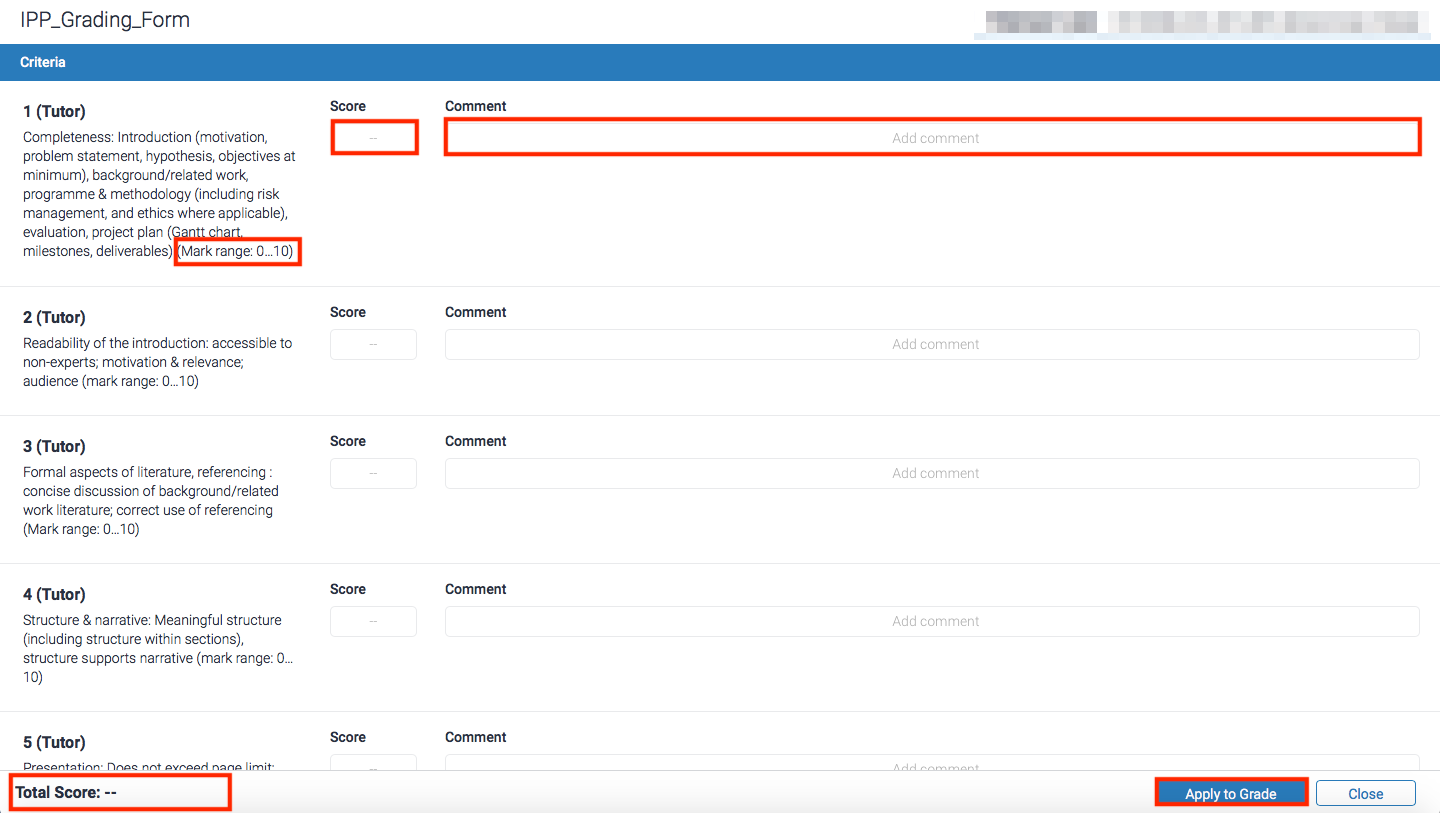
- Once you have completed your marking, select the ‘Apply to Grade’ button at the bottom right of the window. You should see the total marks appear in the Total Score field to the bottom left of the window. You can now close this window.
- To leave general feedback for the assignment, select the blue ‘pen and paper’ icon. This will expand the Feedback summary panel where you can leave text feedback, or a voice comment should you wish. This will save when you exit the browser window.
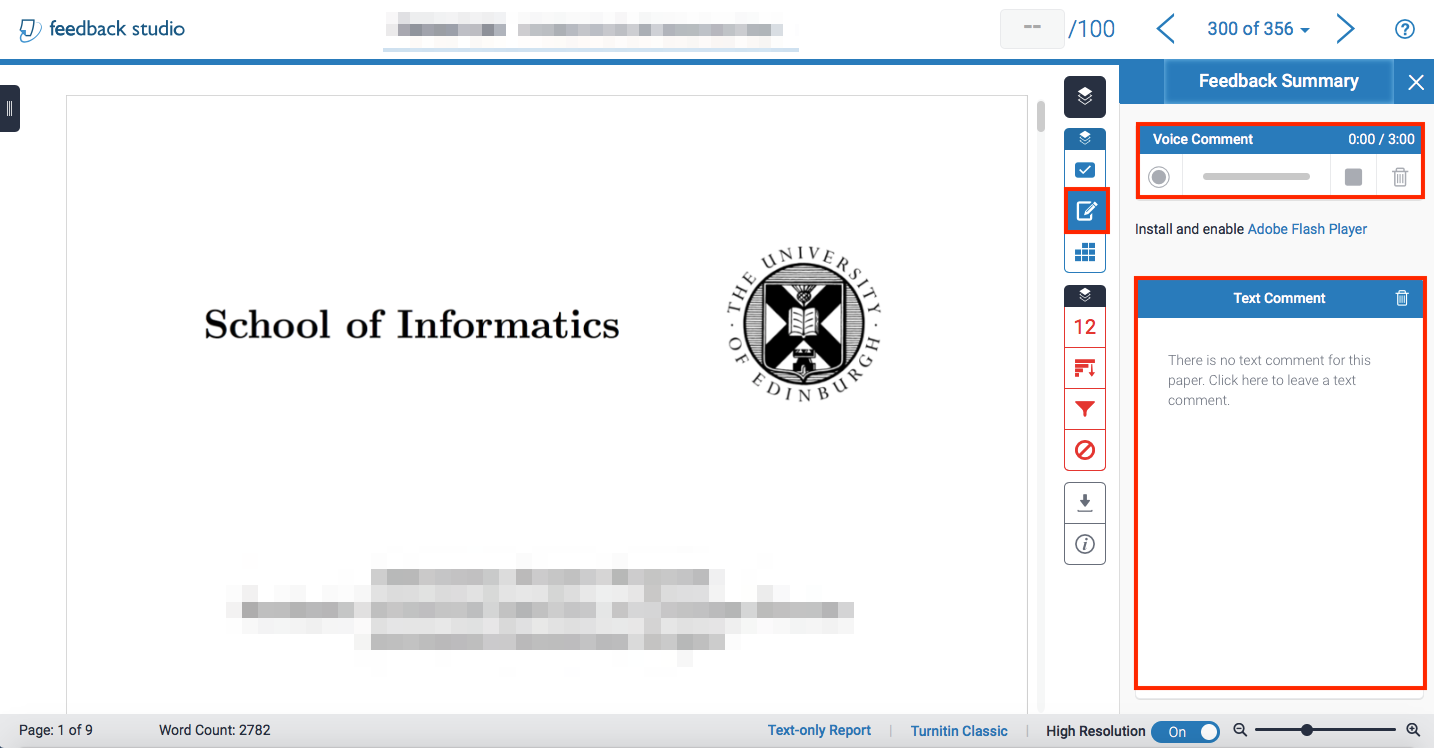
IPP Tutors: leaving grades and feedback in Turnitin / Informatics Learning Technology Service by blogadmin is licensed under a Creative Commons Attribution CC BY 3.0

