The following instructions are aimed at anyone wishing to export course content from a Learn (original) course. The particular settings listed are unique to the School of Informatics open courseware project.
- Log in to Learn. (Note: if you aren’t logged in then the following steps don’t work “easily”).
- Navigate to a School of Informatics Learn course from 2022/23. (Use the spreadsheet of all Informatics courses to divide up the courses between yourselves, and to log progress.)
- Scroll down to the Course Management section and select Packages and Utilities>Export / Archive course.
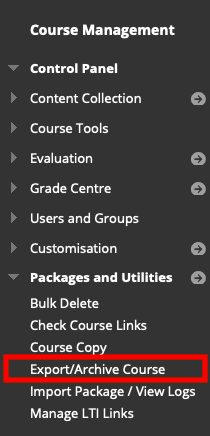
- Select Export Package
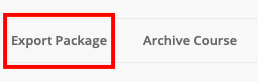
- Select the options to copy *only* the links to files
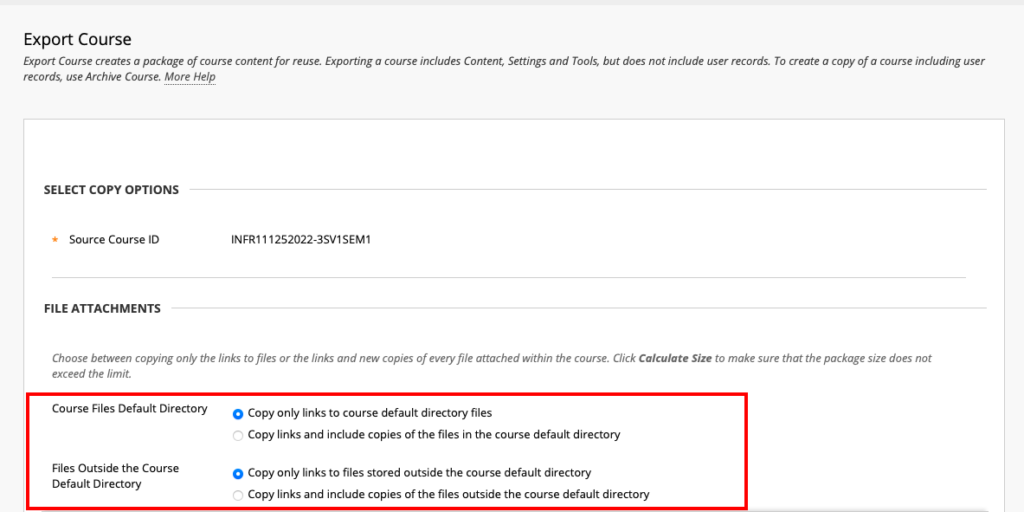
- Select the course materials to copy. This should include the following items: Welcome; Course Information; Course Materials; Library Resources; Assessment (and assessment info if also included); Course Contacts. Please do *not* include the following: Read me first; Live Classroom; Have your Say; Help and Support.
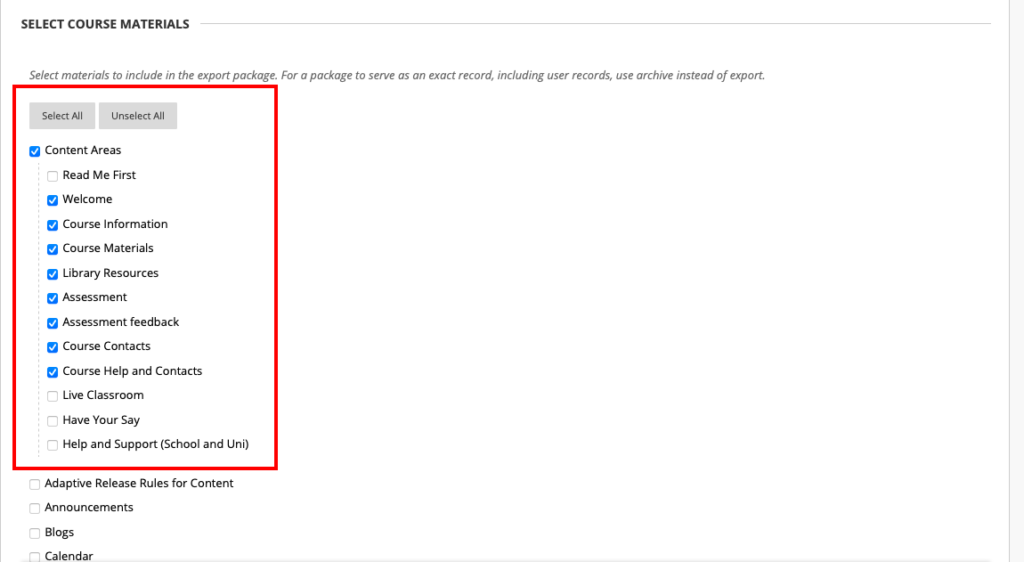
- Select Settings>Navigation Settings. Leave all other settings unselected.
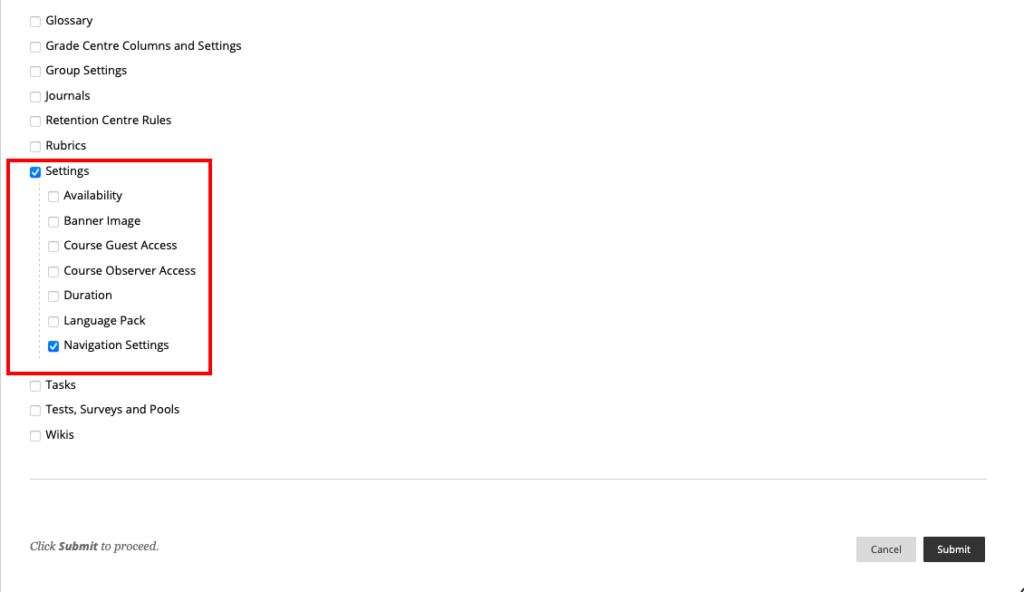
- Select Submit. You should then see a purple bar across the top of the page confirming the action has been queued.

- A short while later, you should receive an email confirming the action has been completed. The email itself isn’t very helpful. You need to return to where you were and select the Refresh button. You may need to do this a few times.
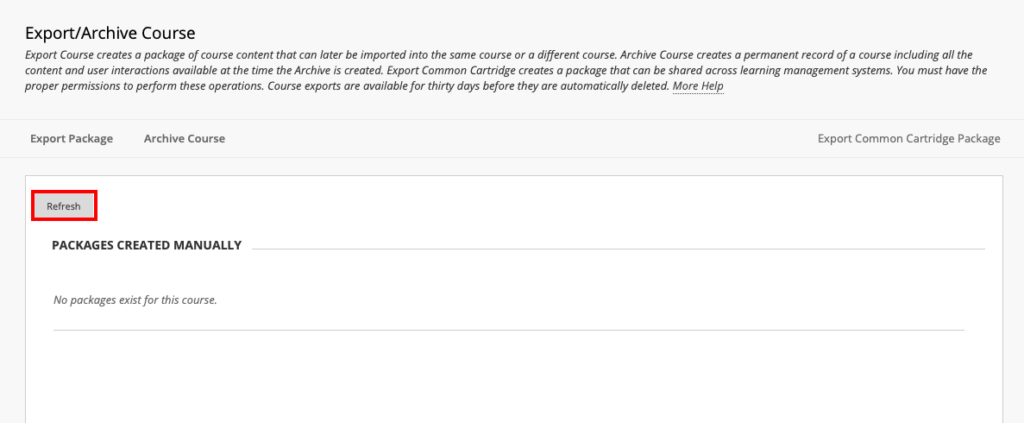
- You will then see the exported file package listed. Select the drop-down arrow next to the file name and choose Open. This should save the folder and contents to your downloads folder. Zip the folder and share via the agreed method.
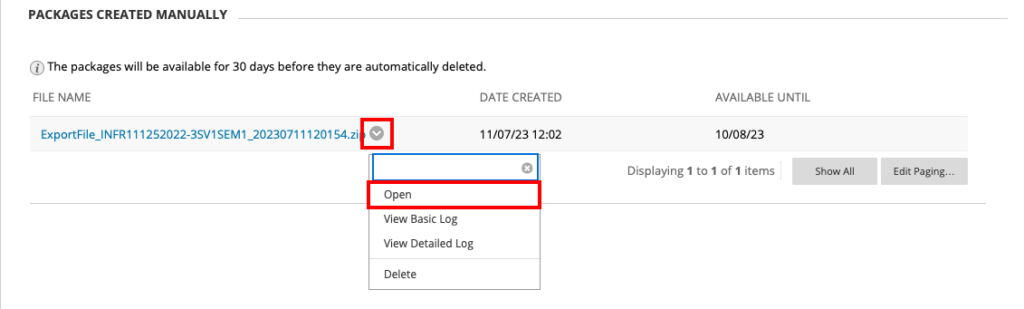
Export Course Content from Learn / Informatics Learning Technology Service by blogadmin is licensed under a Creative Commons Attribution CC BY 3.0

