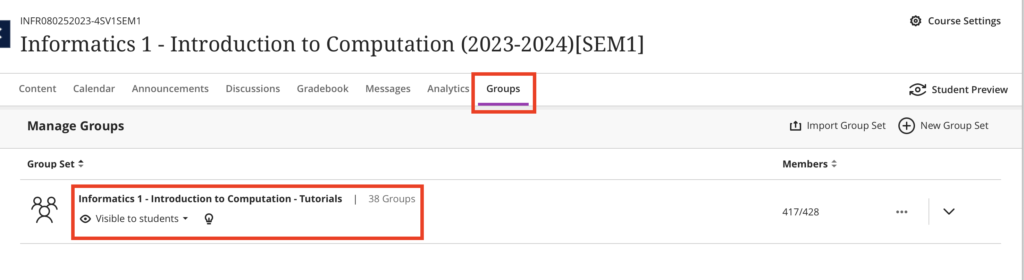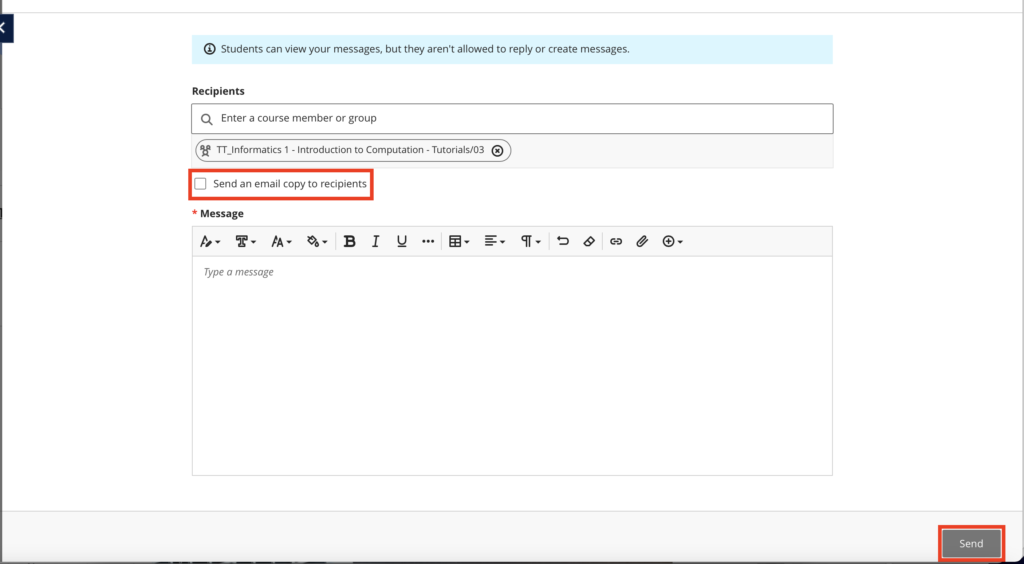If your instructor has allowed you and other students to submit as a group, you can (and should) add group members to your submission.
To add group members to an assignment submission:
- On your submission page, either select Group Members in the action bar (along the bottom of the screen) or select ‘View or Edit Group’ in the outline area of the submission (in the right hand panel).

- In the Group Members modal, enter a name to add other students, and then select Add.
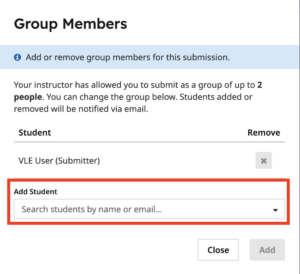
Note: If you cannot see your group member(s) listed in Gradescope, please contact the Course Secretary to ask them to re-sync the Gradescope roster with Learn.