The Media Hopper Replay page for your course displays *when* recordings are scheduled, but not *where*. So, when you select the Lecture recordings link in Learn…

… you see something like this:
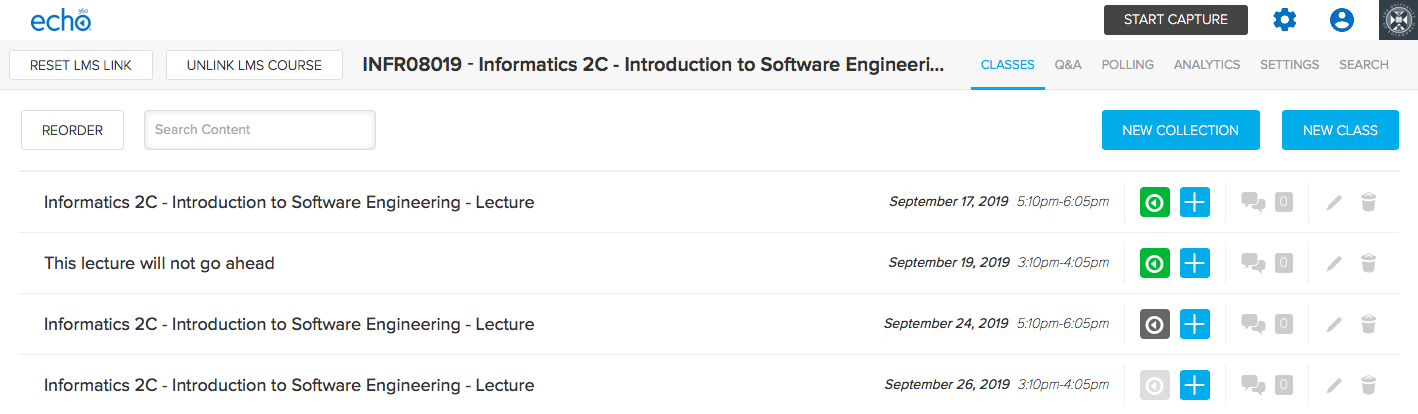
But what if you want to check *where* your classes are scheduled for recording?
You can visit the Media Hopper Replay scheduler*. Enter the course name or course code (be sure to select the correct instance) and you will see something like this:
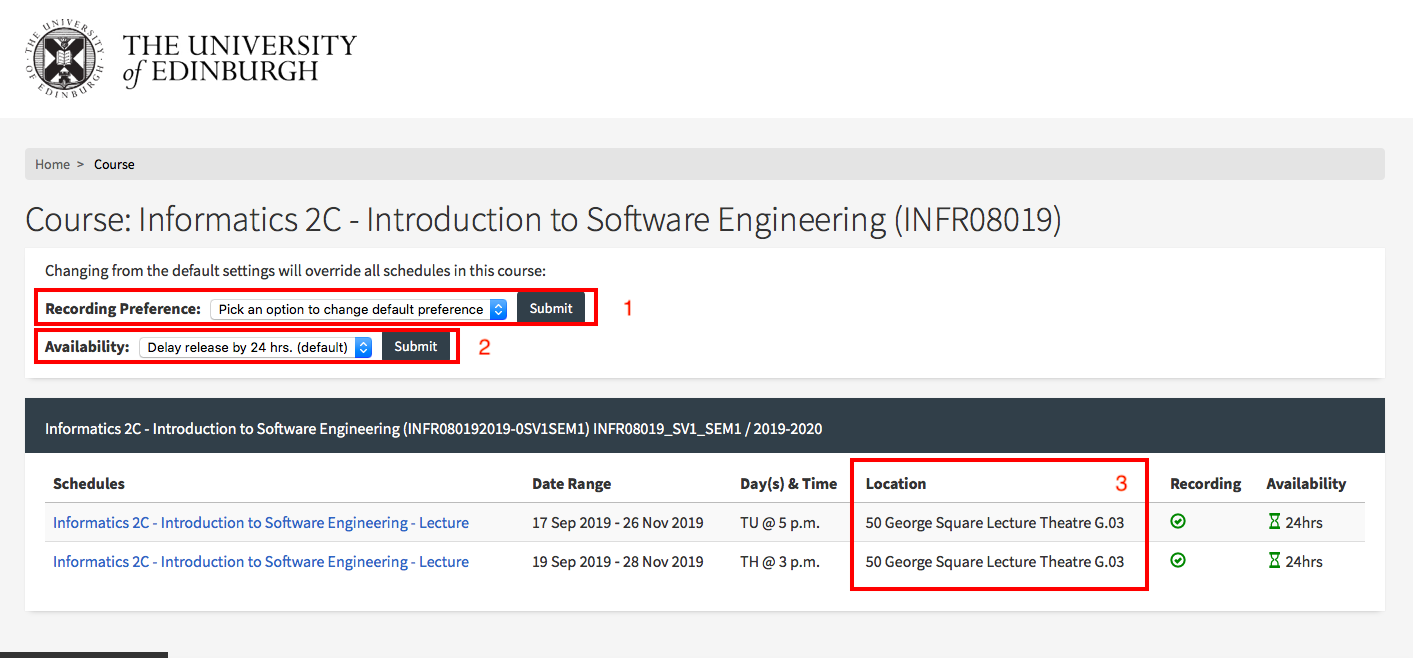
- you can change your recording preference – and give a reason why. Please remember – this changes recording preference for all lectures within your course. If you want to change at a more granular level, please select the specific scheduled lecture (eg TU @ 5pm)
- you can change the availability of your recordings from the default 24 hour delay to ‘immediately’ or ‘manual release’
- you can enable live streaming of classes
- you can check the location of the scheduled recordings.
Further information on the Media Hopper Replay scheduler can be found here: https://www.ed.ac.uk/information-services/learning-technology/media-hopper-replay/help-and-support/staff-help-and-support/replay-scheduler
*By default, only Course Organisers and Course Secretaries are added to a course in the Replay Scheduler, so people can only see information on the site for a specific course where they have one of these two roles. Additional users can be added by the CO or CS, who will then be able to manage opt-outs and release timings.

