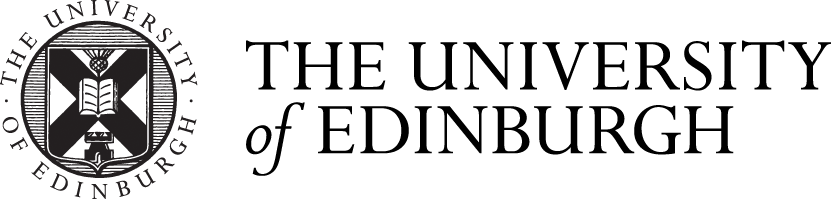Week 5
In week 5, the way of creating a Autocad layout was introduced to me. The layout is a function that can design and view the outcome layout of the drawings, it is relatively separated from the model function and displays information from the drawing. I first started to display my plan of the site into the correct viewport zone, it can be done by copy and pasting drawings. It is relatively easy, but it can not show a specific part of the drawing. In order to solve this issue, the ‘insert view’ tool was introduced. This tool can select a certain part of the drawing and displays it into the layout sheet, extremely useful when a certain design of the building needs to be highlighted.




After successfully displayed my drawing in a layout sheet, I started to arrange certain settings and create my own layout template. I first use the page setup manager to create and set a new layout. Then I created a new text style for my layout template as the size of the labels and texts will be important. After all these steps, I created my own layout template and saved it as a default choice.



Other tools that can be useful in drawing were also introduced. The hatching tool allows me to created hatchings, useful when I want to display walls in my plans and sections. Different types of hatchings and other options can also be changed, providing me more choices and possibilities. The line weight tool is also important when printing and drawing, certain line weights can be set and apply to blocks or layers, creating a more complete drawing.