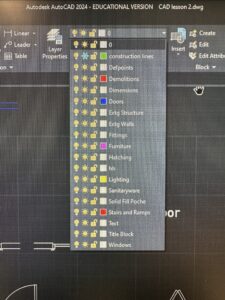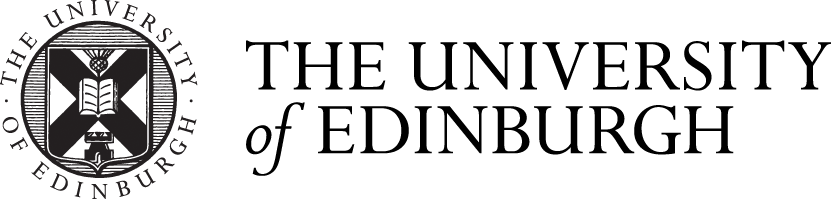Third CAD Workshop
2/09/23 – Third CAD Workshop
This was the third workshop using CAD and I learned many new things such as the block tool and how to create them and use them. I used my interior elements drawings to create different blocks. I first created a block of a simple door and then went into the block editor mode and saved it. Once I got comfortable with the use of the block tool and how to make blocks I then made multiple. I made one for a double door set on plan, spiral stairs on plan, stairs on plan and a set of stairs in section. I found the learning of the block tool really useful especially if I was doing a large drawing I could use a block of doors or stairs so I wouldn’t have to redraw them each time.
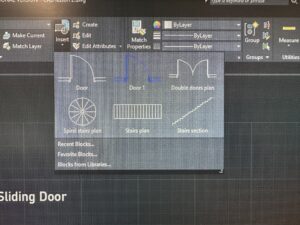
We also learnt how to add text to drawings. Not only does this allow people to read what the drawing is it also makes the drawing look more professional. To add text on AutoCAD I selected the single line text and draw a line then types and pressed enter. I also adjusted the annotation tool to choose types of text. I did this by going into the annotation toggle then selecting ‘Manage text styles’ chose to set mine to Bahnschrift. I then practiced using the tool by annotating a few of my drawings of my interior elements, as shown below.
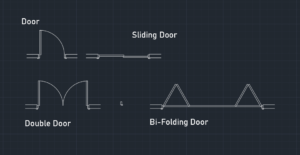
Additionally, I also learnt how to use the layers tool. I went and created many layers for common different interior design elements and chose colours for different elements. We also practiced editing the colours of different objects. I did a practice exercise of just randomly not to scale drawing of a design of a room to experiment with layers and colours but realised that you need to retype and remake the layers for each new drawing.
I also completed a drawing of my element of the Blackness Castle Building of a ground floor window. With the addition of using text and colour. However, I struggled to change the size of the text as it was very large but I discovered the properties tool to change it and also later found out you can change it in the ‘Manage Text Styles’ part of the annotation toggle.