In this weeks class we looked at how we can change paper sizes for a printable copy in order to show our drawings without any cutoff. I worked out that my drawing for Eames house would fit onto an A3 or A2 paper size format, however with using a title box, this would most likely have to be on an A2 to accommodate for the descriptive element of the drawing.
In the image below, I am altering the page layout, plot properties and modifying for the final printable version. You can also change what colour the piece will print out in, similar to normal printing and editing settings.
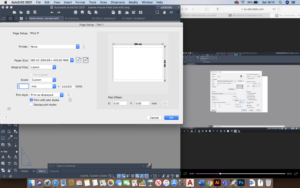
We also learnt how to use a viewport. To do this, clear the layout page that you find at the bottom of the screen and rename this to something more recognisable. Then delete the current object layer and start from scratch. After selecting the correct paper size, the layout will automatically resize to the required size for your drawing. Then use the rectangle tool to draw and measure a rectangle that will fit into the A2 space. Then typing MVIEW into the command, select the rectangle as the object you wish to turn into a viewport and press enter – this then arranges the drawing within. Double click to pan in and out and zoom within the viewport.
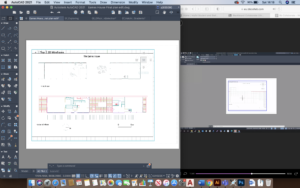
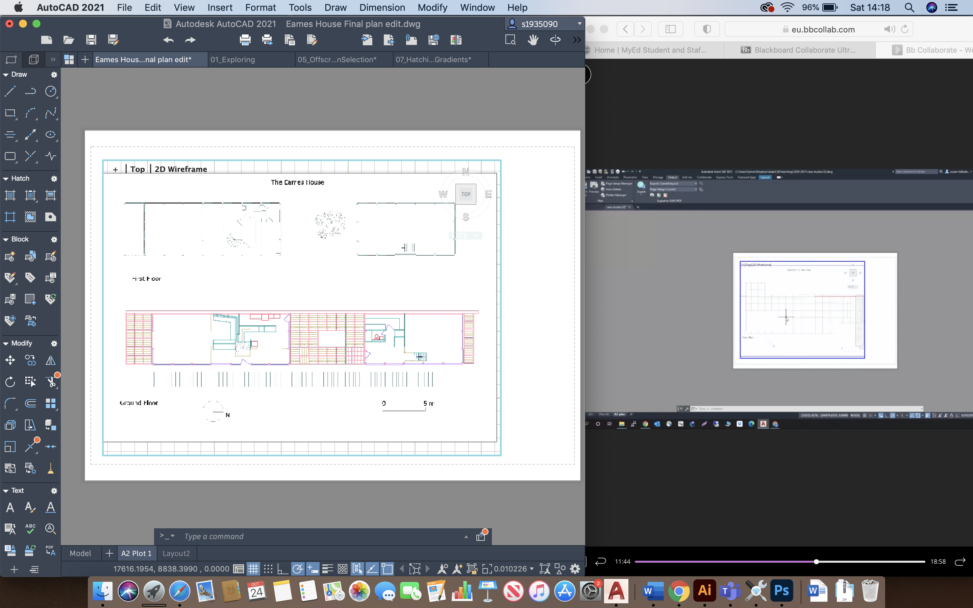


Leave a Reply