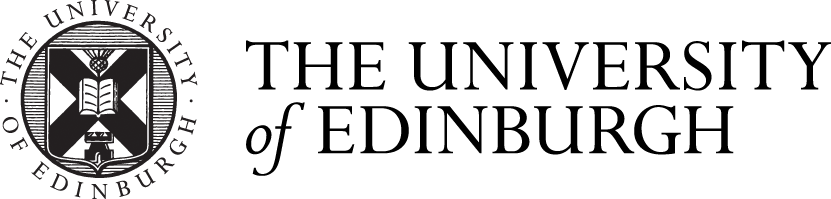June 2024 Release Overview
This post provides a summary of the upcoming changes including those features which we have highlighted due to their impact. This release is subject to change and we will do our best to keep the information up to date before the release to live on Thursday 6th of June. For more in depth technical detail additional details are available on the release page.
- Streamlined point value editing for questions
- Return a true/false question to an unanswered state
- Post immediately when creating announcements
- Group members list available in the selected group
- Grader Notes on student grades
- Improved visibility of new grades and feedback in the student gradebook
- Weighted calculation usability improvements
- Landing page enhancements for Blackboard Learn Mobile app
Printing for Assessments
Instructors can now print assessments. Please note that Students cannot print assessments. Printing provides a convenient solution for a variety of use cases:
- Accommodating students with specific needs or limited technology access
- Providing a printed assessment for testing in designated centers
- Backup and record keeping
- Conducting offline assessment
- Documentation and compliance
- Maintaining security and integrity
The print option is available in Forms, Tests, and Assignments with questions. Printing also provides the option to save as PDF.
As a benefit of this change printing documents is now much easier. previously there was an issue that could cause the Print function to only the first page or to overlay other text ontop of the document. This should now be resolved.
Prevent auto-assigning members in self-enrollment groups
Instructors use self-enrollment groups to provide agency to students on group activities. Currently, at the end of the enrollment period, unassigned students are always distributed into groups. To improve the use of self-enrollment groups for optional activities, instructors can now opt-out of this behavior. Instructors can deselect the option, which does not enroll students who do not self-enroll by the end of the enrollment to any group. This option gives instructors more flexibility when managing self-enrollment groups.
Image 1. The auto-enroll check box sets the behavior at the end of the self-enrollment period
Base Navigation – Course and Organization filters and personalisation
The courses tab is undergoing a slight change to make it easier to find courses. Previously a carousel selector was used to switch between different terms which made it easier to get lost when looking for specific courses. Now the carousel has been removed and replaced with a number of selectors, these selectors can help you narrow down where a course is and find it more easily, these selection are also remembered across sessions and devices to allow you to customise your view.
You can set filters, make term choices, and add text searches. All of these are clearly displayed below the search box. Remove these search settings or filters to see more courses or organizations. Remove them by selecting the close icon “x” on each.
The terms selector has specific logical behaviors to help users:
- “All Terms” is the default term selection, this will allow you to see everything regardless of term.
- You can now choose to view “All Courses” or those narrow your search for course where you teach, course you are taking as well as other options such a the state of the course.
- You can also select from previous Terms or Semesters to narrow your course search or search for a particular instance of a course.