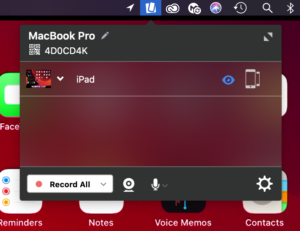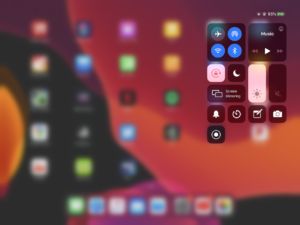Informatics Teaching Festival 2021: Sharing experience and planning for online and hybrid teaching
The Informatics Teaching Festival is back for a second consecutive year.
Join us for the opportunity to:
- hear interesting presentations around lessons learned in the past year and good practice in online/hybrid teaching from colleagues and inspiring speakers from other schools
- listen to the feedback provided by student representatives regarding their experience with studying in an online/hybrid context
- listen to the feedback provided by teaching support and administrative staff as to their experience with teaching and administration this past year
- learn about new approaches to teaching and educational software
- share your own experience with teaching delivery, student support and course administration during workshops and informal GatherTown meetings
- reflect and come up with ideas together for improving our delivery of online and hybrid teaching, both as a school and in our different courses.
If you’d like to attend any of the following sessions, and are not a member of the School of Informatics, please register your interest here, and a Collaborate link will be emailed to you in advance of the session(s).
Schedule
| Topic and links to recordings | Date/Time | Resources |
|---|---|---|
| Opening/Welcome | Monday 7 June, 10-10.30am | Björn Franke |
| Keynote: Experience with online/hybrid teaching in 2 other schools | Monday 7 June, 10.30-11.30am | Charlotte Desvages |
| Coffee break & GatherTown meet and greet | Monday 7 June, 11.30am-12pm | n/a |
| Student experience with online/hybrid teaching in 2020-21; Suggestions for the future | Monday 7 June, 12-1pm | n/a |
| Personal Tutoring and Student Support: Sharing best practice and providing views on upcoming changes | Monday 7 June, 2-3pm | n/a |
| Lectures in an online/hybrid context | Tuesday 8 June, 10-11.15am | Iain Murray |
| Coffee break & GatherTown meet and greet | Tuesday 8 June, 11.15-11.45am | n/a |
| Teaching support staff experience with online/hybrid teaching in 2020-21; Suggestions for the future | Tuesday 8 June, 11.45am-12.45pm | n/a |
| Practical sessions (tutorials, labs, workshops, etc.) in an online/hybrid context | Wednesday 9 June, 10-11.15am | Fiona McNeill |
| Coffee break & GatherTown meet and greet | Wednesday 9 June, 11.15-11.45am | n/a |
| Case study: practical sessions in IRR and IPP | Wednesday 9 June, 11.45am-12.45pm | IRR/IPP |
| Case study: Teaching Ethics in Computing | Wednesday 9 June, 3-4pm | David Sterratt
email James for Shannon’s paper |
| Assignments in an online/hybrid context | Thursday 10 June, 10-11.15am | Padlet |
| Coffee break & GatherTown meet and greet | Thursday 10 June, 11.15-11.45am | n/a |
| Exams in an online/hybrid teaching context | Thursday 10 June, 11.45am-12.45pm | Padlet |
| Learn Foundations: UX (Emma Horrell) | Thursday 10 June, 2-3pm | Emma Horrell |
|
Equality and Inclusion (Decolonizing the curriculum and Congressive Teaching methods)
|
Friday 11 June, 10-11.15am | Decolonizing the curriculum |
| Coffee break & GatherTown meet and greet | Friday 11 June, 11.15-11.45am | n/a |
| Final reflection, Informatics Awards Ceremony | Friday 11 June, 12-1pm | will be uploaded after the session |