Many conferences provide a Word template that must be used for papers (e.g., FAME), and these templates use Word’s styles features to provide consistent formatting. I use Zotero to maintain my reference database, and Zotero’s Word plugin to insert references and automatically generate the reference list. However the reference list formatting ends up being incorrect!
Zotero inserts the reference list and styles it with the “Bibliography” style (which has double-line spacing), while the template uses the “References” style (which is more compact). If you manually apply the “References” style, it will get undone when Zotero refreshes the reference list.
Here is how I’ve fixed the reference list formatting, by modifying the styles.
- Put the cursor on the first item in the reference list, and select the “References” style. That will apply the proper style to the first item.
- Now click on the dropdown next to the “Bibliography” style, and select “Update Biblography to Match Selection”:
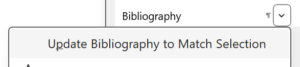
That will change Zotero’s “Bibliography” style to match the correct style in the template. Importantly, that will make the reference list take up the correct amount of space, so you know how close you are to the page limit!

