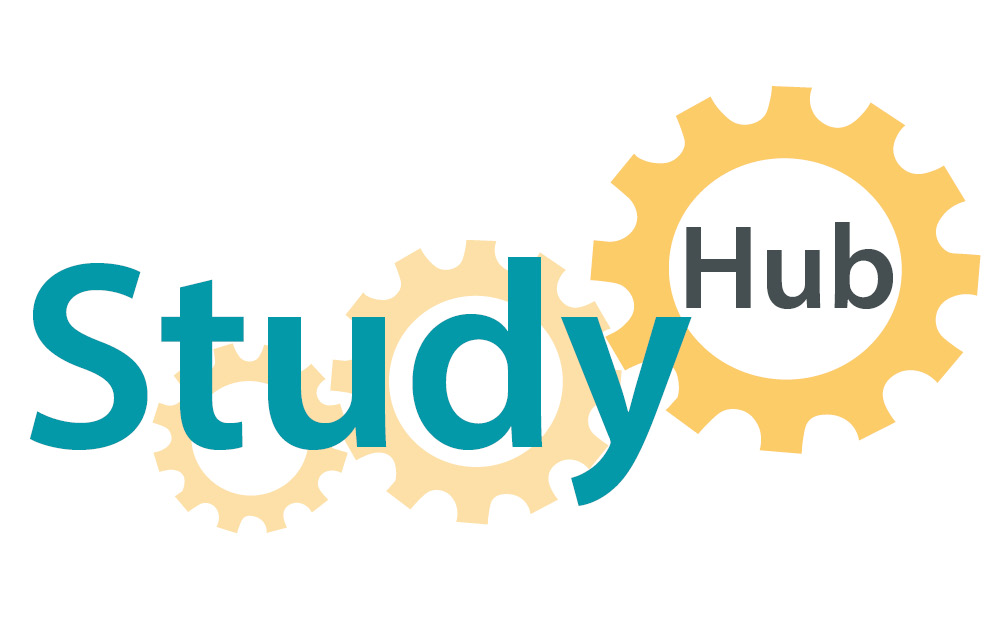With the transition to hybrid learning, you may be expected to do a lot more digital reading than before. Digital reading is challenging: you might get easily distracted by notifications from social media accounts, news or Netflix when you should be studying; reading from screens may make you more tired than reading from print; and the software you use may make following the text more difficult. Here, we will offer some tips on how you can read more effectively digitally.
Before reading
- Download the e-book/article and save it so that it can be accessed offline. If your internet goes down, you will still be able to study.
- Consider downloading an application on your device in order to prevent you from being distracted by (or accessing) social media apps or the internet during your allotted study periods.
- Set a plan for your reading. It may be more effective for you to read for say half an hour and then spending ten minutes thinking about what you have read, away from the computer screen, making your notes. Reading for long periods of time on a screen can cause eye strain, so you will be more productive if you take breaks.
During reading
- You might want to use something like Adobe Reader, an e-reader or put the text into Microsoft Word. These allow you to change the font, enlarge the text or change the background colour in a way that may help you to read more effectively.
- Simply reading the material is passive. Make brief notes and highlight key points as you go, you can also annotate the document if you prefer. By being more active, you are more likely to remember the information you read, and when it comes to revising in the future, you will be able to identify key points without having to read the whole text again. Check out the Study Hub Reading at university page for tips and strategies. When highlighting, it could be useful to colour code various sections/themes. For example, you might want to put headings in green, arguments in yellow and examples/evidence in orange, etc. If you make notes electronically, remember to back them up (e.g. on OneDrive) in case you have technological issues in the future. Alternatively, write your notes on paper.
- If you are struggling with digital reading, you could consider using an app to convert the text to speech, read the text aloud to you if you cannot print the materials off.
After Reading
Research has shown that students often comprehend physically written information better than digital information. So it is important to reflect on the digital reading by making notes once you have done it.
- You might want to take a few minutes to ask yourself the following questions: What are the author’s key ideas? How does this relate to my current topic knowledge? Are there examples I can link to the author’s ideas? Write your answers down to these questions and go back to the reading to see if you have missed anything.
Bibliography
Cottrell, S. (2019) The Study Skills Handbook: Fifth Edition. London: Red Globe Press. ISBN: 9781137610898 (e-book).
KQED (2016) ‘Strategies to Help Students ‘Go Deep’ When Reading Digitally.’ Available at: https://www.kqed.org/mindshift/46426/strategies-to-help-students-go-deep-when-reading-digitally [Accessed on 25th Sept, 2022]
Lumen (n.d.) ‘Online Reading Tips.’ Available at: https://courses.lumenlearning.com/vccs-enf102-17fa/chapter/text-online-reading-tips/ [Accessed on 25th Sept, 2022]
The Open University (n.d.) ‘Studying on a screen.’ Available at: https://help.open.ac.uk/studying-on-a-screen [Accessed on 25th Sept, 2022]