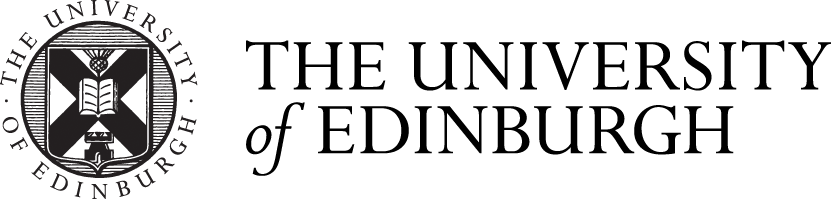Week 3
In week 3, multiple useful features in AutoCad was introduced. The block feature provides me the ability to select multiple lines and integrate them into a single unit. For creating a block, I need to select a set of individual lines and input ‘block’, this automatically activate the block tool. Within the block creating panel, I can set its name or add annotations. The block tool also allows me to copy and edit a set of lines at one time. If I edit a single block, all the same related blocks will change. This can be easily done by right click a block and select ‘edit block in place’. After editing it, I simply pressed finish editing and the changes that I made will apply to every same block. I feel this feature is more flexible than the ‘array’ when managing with repetitive shapes.







Another feature that was being mentioned in week 3 is the layer’s color. I can set a specific color for each layer, this will also change the color of the lines in that specific layer. With a proper management with this feature, I can draw a plan with various kinds of colors, displaying more information in one single sheet. Along with drawing, the color of the layer can also affect the printing function. If a custom printing setting was created successfully, based on colors, I can indicate AutoCad to use certain types of lines in specific locations. This can be useful when i am printing and tracing for my further design development.