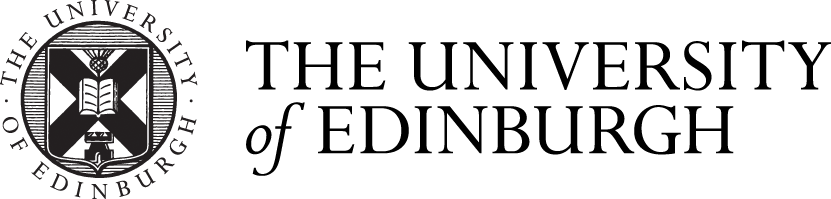July 2024 Release Overview
This post provides a summary of the upcoming changes including those features which we have highlighted due to their impact. This release is subject to change and we will do our best to keep the information up to date before the release to live on Thursday the 4th of July. For more in depth technical detail additional details are available on the release page.
- Print answer key for assessments
- Improvements to prevent printing a question across pages
- Needs Grading improvements for assessments allowing multiple attempts
- Send a copy to email when scheduling announcements
- Improved navigation when accessing feedback
- Improved Mobile Authentication
Needs Grading improvements for assessments allowing multiple attempts
The value of multiple attempts on an assessment ranges from support of mastery learning to reducing student anxiety. To help instructors grade assessments with multiple attempts, we have added new settings.
When an instructor chooses to allow multiple attempts, there is now a way to see which attempt(s) display as Needs Grading.
From the ‘Attempts to grade’ menu. The options are:
- First attempt
- Last attempt (default)
- All attempts
Example: An assessment allows 3 attempts; a student made 3 submissions
| Option | Attempt(s) counting towards Needs Grading | Needs Grading count |
|---|---|---|
| First attempt | The first attempt submitted by the student | 1 |
| Last attempt | The last attempt submitted by the student | 1 |
| All attempts | All attempts submitted by the student | 3 |
Instructors will always have access to all attempts submitted by a student in the grading interface. The Attempts to grade setting only controls which attempts display as Needs Grading.
If All attempts is selected, the instructor must also select the calculation method for the student’s grade.
From the Final grade calculation menu, the options are:
- Average
- Highest (default)
- Lowest
Image 1. Updated ‘Attempts to grade’ setting
Image 2. New ‘Final grade calculation’ setting
Image 3. Updated Submissions page with the Needs Grading filter applied; in this example, the instructor elected to grade the last attempt, which is now also displayed
Send a copy to email when scheduling announcements
Managing communication with students is an important instructor task. Instructors often plan certain communications in advance. Now instructors can schedule an announcement for a future date and select that it will send an email copy. The announcement tool will send the email copy on the day and time the announcements are posted.
In the past, instructors could schedule an announcement that would present to students on the selected day and time. Instructors could also immediately post an announcement and send an email copy to students at the same time.