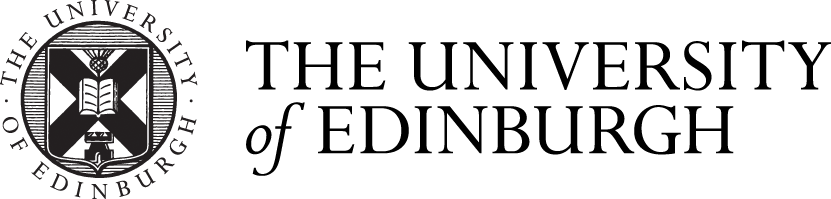Accessibility checking with Ally
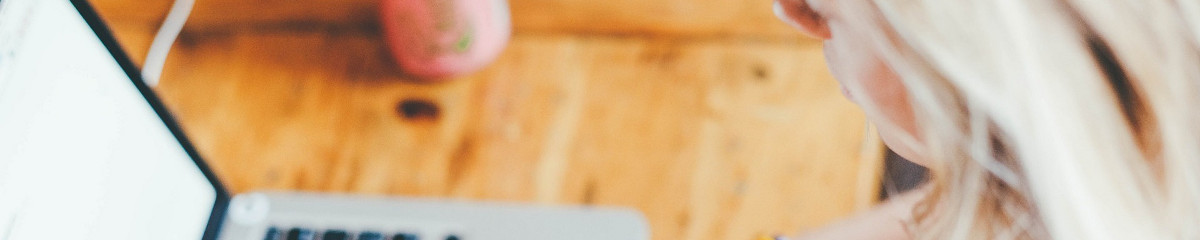
I’m delighted to say that we’ve just made Ally available for new courses going forward. Ally is an accessibility tool which is tightly integrated into Learn. It provides:
- a choice of alternative formats of content for students (or staff!) which it creates on-demand (i.e., it takes your document and creates an alternative format with it such as an audio version, one that you can read on a Kindle or a Microsoft Immersive Reader version – there are others).
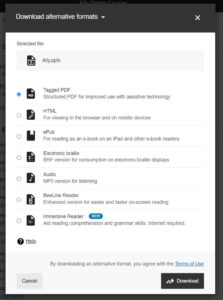
The choice of alternative formats available using Ally.
- guidance for staff creating and uploading content into Learn, where it gives items an accessibility score and often can talk you through how to fix the accessibility issues inline. It also handily summarises the accessibility of the whole course in a nice course report which allows you to see what needs fixing and advises on how to do the fix, in many cases.
You can find out more about the tool and how you can use it via the following links:
- Our new Ally webpage
- Detailed information for usage on the Blackboard site.
Ally is going to be a really helpful tool. However, it is important to remember it is just one of the tools that we should be using to improve the accessibility of learning materials. Human intervention will still be required to fix issues and to sense check use of the tool. For example, Ally will check whether you have created alternative text for images used in your course (which allows a user using a screen reader to understand what an image is), but it won’t make a judgement on whether the alternative text is good or not – a human being will need to do that.
In Information Services (IS), we have developed two online training packages which provide guidance (for both academic and professional services colleagues) on how to develop courses and course material with accessibility in mind. These courses are great for providing the context and background about creating accessible materials (i.e., how to create good alternative text for images) and will help staff understand some of the things that Ally highlights in more detail. You can find out more details about the courses via the following links.
- An introduction to accessibility in learning technology
- Universal design – making your course/content most usable to the greatest number.
(Banner image attribution: Free to use from pixabay (1185626))