Details September 2025
- Enhance Documents with block styling options
- Add and manage question titles in tests, forms, and banks
- Export question banks in QTI v2.1 format
- Use pop-out rubric when grading group submissions
- Use See More functionality in Add Question Pool
- Improved accessibility on the Submissions list page in the Gradebook
- Grade Export: Display record range and total number of search results
- Simplify announcement creation with cleaner interface
- Display per question feedback to students on group test submissions
- Display time limits and extra time consistently across roles
Enhance Documents with block styling options
A new addition is block styling to Documents, which aims to give instructors new ways to enhance visual appeal and guide student attention. The styling options feature both colour and icons. The style options include:
- Question
- Tip
- Key points
- Next steps
Image 1. Instructors can select styling options from a dropdown menu that appears in Edit mode on all block types.
This update helps instructors create more engaging content.
Add and manage question titles in tests, forms, and banks
Instructors can now add, view, edit, and delete question titles when working on questions in tests, forms, and banks. Titles are optional and non-unique. Titles are recommended, as they enhance searchability and reuse workflows.
Image 1: Instructors can enter or edit the question title.
In the keyword search in the Reuse question panel, instructors can now search for questions on the question text or the question title.
Titles appear when:
- Creating or editing questions in tests, forms and banks
- Viewing or selecting questions via the Reuse questions workflow in tests, forms and banks
- Adding questions to pools (Add Question Pool workflow)
- Viewing questions in a pool (View Questions workflow)
Titles do not appear when the instructor views or grades the test and form submissions. Students do not see the question titles when they take a test or review their submission.
Export question banks in QTI v2.1 format
Instructors can now export question banks in the QTI v2.1 format. This enhancement supports the IMS Question and Test Interoperability (QTI) standard, which enables the exchange of assessment content between systems.
This update allows instructors to:
- Export question banks from Ultra courses in QTI v2.1 format.
- Use exported packages in other learning platforms that support QTI.
- Simplify onboarding and migration processes by using a standards-based format.
The export process uses the same backend as Original courses, which already support QTI v2.1 export from Pools. This ensures consistency and reliability across course types.
Use pop-out rubric when grading group submissions
Instructors can now use the pop-out rubric when grading group submissions in Flexible Grading. This enhancement brings the same efficient grading experience already available for individual submissions to group work.
The pop-out rubric is a separate, moveable window and formatted in a grid view. This update makes it easier to navigate and grade student submissions by providing a clearer, more comprehensive view of the rubric. Popping out the rubric lets instructors view the student submission and the rubric side-by-side, and instructors can quickly select performance levels and provide feedback in the rubric while viewing the student submission.
Instructors can access the pop-out rubric when reviewing a submission.
- Bulk performance level selection: Apply a level across all criteria with one click.
- Cell syncing: Selected cells update the grade pill automatically.
- Focused feedback entry: Selecting a cell moves focus to the feedback textbox.
- Navigation warning: Alerts instructors if they try to leave with unsaved changes.
- Override warning: Shows a banner if the grade was overridden and disables rubric editing.
- Printing: Instructors can print blank or completed rubrics using the browser’s print function.
When the pop-out rubric is open, the ability to add Overall Feedback and grade with the rubric in the main grading interface is inactive. This prevents an instructor from editing the same information in two separate places simultaneously.
Use see-more functionality in Add Question Pool
See more functionality for the Sources, Questions Types, and Tags filter sets has been added, which aims to help instructors more easily navigate long lists of filter values when managing large pools of questions. In the Add Question Pool screen, the filter panel now includes See more functionality for Sources, Question Types, and Tags when the number of values in that filter section exceeds 10. Selecting See more expands the list, revealing the full list of values.
Image 1: Selecting See more expands the list, revealing the full list of values.
Improved accessibility on the Submissions list page in the Gradebook
In an effort to improve accessibility, the Submissions list page has been updated in the Gradebook to use a semantic HTML table structure. This change replaces the previous layout, which relied on stacked <div> elements. The new structure improves screen reader support and keyboard navigation.
- Screen reader users can now hear row and column headers as they navigate the table.
- Keyboard users can move efficiently across rows and columns without needing to tab through each element.
- The table uses proper HTML markup, including <caption>, <th>, <tr>, and <td> elements to ensure clarity and accessibility.
- The update applies to all submission list views, including standard, individual, and peer assessments.
This change aligns the Submissions list with the accessibility improvements previously made to the student Gradebook.
Grade Export: Display record range and total number of search results
The Grade Export tool now indicates which records are currently listed out of a total number of search results. This update helps graders quickly understand how many records match their search and where they are in the list, improving navigation through search results.
For Instructors:
Image 1: The Grade Export tool now indicates which records are currently listed out of a total number of search results.
Simplify announcement creation with cleaner interface
An improvement in streamlining the New Announcement page has taken place by removing the unnecessary Recipients dropdown. Users may remember that this dropdown only offered one option—sending to all course members—making it redundant. With this update, the page now displays only relevant options, thus streamlining and making for a more efficient interface.
Display per question feedback to students on group test submissions
Students can now view per-question feedback on group test submissions. Instructors have been able to provide per-question feedback, but it was not visible to students until now.
With this update:
- Students reviewing a graded group test can see feedback for each question.
- Feedback supports all formats: text, file attachments, and video recordings.
- Per-question feedback appears alongside overall feedback and rubric scores.
This enhancement ensures that group submissions benefit from the same detailed feedback experience as individual submissions. It also supports:
- Originality reports (when enabled via SafeAssign or TII).
- Attempt-level score overrides for individual group members.
- Navigation between group submissions using Previous/Next controls.
Display time limits and extra time consistently across roles
The way in which time limits and extra time are communicated in Assessments have been improved. This change ensures that all users understand exactly how much time is available, including any accommodations or overrides.
Now, all users have the time limits and extra time presented in a consistent format:
Example:
“Time limit: 20 minutes + 10 minutes extra time”
This format appears:
- When instructors configure or review assessment settings.
- When students begin or review an assessment.
- In the preview mode for instructors.
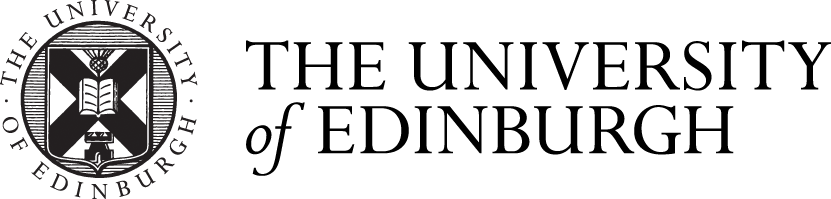





Comments are closed
Comments to this thread have been closed by the post author or by an administrator.