Details September 2023
The September 2023 – 3900.74 release:
- Unsplash Learning Module Image Finder
- Course banner images from Unsplash
- Auto-captioning for video and audio feedback
- Batch Edit support for recursive actions
- Copying Announcements
- Reminder improvements for anonymous grading
- Improved progress tracking for graded LTI content
- Updated wording for course alerts in the Activity Stream
- Turn off/on Class Collaborate per course
- Mobile App – Grades landing page improvement
Unsplash Learning Module Image Finder
Learning modules serve as a strategic tool for structuring and curating course content. Elevating both the visual allure of the learning modules and the ease of content discernment is important. To help, we plan to provide the ability to search stock images from Unsplash. With this option, instructors can enter keywords to search for and select high-quality, royalty-free images.
Image 1: Add image option when editing an existing or creating a new learning module
Image 2: Enter keyword (s) and search stock images from Unsplash
Image 3: Image marked as decorative.
Course banner images from Unsplash
The course banner image provides an important sense of identity for the course. We are expanding the image options for the course banner by introducing Stock Images from Unsplash. Instructors can enter keywords to search for high-quality, royalty-free images.
Image 1: Add image option when editing the display settings
Image 2: Enter keyword(s) and search stock images from Unsplash
Images will automatically appear if your administrator has activated “Generate keywords for Unsplash.” Once the ideal image is selected, the instructor can choose the focal point of the image.
Image 3: Select focal point of the image
The image is marked as decorative by default. The course banner toggle is turned on. The instructor can untick ‘Mark the image as decorative’ and add specific alternative text.
Image 4: Image marked as decorative and course banner toggle set to on
Auto-captioning for video and audio feedback
Ensuring accessible and inclusive experiences for our students is of paramount importance. We have taken a significant step forward by implementing automatic captioning for audio and video content used in assessment feedback and announcements. This feature enhances accessibility and fosters inclusivity. Auto-captioning also supports diverse language preferences, aligning with the user’s chosen language in Learn.
Image 1: Auto-captioning within Learn Ultra Assessments
Batch Edit support for recursive actions
Batch editing offers value by streamlining and expediting repetitive tasks. We have updated batch edit to now support recursion. Batch edit actions now apply to all items inside of Folders and Learning Modules.
Image 1: Items inside of Folders and Learning Modules are now included in selections
With this change, all items are now visible on a single page. We have added the ability to expand and collapse Folders and Learning Modules.
Instructors can now perform the following tasks much faster:
- Shift Dates: Select all items and shift the dates forward before you adjust the dates for each item. This is helpful when needing to make sweeping date adjustments.
- Adjust Visibility: Select all items and set them to visible or hidden. This is helpful after course copies, imports, or conversions. In some copy cases, items are hidden by default. Instructors may want to make them visible.
- Remove date/time release conditions: Select all items and set them to visible or hidden. This is helpful when having trouble updating due dates. Due dates must be after the Show On date and before the Hide After date.
We have also made a couple of usability improvements:
- Truncated Long Titles: Items with long titles would overlap with dates and times. Long titles are now truncated to prevent that from happening.
- Fixed Table Header: Batch Edit was difficult to use with courses that had a lot of items. Users would need to scroll to the top of the page to see the column title. The table header now follows the user as they scroll down the page.
- Replaced Dropdown: The batch edit actions available were not obvious. We have replaced the dropdown with individual buttons. The buttons do not become active until a user has selected items.
Users can select up to 100 items when performing a batch edit action.
Copying Announcements
Reusing content eliminates the need to create everything from scratch. This saves time and effort in the content development processes. To support reuse, instructors can now copy specific announcements or all announcements from another course. Instructors can copy Announcements from both Original and Ultra courses. When copied, each announcement will be set to draft.
Image 1: Instructors now have the option to copy announcements from Original and Ultra courses
This change improves the course rollover process. Instructors no longer need to reschedule or delete announcements immediately after copying. Instructors can take their time reviewing announcements and adjusting as needed.
Image 2: Copied announcements are set to draft
Reminder improvements for anonymous grading
Students may sometimes complete an assessment but fail to submit it. Instructors can send email reminders to non-submitters. In the past, it was unclear if all students received the emailed reminder. Now a banner informs instructors of the number of students who received the email reminder. Information for any student who did not receive the email due to an invalid or missing email address is also included.
Image 1: Instructor view – banner displays the number of students for whom the reminder was sent; the banner also notes the number of students who did not receive the email
Image 2: Student view – email reminder now includes the due date
Improved progress tracking for graded LTI content
Accurate course progress tracking is key for both students and instructors. Some instructors include graded LTI content in their course. In the past, progress tracking for graded LTI content was only updated manually by the student. Now when a student submits their work, their progress status updates to “complete.” This change ensures better reporting for instructors and accurate progress tracking for students.
Image 1: Graded LTI content is marked as complete after the student submits their work
Updated wording for course alerts in the Activity Stream
Consistency is key. In the past, we used different wording for course alerts on the Activity Stream versus the Course Activity report. Now activity stream notifications use the same wording as the course activity report.
Before, Activity Stream notifications used the following wording to count course alerts:
- # Students are falling behind, # Falling, # Absent
Now, the wording for Activity Stream notifications is consistent with the wording on the Course Activity report:
- Student alerts: # with low overall grade, # with last access alert
Image 1: Consistent wording for alerts in the Activity Stream
Turn off/on Class Collaborate per course
We are committed to providing you with the best tools for your courses. We know that different courses may have different needs. That’s why we have introduced a new section in Course Settings called Virtual Classroom. This section includes an option for the instructor to turn on or off student access to Class Collaborate.
Image 1. Virtual Classroom section in Course settings
If an instructor turns off Class Collaborate, it will not appear in the Detail & Actions area for anyone in the course.
Mobile App
Grades landing page improvement
Grade information is one of the most important data points for instructors and students. The latest update to our mobile app brings an improvement to the grades landing page. With this update:
- Students can now see their overall grade on the grades landing page.
- Instructors can now see the overall course grade on the landing page.
These changes aim to enhance the user experience and provide a more streamlined way to access grade information.
Image 1. Grades landing page that allows both instructor and students see the overall grade for a course
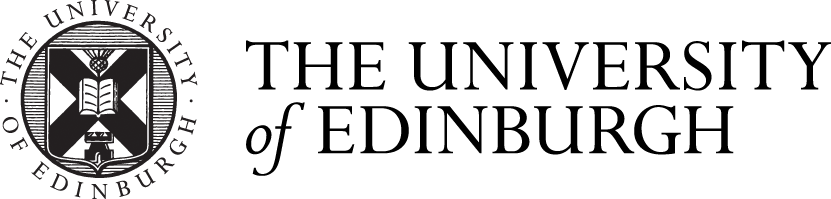

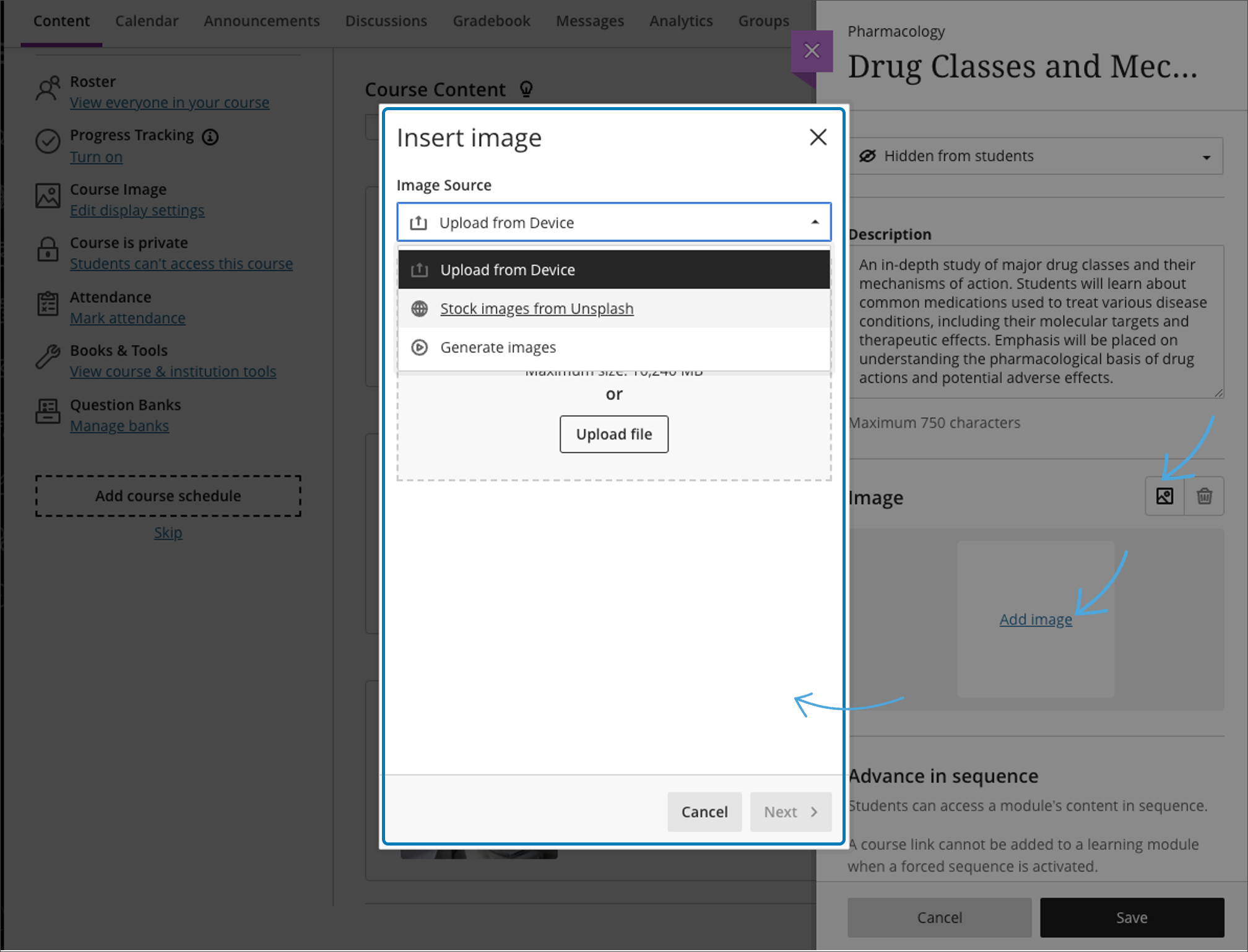

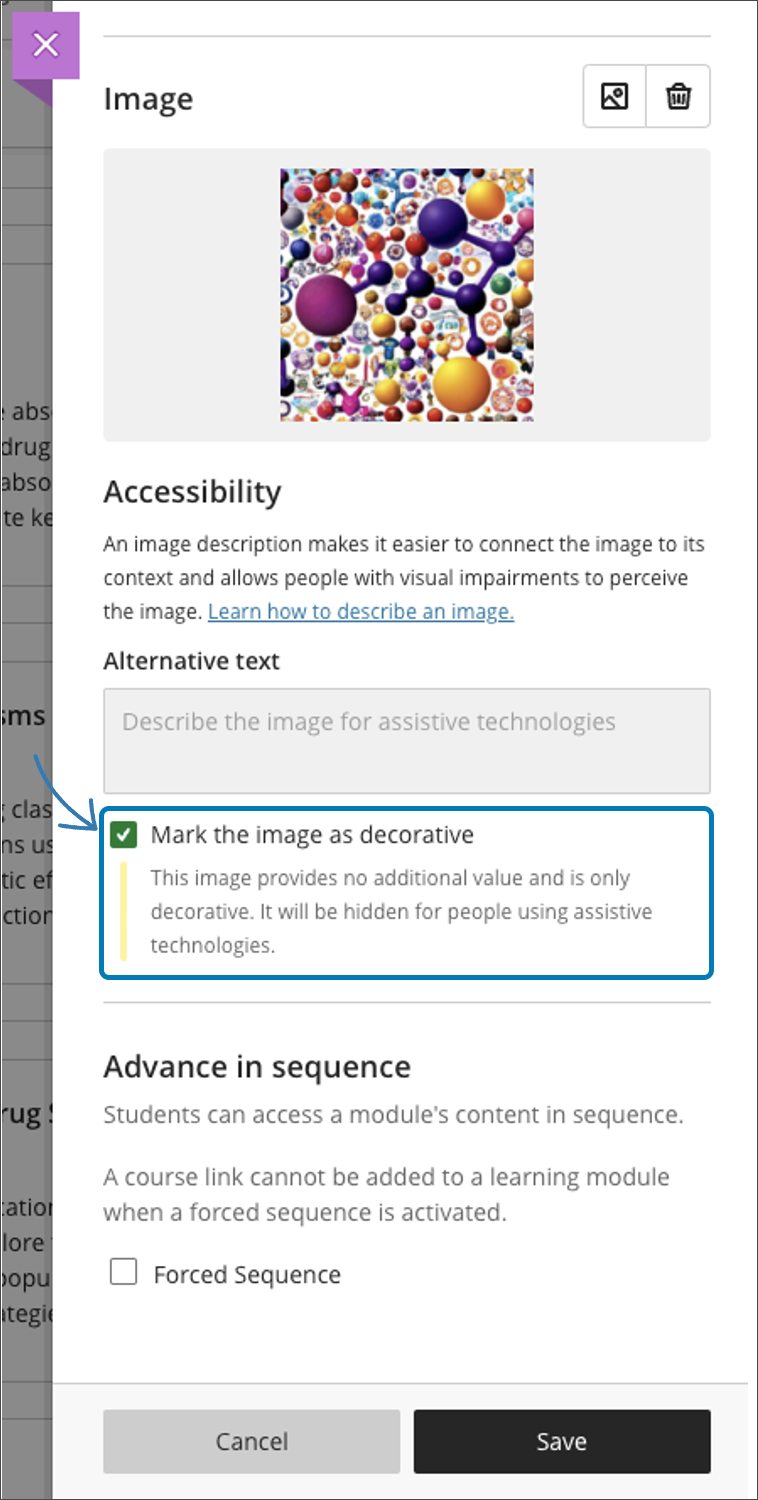
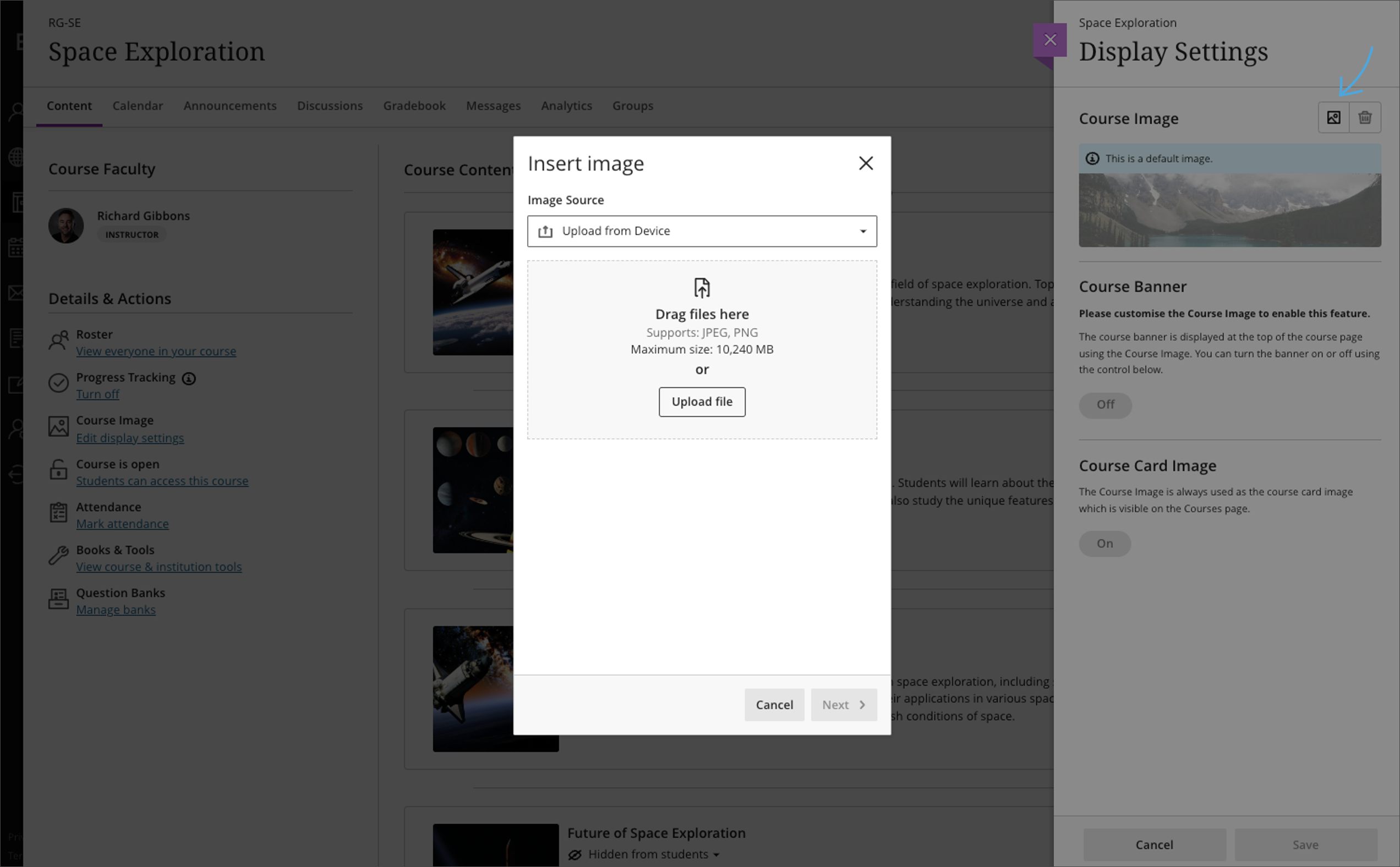
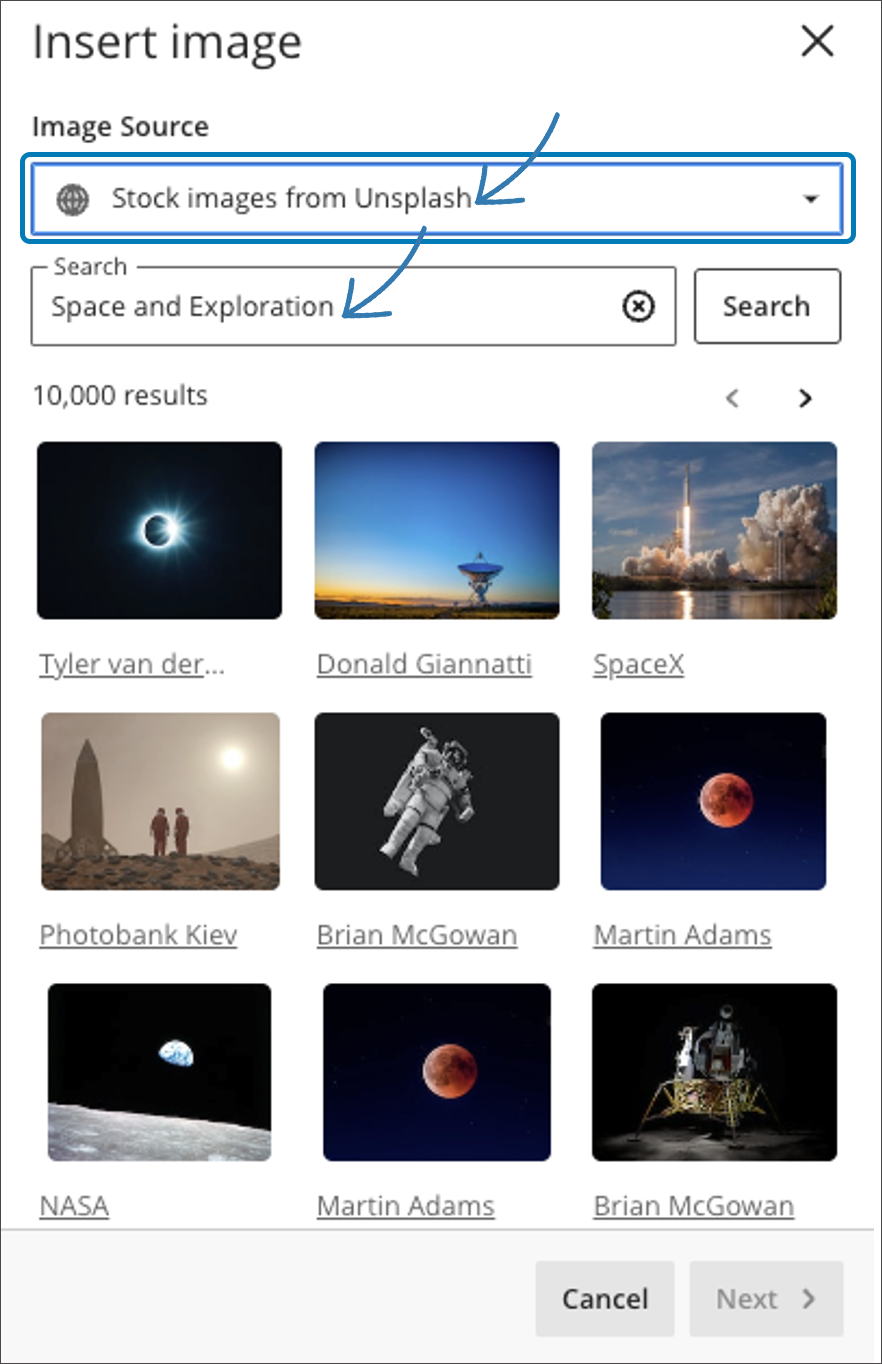
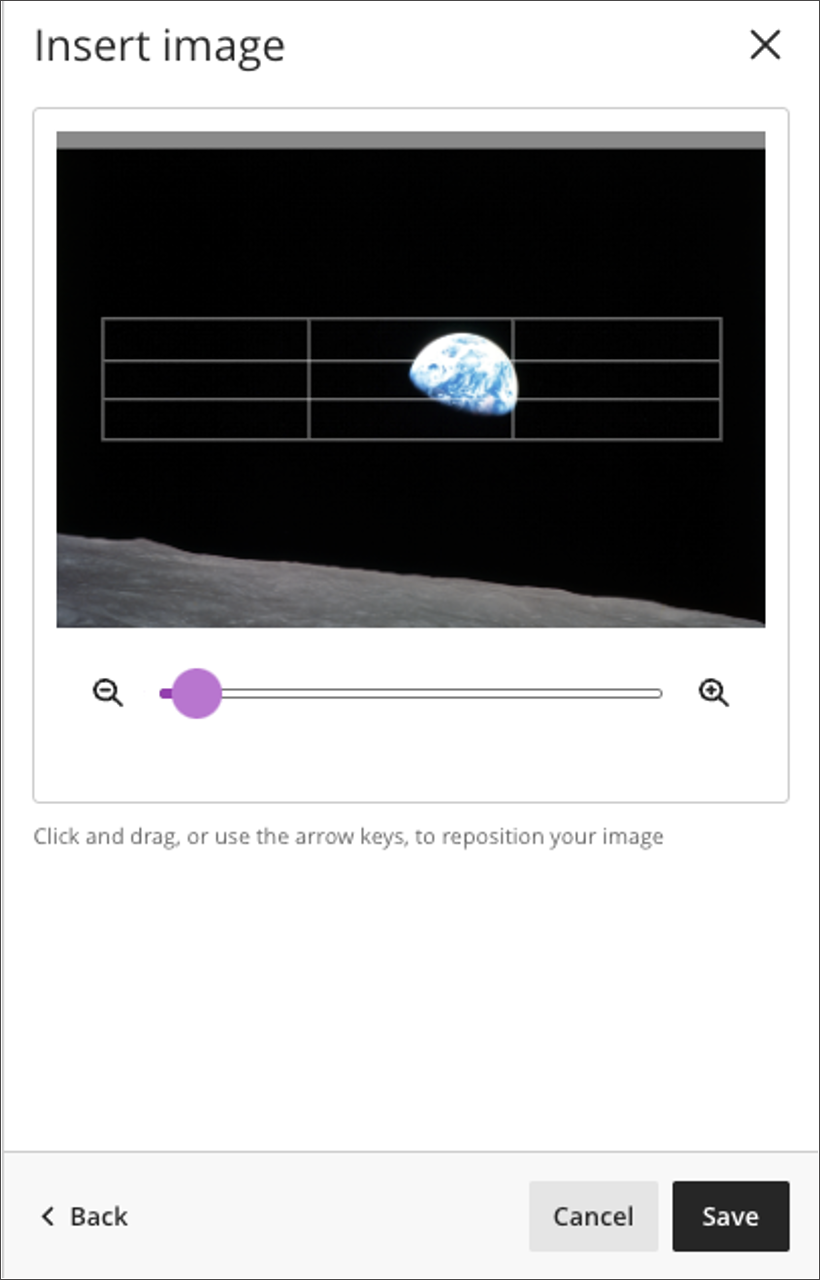


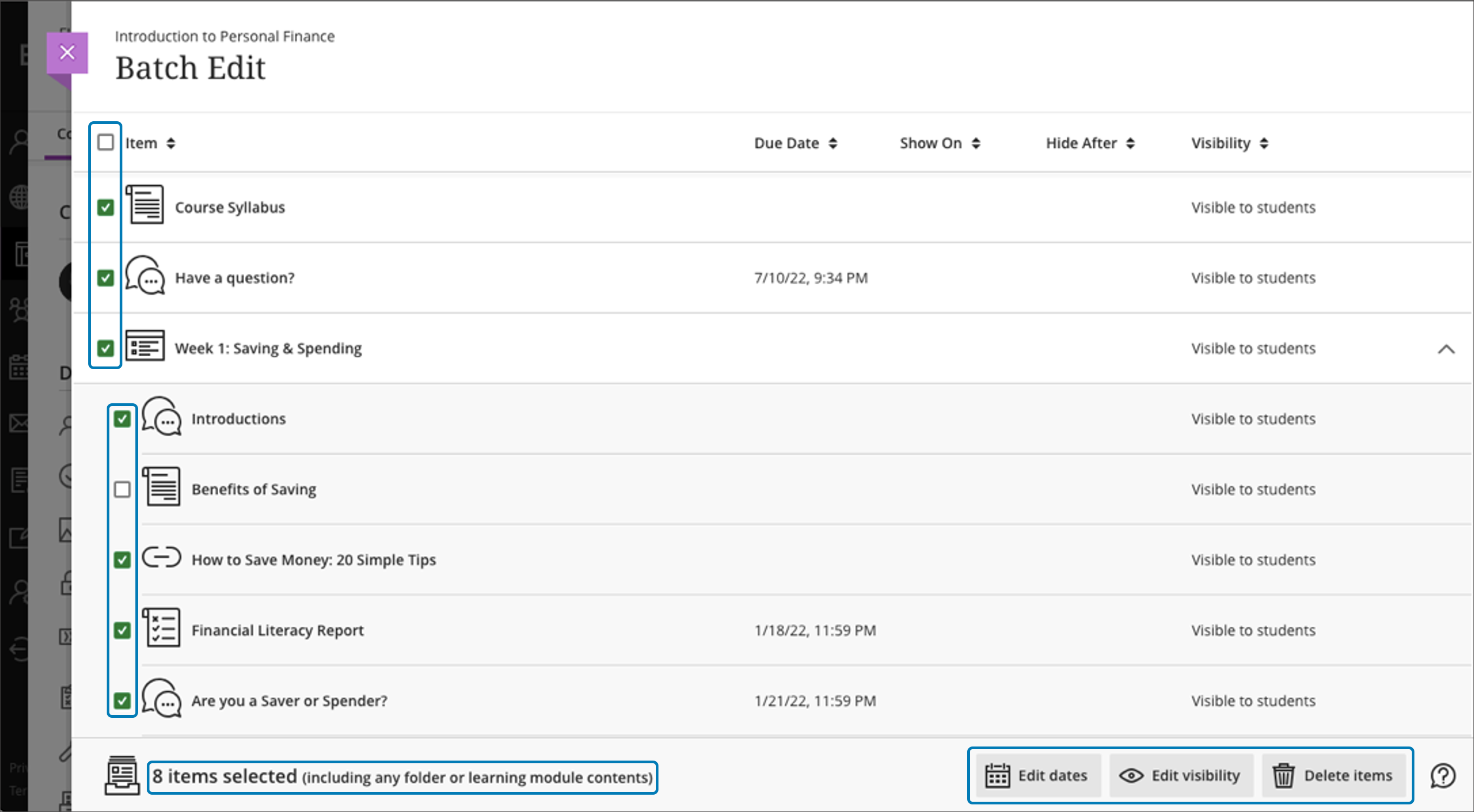
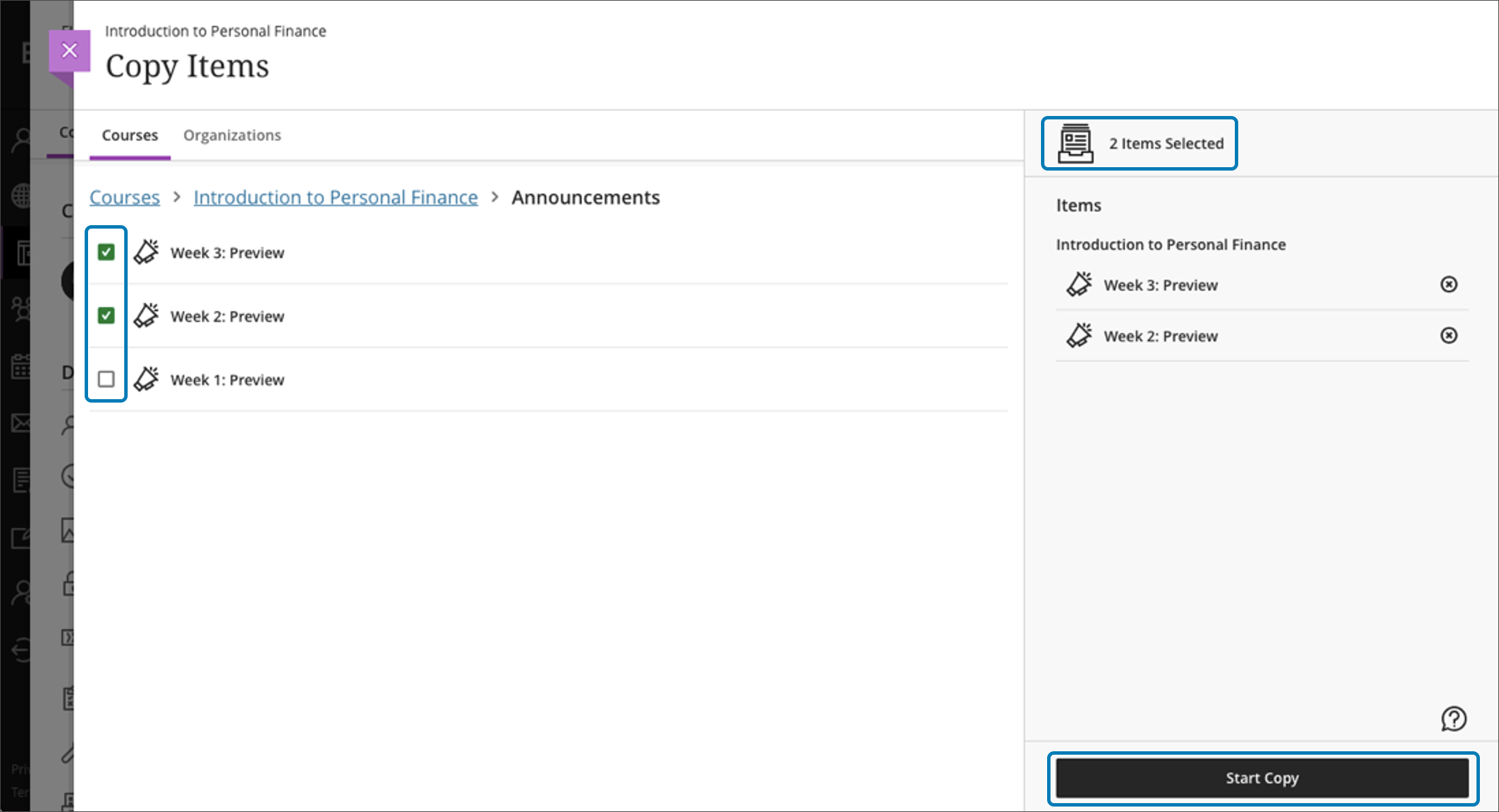
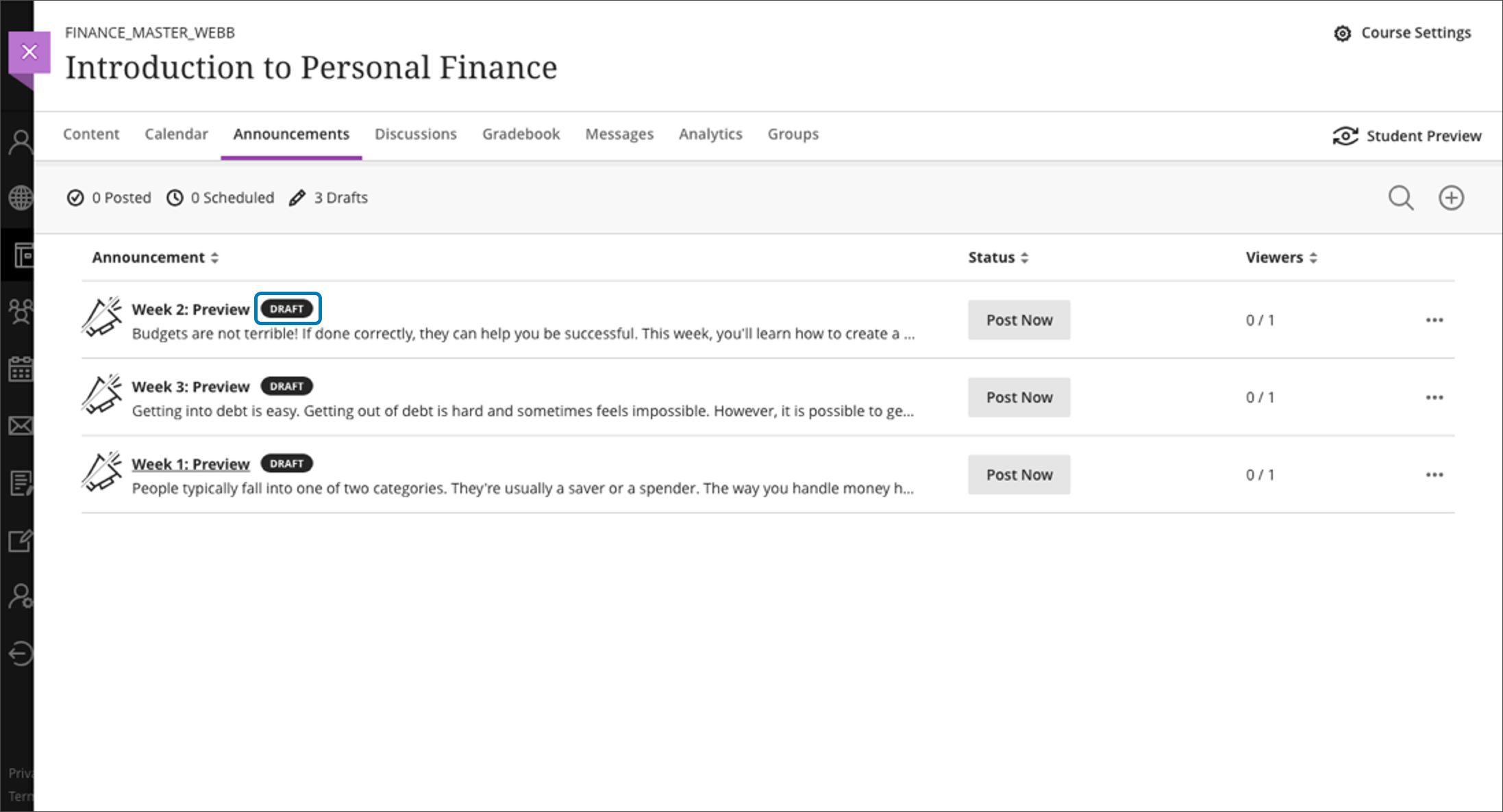
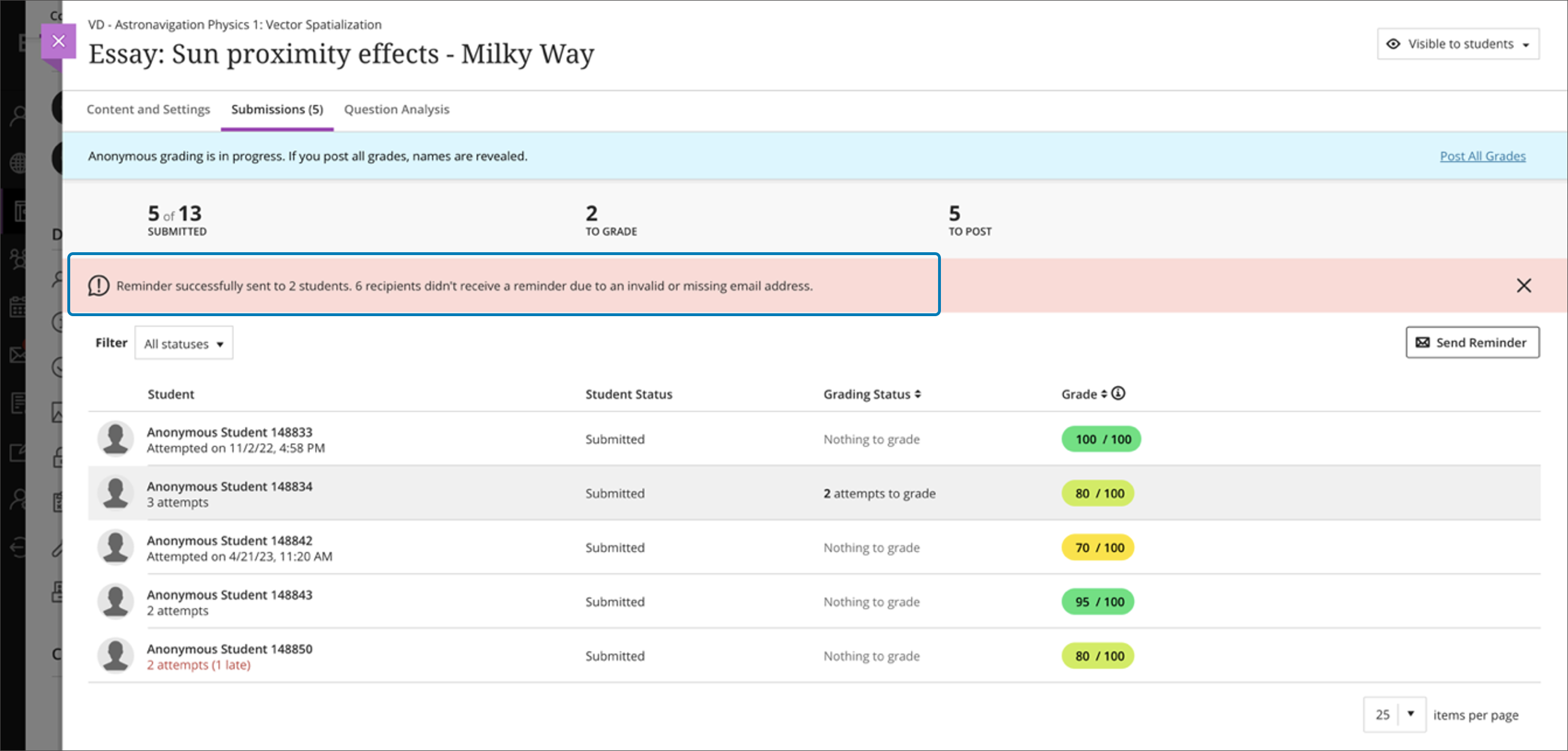
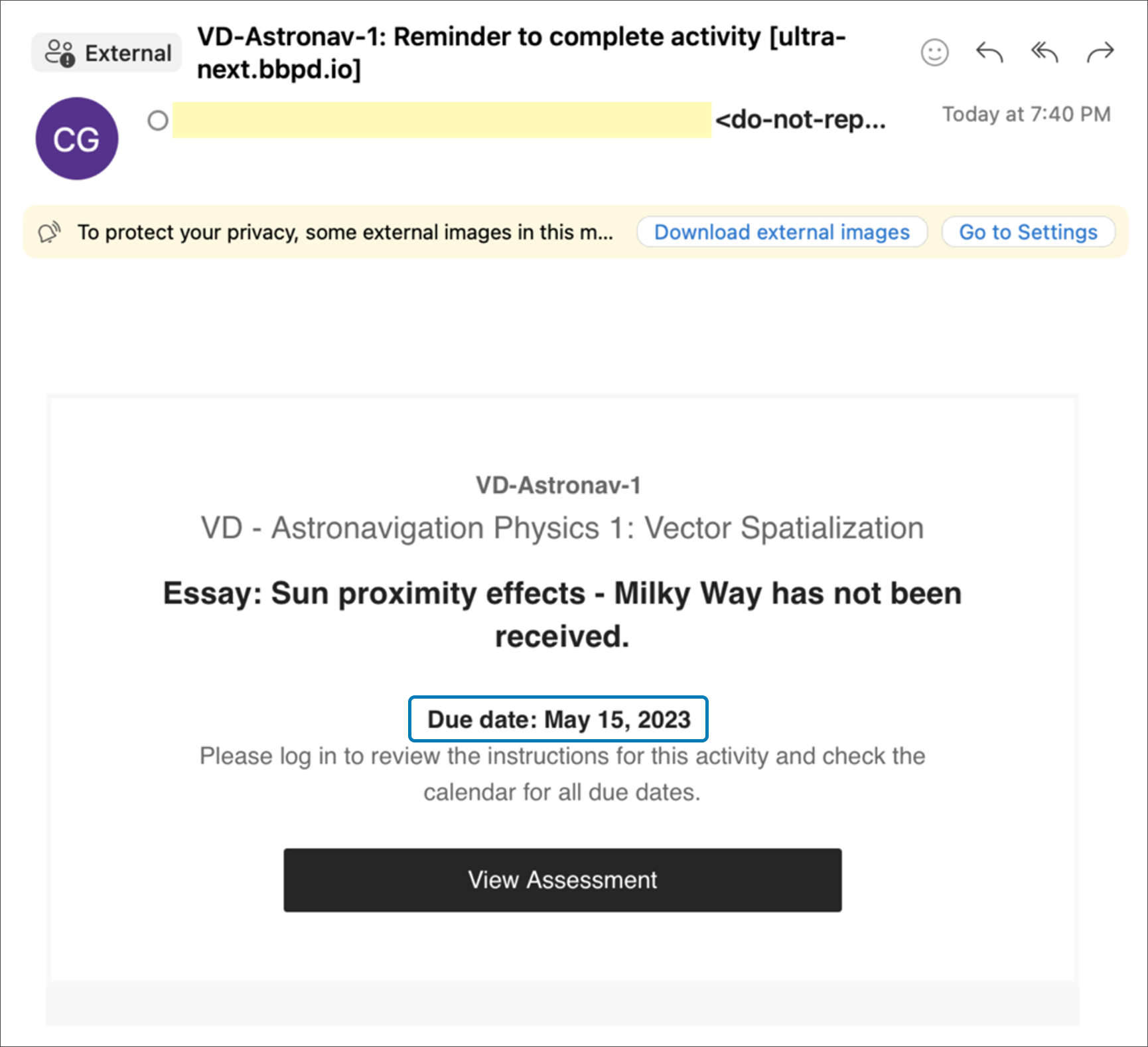
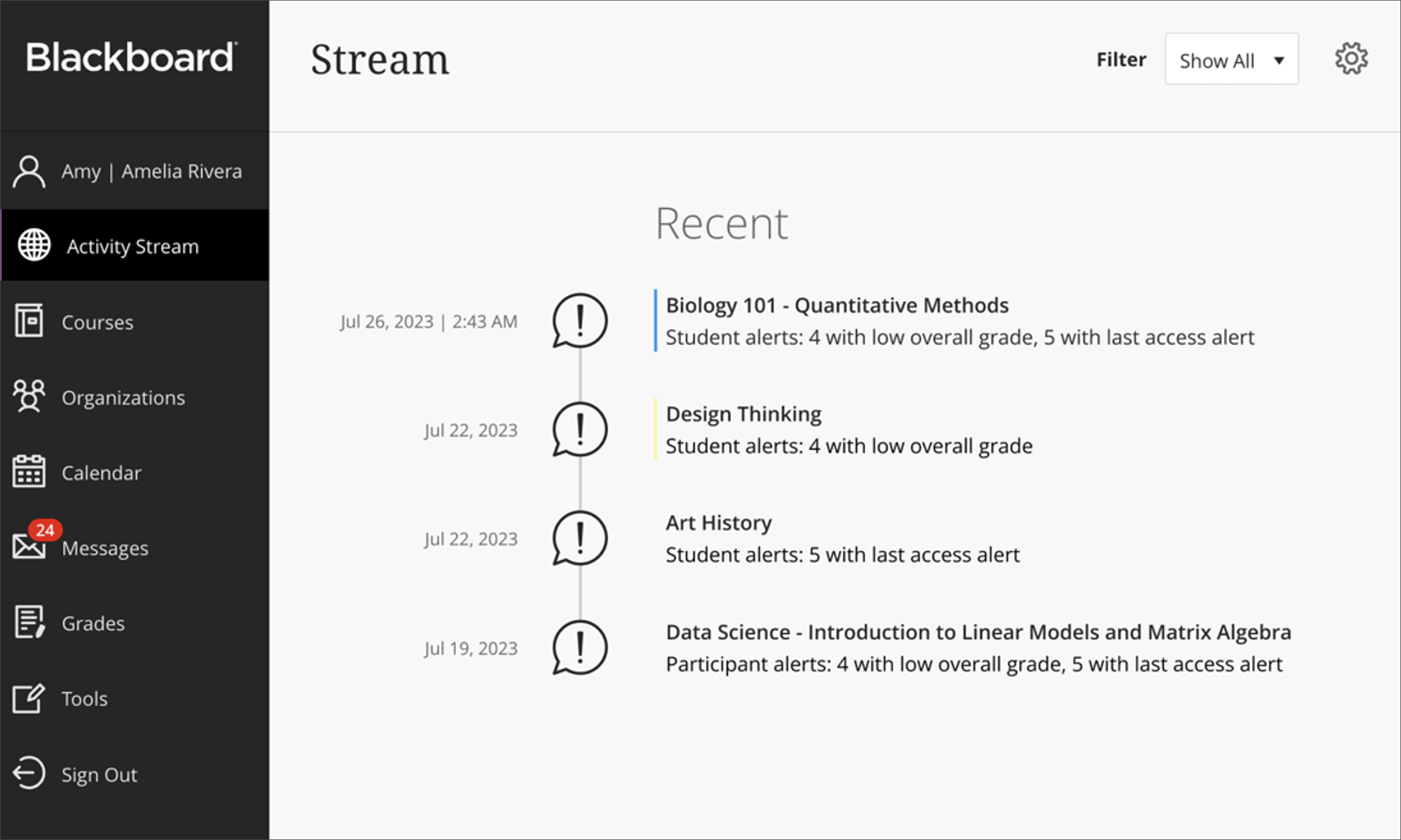
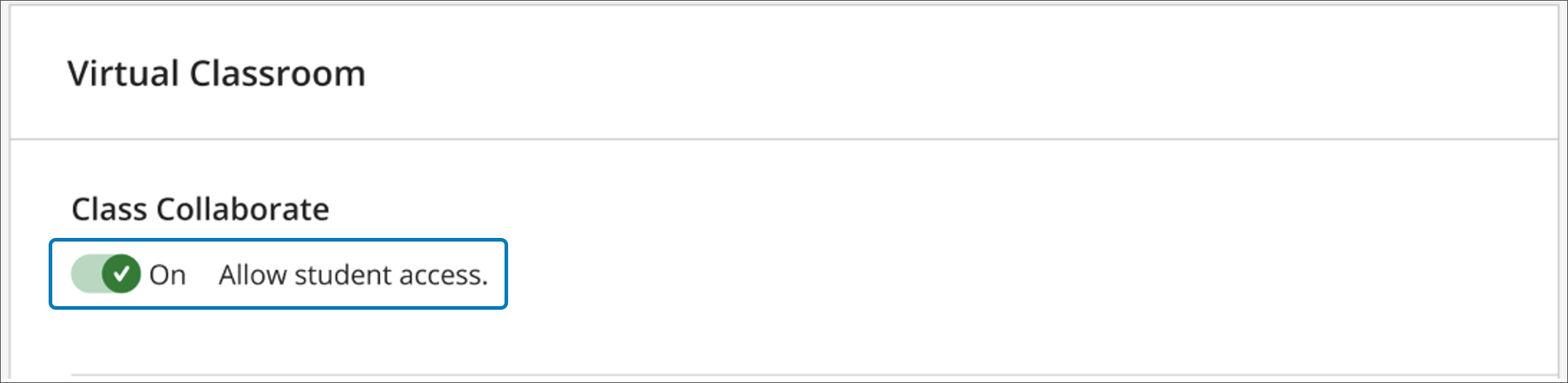
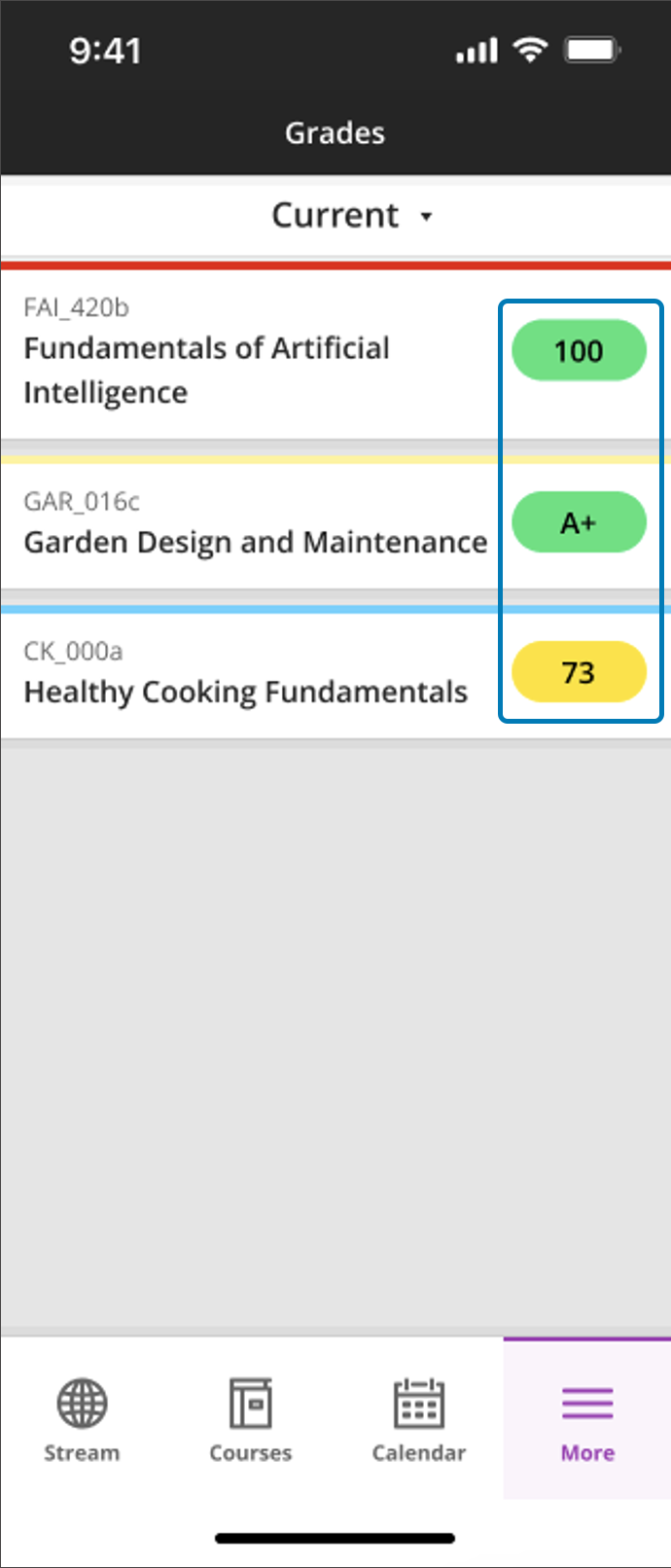
Comments are closed
Comments to this thread have been closed by the post author or by an administrator.