Details October 2025
- Consistent Save and Cancel options in Settings page
- Tag questions with metadata in tests and question banks
- Require questions before making forms visible to students
- Improved student experience with fill in the blank question type
Consistent Save and Cancel options in Settings page
To improve usability and consistency, Save and Cancel actions across some assessment settings have been standardised. This enhancement includes the following updates:
- Timer settings: Removed the X icon and added Save and Cancel buttons.
- Turnitin Originality Report settings: Removed the X icon and added Save and Cancel buttons. SafeAssign settings remain unchanged.
Tag questions with metadata in tests and question banks
Instructors can now tag questions with metadata when creating or editing questions in tests, forms, and banks. Metadata is not visible to students during test-taking or review.
When creating or editing a question, instructors can turn on Question metadata, then create or apply a tag to the question. Created tags become available in the Enter question tags search results, allowing instructors to apply that tag to other questions without needing to create them again.
Metadata is visible during question creation or editing and can be used to filter questions when reusing or adding to pools. Created tags are facets in the Categories filter set available on the question banks and Reuse question pages.
Image 1: Instructors can create and apply a tag to questions.
Image 2: Tags appear as filters in the question bank.
Require questions before making forms visible to students
Visibility controls for forms have been improved to align with those of tests. Previously, instructors could make a form visible to students, even if it contained no questions. This enhancement ensures that students only access complete and purposeful assessments.
Instructors must first add at least one question to a form before they can make it visible to students. Similarly, release conditions cannot be set until the form includes questions.
Improved student experience with fill in the blank question type
The student experience has been enhanced when answering fill in the blank questions in tests. Fill in the blank questions now display the blanks inline with the surrounding text, whether the question is presented as a sentence, paragraph, or table. Hidden ARIA labels to blanks have also been added in an effort to improve screen reader accessibility.
Image 1: Before this update, the blanks appeared below the question.
Image 2: After this update, the blanks appear in-line with the question.
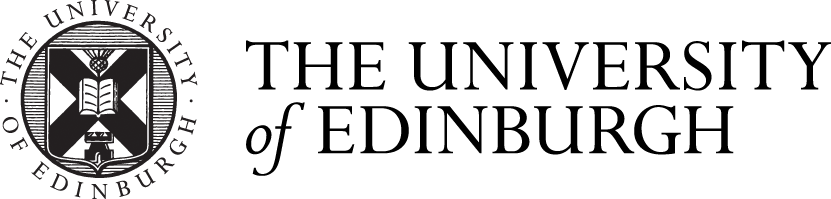





Comments are closed
Comments to this thread have been closed by the post author or by an administrator.