Details November 2025
- Bulk change question points in tests
- Improved navigation from Gradebook column headers
- Choose whether to include hidden items in Gradebook downloads
- Quick Enrol – coming soon
- Known Issues
Bulk change question points in tests
Instructors can now efficiently update point values for multiple questions in tests using new bulk editing options. This enhancement supports:
- Selecting all questions at once, with the option to deselect specific questions if desired.
- Selecting specific questions (e.g., question 1, 4, 9, 15, 16, 27, and 32) for targeted point value adjustments.
- Selecting questions by type (e.g., all True/False questions) to apply consistent point value changes across that question type.
- Selecting questions by type AND specific questions.
For Instructors, after students open the assessment or make submissions, these changes can be made:
- Edit the text of questions and answers
- Edit the point value
- New grades are recalculated for all previously submitted assessments
- Give everyone full credit for a question
- Change which answers are correct
- Change the scoring options for Multiple Choice and Matching questions
- Align questions with goals, from the assessment only
After students open the assessment, instructors can’t make these changes:
- Add new questions and answers
- Delete a question
- Delete answers in Matching and Multiple Choice questions
- Change the number of blanks in a Fill in the Blanks question
- Move the content, such as switch the order of questions, answers, or additional content
- Add or remove questions from a question pool or delete a pool from an assessment
Image 1: Instructors select Bulk edit points.
Image 2: Instructors can select the questions that they want included in the bulk edit.
Improved navigation from Gradebook column headers
The gradebook grid view has been enhanced to streamline access to submission pages from column headers on the Grades page. These updates aim to improve clarity and consistency across item types.
Changes include:
- Assignments, Tests, Forms, Discussions, Journals:
- Replaced the Edit option with a View Submissions option using the eye icon.
- Renamed the grade cell menu option from View to View Submission.
- Manual Items, Calculations, Total Calculations:
- Added a View option to the column header that routes to the submission page.
- SCORM Items:
- Added a View Submissions option with the eye icon.
- Renamed the grade cell menu option to View Submission.
- Removed Edit and Preview SCORM options from the column header menu.
- Attendance:
- Replaced the Edit option with a View option using the eye icon.
- Navigation behavior remains unchanged, with users being routed to the attendance page.
Image 1: Improved navigation in the Gradebook column headers.
Choose whether to include hidden items in Gradebook downloads
Instructors now have more flexibility when downloading the gradebook for offline use. Previously, downloads included only the columns visible to instructors. With this update, instructors can choose whether to include hidden items in the download file.
A new Include Hidden Items option appears when selecting Full Gradebook in Download Options. When selected, the download will contain all gradebook columns, including those hidden from instructor view.
Image 1: Include Hidden Items toggle switch in the Download Grades panel.
Quick Enrol – coming soon
Known Issues
This release will also resolve a known issue related to email copies not sending to recipients of group messages. The issue was that when the “Send an email copy to recipients” option is enabled for group messages, students in the groups do not receive the email, however, this release will now correct that.
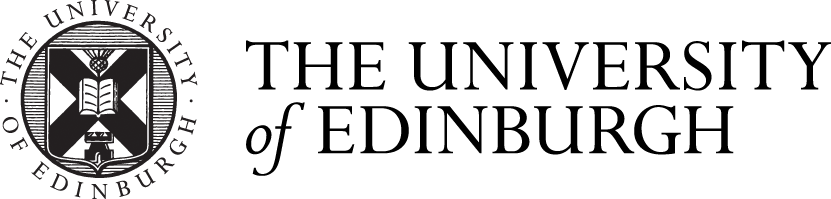





Comments are closed
Comments to this thread have been closed by the post author or by an administrator.