Details March 2025
March 2025 – 3900.112 Release
- Release Conditions panel: due dates now included
- Copy Banners between Courses
- Pop-out rubric when evaluating an attempt
- Show/hide calculation columns in the Gradebook
- Enhanced Turnitin Report parameters
- New student submission review page for Tests
- Anonymous Discussions: New privilege to reveal author
- Improved student experience when test or assignment is changed to Hidden from Students
- Usability improvements for Discussions
Release Conditions panel: due dates now included
When instructors customise release conditions for a content item, the due date for the item is now included with the date and time fields. To help save time and (hopefully) reduce errors), Instructors are no longer required to go back to the item to check the due date.
Image 1. The due date of a content item now displays after the date and time fields.
Copy Banners between Courses
Instructors now have the option to copy banners between courses, which can be found under Settings.
Image 1. The Copy Items page now has the option to select the course banner under Settings.
Pop-out rubric when evaluating an attempt
To enhance grading efficiency, instructors can now pop out the grading rubric into a separate window when grading an assignment submission. The pop-out rubric is a separate, moveable window and formatted in a grid view. Previously, the rubric was only available in a side panel and formatted in a stack.
This update makes it easier to navigate and grade student submissions by providing a clearer, more comprehensive view of the rubric. Popping out the rubric lets instructors view the student submission and the rubric side-by-side for a more efficient grading experience. Instructors can quickly select performance levels and provide feedback in the rubric while viewing the student submission.
Image 1: Instructors can pop out the rubric by selecting the expand icon in the rubric panel.
Show/hide calculation columns in the Gradebook
Instructors can now configure visibility for calculated columns from Items Management.
This enhancement streamlines the grading process and creates a cleaner, more organised grading workspace. To ensure that essential grading information is always available, the Overall Grade column cannot be hidden.
Enhanced Turnitin Report parameters
Turnitin now receives groups, user names, and roles data from Learn to enhance the Turnitin Report for instructors.
By receiving a user’s name and role as well as group data, the Turnitin Report provides more detailed information about course and assignment matches. In addition, implementation groups, name and role claims ensure that instructors receive necessary and accurate data.
Instructors can now access the specific courses where the student previously submitted the assignment. This enhancement aims to provide better match information to instructors when the option of name, roles, or groups is included in the matching analysis. There are no changes to the instructor interface in Learn.
New student submission review page for Tests
A new and enhanced student-facing submission review page for tests is being introduced. This review page is similar to the review page for assignments, which was introduced in the September 2024 release.
The new review page for tests ensures that all feedback is clearly laid out and easy for students to identify.
Image 1: The student view of the graded test submission includes a submission timestamp, submission receipt, and feedback for individual questions.
Students can access the new test submission review page from these locations:
- The gradebook feedback button for the test
- The small panel that displays when students access a test from the Course Content page
If a student submits multiple attempts, they can review each attempt on the submission review page. The instructor defines which attempt to grade in the test’s final grade calculation setting.
The new test submission review page displays the following information and feedback formats:
- Test content
- Student submission with question-level grades and feedback
- Submission timestamp
- Submission receipt
- Final grade and calculation model
- Attempt grade and feedback
- Override grade and feedback (if applicable)
Students can access all feedback on their submission, even if the assignment is hidden by a release condition.
Improved student experience when test or assignment is changed to Hidden from Students
The assessment workflow has been enhanced for students when an instructor sets a test or assignment to Hidden from students. If an instructor sets a test or assignment to Hidden from students while the students are actively taking the assessment, students who have the assessment open can continue working on it without interruption. This ensures that students can finish their work without disruption.
Previously, if an instructor set an assessment to Hidden from students while students were actively taking the assessment, the students were abruptly kicked out of the assessment and redirected to the course content page.
For Instructors, they can continue using the Hidden from students setting for tests and assignments without worrying about disrupting students who are actively working on the assessment, while Students are not disrupted when working on an assessment, even if the instructor hides the assessment from students. If students save and close the assessment, they cannot access that assessment again because of the hidden status.
Usability improvements for Discussions
Several changes have been made to enhance the overall usability and efficiency of discussions, which will benefit both instructors and students.
For Instructors and Students:
- Improved visibility: Posts now have a grey background to stand out better against the page.
- Full post display: Long discussion posts are now fully visible without the need for scrolling, enhancing readability.
Image 1. A long discussion post displayed in its entirety with a grey background.
The accessibility of key features on the discussion home page has been enhanced:
- Participation metrics: The number of posts and replies is now listed directly on the discussion home page, replacing the total response counter. This change makes important information more immediately available.
- Direct edit option: The Edit button is now directly accessible from the post, saving instructors time.
Image 2. The changes made to the discussion home page included the addition of an Edit button and a count of posts and replies.
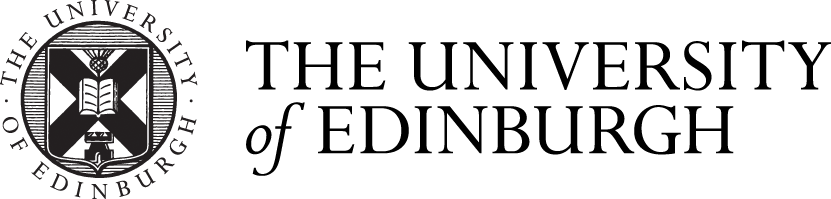









Comments are closed
Comments to this thread have been closed by the post author or by an administrator.