Details July 2025
-
- Add captions to images in Documents
- Support QTI question import in banks
- Apply the No Category option to Gradebook Items
- Enhanced pop-out rubric
- Navigate with previous and next functionality in Group Submissions
- Review student engagement with announcements
- Render mathematical forumulas with MathJax (Not being implemented in this release)
- Access Progress Tracking tool via Course Settings
- Known Issue Fixes
Add captions to images in Documents
Instructors can now add captions above or below images in Documents. Captions provide context and support understanding, helping students engage more deeply with visual content.
Image 1. Instructors can go to Edit File Options to add image captions and set positions.
Image 2. The image caption appears above the image and provides more context.
Support QTI question import in banks
Learn now supports importing questions from QTI packages into banks. With this update, users can import QTI v2.1 formatted questions into banks efficiently, maintaining compatibility with industry standards.
Questions that are supported include:
- True/False
- Multiple Choice
- Multiple Answer
- Fill-in-the-blank
- Essay
During the import process, users will receive notifications indicating the upload progress, success, or failure. If any individual questions cannot be converted due to unsupported types or behaviors, the system will provide clear feedback, ensuring instructors are informed of limitations.
Apply the No Category option to Gradebook Items
Managing graded items is now more flexible with the addition of the No Category option in the Grade Category dropdown menu. This change allows instructors to remove an item from a category without needing to assign it elsewhere. By selecting No Category, no category data is stored, keeping grading workflows simple while maintaining consistency.
Instructors can now remove an item from a category when it’s not needed, without automatically assigning it to another category. The No Category option appears in the Grade Category dropdown menu for all items, making it easy to keep grading structures clean and organized.
Selecting No Category ensures that the item is not linked to any grading category, and no data is stored for it in the system. This provides a more streamlined way to manage grades without unnecessary assignments. Instructors can now tailor grade organization more precisely to fit their course needs.
Image 1: No Category option is available in the Grade Category dropdown menu.
Enhanced pop-out rubric
Several enhancements have been made to the pop-out rubric in the Gradebook.
- Attempting to close the pop-out rubric without saving your changes prompts a warning, reminding you to save your changes.
- Selecting Save no longer closes the pop-out rubric.
- We improved keyboard navigation, specifically arrow key and tab interaction, for the grid table.
Image 1: Warning appears when an instructor attempts to close the pop-out rubric without saving changes.
Navigate with previous and next functionality in Group Submissions
Reviewing and grading group submissions is now more efficient with the addition of Previous and Next navigation controls. Instructors can efficiently move between group submissions using header bar controls, creating a smoother grading experience with fewer clicks.
Instructors can now navigate between group submissions without needing to return to the submission list. The Previous and Next buttons appear in the header bar.
Review student engagement with announcements
Instructors can now verify which students have marked an announcement as viewed. By selecting the viewer count on the main Announcements page, instructors can open a list showing who has and hasn’t acknowledged the message. From this list, instructors can send a message to follow up with students who haven’t viewed the announcement or confirm that key information was received. This helps instructors understand how effectively their announcements are reaching students.
Image 1. Each announcement comes with a Viewers column on the Announcements page.
Image 2. The list of viewers for an announcement shows that two students have read the announcement and one hasn’t.
Render mathematical formulas with MathJax (no longer set for release at this time)
Anthology have made a change available to enable the use of Mathjax within the content editor using $$ delimiters. Upon reviewing this release we found some issues with the size of font that cannot be changed on our end. There were also bugs which affected the editor tool bar. Based on feedback from some early testers we have decided to delay this release and raise the issues with Anthology to improve the feature. The change is enabled on our Staging environment if you would like to try this out. We will update you at a later date when we are happy with improvements to allow the release to move to the Live environment.
Access Progress Tracking tool via Course Settings
The Progress Tracking tool has been relocating from the Details & Actions section on the Course Content page and moving it to the Course Settings page.
Instructors can now activate or deactivate Progress Tracking from the Course Settings page, under a new section labeled Progress Tracking. This makes it clearer when progress tracking is enabled.
Image 1: The option to turn on the Progress Tracking tool for tracking student progress is now located in Course Settings.
Known Issue Fixes
As part of our ongoing effort to track known issues raised by users here we will be highlighting known issue fixes that are released alongside the monthly feature releases. This month 50 known issues have been resolved but none of these link to our Known Issues tracker but we believe that the following are impactful and should be mentioned for awareness:
- Rubric not Showing Correct Points When Grading- Article #90606
- A rubric was not rounding correctly, leading to a difference in the score being shown in the Rubric and the Aassignment Gradebook for the student. This has now been resolved and verified.
- Link to View Submissions for Hidden Tests Presents Students an Error- Article #90422
- Link to view submissions for tests with a Release Condition set to be hidden with the ‘Access until’ date expired presented students an error.
- Permission Error for Class Only role when entering a course- Article #90111
- An underlying issue, caused when an instructor set a test to be hidden was causing those with a Class Only Role to be shown an error when entering a course for the first time, this should now be resolved.
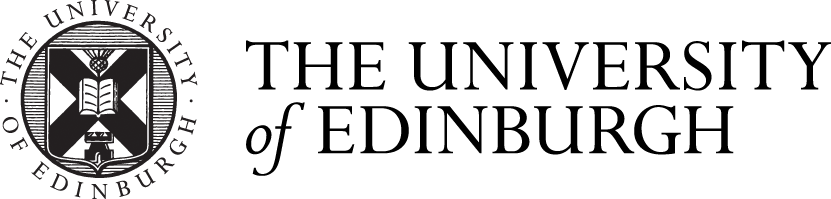







Comments are closed
Comments to this thread have been closed by the post author or by an administrator.