Details August 2025
Improve LTI tool management with flexible copy options
Previously, LTI tools were only included when performing a full course copy. With this update, users can now select and copy individual LTIs.
While the LTI standard supports copying tools between courses, the actual behavior of copied LTIs depends on how each provider has implemented the standard. Some tools may function immediately after copying, while others might require manual relinking or configuration to work properly in the new course.
Remember to avoid copying over assessment items and to create these fresh in your new courses. Pay particular attention when copying over folders or learning modules that may contain LTI links, it is recommended that these are deleted and new links are created.
We are currently aware of two known issues when copying Turnitin LTI1.3:
- Student grades do not sync to Learn Gradebook if the Turnitin LTI1.3 is copied from another course in Learn.
- When using Turnitin’s copy tool some settings may not be copied over reliably such as the anonymous marking and Rubrics.
We are also aware of a submission status sync issue from Turnitin LTI to the Learn Gradebook where staff and students are being notified that the student has not submitted but they have done so through Turnitin LTI. This is currently being investigated.
Ensure consistency with course-level group conversion
The process of converting groups from activity-level to course-level has been updated to improve consistency and ease of use for instructors.
All activity-level groups are now automatically converted to course-level groups:
- During course conversion from Original to Ultra.
- When course materials are copied into a new course.
All group associations with content items are preserved, so instructors don’t need to manually reassociate groups with content. Course-level groups offer more consistent group management and are easier to use across the course. This update ensures a smoother experience for instructors managing group activities.
Increased accessibility in the student Gradebook and Overview page
To improve accessibility, Anthology have updated the student Gradebook and Overview to use a semantic HTML table structure. This change replaces the previous layout, which relied on stacked <div> elements. The new structure improves screen reader support and keyboard navigation.
Adding Table of Contents to Learning Modules for students
A table of contents for the instructor view is scheduled for a future release.
Anthology have redesigned the Learning Module experience for students by adding a collapsible Table of Contents. This update improves navigation, orientation, and progress tracking. As part of this improvement, assessments now open in a full panel instead of a smaller panel.
Students now have a simplified way to navigate and track progress in Learning Modules. Updates include:
- A table of contents for the items in a Learning Module. Select Contents to open and collapse the table of contents
Image 1: Learning Modules now contain a Table of Contents panel to orient students within Learning Modules for their courses. The panel can be collapsed with the arrow button at the top of the Table of Contents.

- Easy navigation between items
- Manual or automatic item completion tracking from within the Learning Module
- Next and Previous buttons moved closer together at the top of the page for an improved experience.
Image 2: The navigation buttons Previous and Next now appear closer to each other in the user interface within Learning Modules to give an improved user experience.

Assessments within Learning Modules. Assessments now open in a full panel, providing a consistent and distraction-free experience.
Image 3: The Assessments pages within Learning Modules now appear as a full-sized panel.

Forced sequence in Learning Modules. When sequencing is enforced, students must use the Next and Previous buttons to move through content in order. Students can’t jump ahead using the table of contents unless they have already completed the item they are navigating to. Skipping ahead without completing a Learning Module item is disabled in this mode.
Enhance visual consistency for embedded LTI tools
Previously, the width of embedded LTI tools was determined by the dimensions specified by the provider. This often led to unused space and grey letterboxing on either side of the content within Blackboard. With this update, all embedded LTIs now default to 100% width. This ensures that responsive tools make full use of the available space and aligns their behavior with standalone LTIs on the Course or Organization Content page, which also use 100% width by default.
This change brings visual consistency across Blackboard and enhances the user experience by eliminating unnecessary spacing and improving content presentation.
Known Issues
There are no known issue fixes coming with this release that relate to our Known Issues Tracker
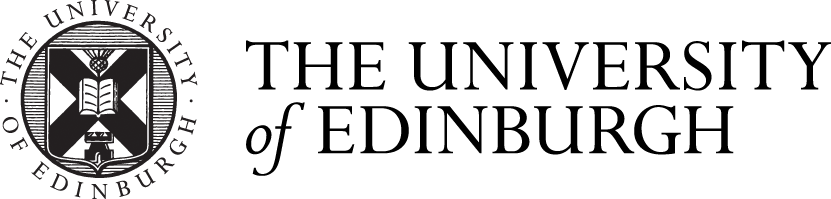

Comments are closed
Comments to this thread have been closed by the post author or by an administrator.