Details April 2025
April 2025 – 3900.114 Release
- Course Activity improvements: 3000 student limit removed
- Course Activity improvements: Sending messages
- Indicator if student has or has not reviewed feedback
- Enhanced grading experience for group submissions
- Content Designer: Print Document
- Activity indicator colour changed to purple
- Improved Support for LTI: Resize Requests
- Update to Feedback column in student Gradebook
- Known Issues
Course Activity improvements: 3000 student limit removed
The Course Activity report has had the limit removed, which was previously capped at 3000. Courses with over 3000 students now correctly include all students in the report. Previously, such large courses would only include the first 3000 students in the Course Activity report.
Course Activity improvements: Sending messages
Sending messages from the Course Activity report has been improved.
- Instructors can now select all students for courses with over 3000 students. Previously, the option to select all students was only for courses with 3000 students or fewer.
- To be more user-friendly, the Recipients field now includes the following group labels:
- All students
- Selected students
- Selected students with alerts
- Selected students without alerts
These enhancements make it easier to communicate with students in large classes, including students with or without alerts.
Image 1. The Recipients field responds to instructor filters.
Indicator if student has or has not reviewed feedback
In the Gradebook, instructors now have enhanced ability to monitor student engagement with assessment feedback. An indicator on the student Overview page now displays whether a student has reviewed the feedback for a given assessment.
When a grade is posted, the indicator includes a label of Not Reviewed with the existing Completed label in the Status column. When the student reviews the feedback, the status updates to Reviewed with a review timestamp.
If the new grade indicator is reset for the assessment, such as when a grade is updated or if the assessment has multiple attempts, the timestamp updates when the student reviews the feedback again. If all attempts are deleted, the Not Reviewed or Reviewed label is removed.
Image 1: Instructor Gradebook view has Reviewed and Not Reviewed labels in the Status column.
Enhanced grading experience for group submissions
Group grading has been migrated to Flexible Grading. Instructors now have a more streamlined experience when grading group assignment and test submissions in Flexible Grading.
Some capabilities for individual submissions, such as per question feedback on group test submissions and pop-out rubric on group assignment submissions, are likely to be added to group submissions at some point in the not too distant future.
Content Designer: Print Document
Instructors and students can now print Documents or save them to PDF, providing more ways to engage with content. This new option allows users to:
- Review content offline
- Share content with students or peers
- Physically archive content
To print a Document, select Print. Use the browser to print options to select the following:
- A printer or the PDF option
- The page range
- The layout
When printing from a mobile device, the Document prints as displayed on a desktop web browser.
Please note that depending on the size of some content (for example, images), items may shift to the next page depending on the page layout and scale.
For Instructors:
- Knowledge check blocks print with all the question and answer options.
- All other blocks print as displayed outside of editing mode.
For Students:
- Knowledge check blocks appear in the same way that they are on the Document page when the student chooses to print.
- If a student hasn’t answered a knowledge check, the block prints as unanswered.
- If a student has answered the knowledge check, the block prints as displayed along with any instructor feedback.
Image 1. The new Print button for Documents is now available for users.
Activity indicator colour changed to purple
The colour of the activity indicator for discussions, journals, and conversations has changed from blue to purple.
Image 1. The activity indicator now appears in purple beside a content item’s title.
Improved Support for LTI: Resize Requests
LTI providers can now specify their desired height for embedded LTIs in Blackboard. Previously, all embedded LTIs were set to a fixed height, which often resulted in excessive white space below content.
- Adjusting height for embedded LTIs is supported through the lti.frameResize post message. This applies to all locations where LTIs can be embedded within the rich content editor.
This enhancement helps to ensure a more visually appealing interface for users.
Update to Feedback column in student Gradebook
In an effort to help encourage students to review their submitted assessments in the Gradebook, the Feedback column has been updated:
- A View button in the updated Feedback column replaces the Feedback column’s purple feedback icon
When a grade is posted and the new grade indicator (purple circle) is turned on, the View button displays for the assessment. It is hoped that this change will drive student engagement with their feedback.
When students select the View button, the new grade indicator turns off, and students are redirected to their submission. If no submission is made, the side panels with feedback opens. The View button remains unless the instructor deletes the graded submission and all attempts.
Image 1: Previous view of the student Gradebook included Feedback column with feedback icon and new grade indicator when feedback is available for review.
Image 2: New view of the student Gradebook displaying View under the Feedback column, with the new grade indicator turning off after the student views the feedback.
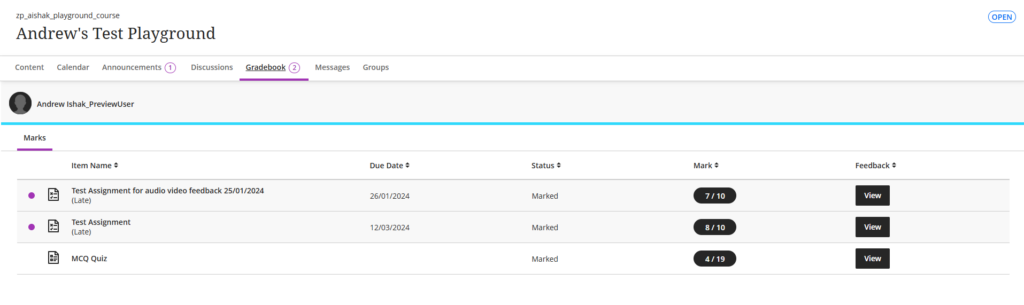
Known Issues
The latest release will also look to fix some known issues within Learn. The first fix relates to Discussions with large descriptions not being able to be moved into a Discussion Folder, while the second relates to Messages to Groups from the Groups area displaying an error.
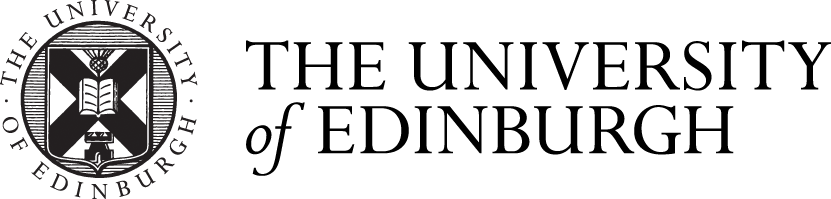






Comments are closed
Comments to this thread have been closed by the post author or by an administrator.