Details January 2025
January 2025 – 3900.108 Release
Improvements to Content Blocks for Content Designer: Documents
Improvements to File Uploads for Content Designer: Documents
Add Submission Attempts for Release Conditions
Show/hide columns from instructors in the gradebook
Set default automatic zeros to off in the gradebook for new courses
Direct grade entry from the Grid view or Submissions page
Manage course access from Course Settings
Improvements to Content Blocks for Content Designer: Documents
When instructors create or edit a document, the content block no longer closes when they collapse the menu in the editor. Also, the editor no longer closes when editing table settings.
Improvements to File Uploads for Content Designer: Documents
The default file option when instructors upload files to documents is now View and Download. Also, instructors can now use the Undo and Redo functions for file uploads.
Add Submission Attempts for Release Conditions
You will now be able to use Submission status as a release condition for other items. Some instructors had mentioned that they wanted an item to become available after a previous assessed item was submitted rather than marked. This release will mean that you can setup a rule to allow an item to be released as soon as the user has submitted rather than needing to wait for that submission to be marked or having to setup an automatically marked assessment.
Image 1. The new Attempt submitted option is in the dropdown menu for a gradable item in the Release condition panel.

The page for setting a release condition. The release condition is set to apply to all members and Performance is checked. Attempt submitted is highlighted in the dropdown menu for a gradable item.
Show/hide columns from instructors in the gradebook
Instructors can now configure column visibility for their gradebook view, ensuring a cleaner and more organized workspace when grading. We’ve added a new Items Management page accessible from the Gradebook Settings panel. From this page, instructors can configure visibility for a single column selection or in bulk.
Visibility settings apply to all gradebook views for non-student users (instructors, TAs, graders), including the Grade page, Gradable Items page, and Overview page. The student view of any grading-related page is unaffected. If an instructor hides a column from their gradebook, that column continues to appear for students.
Set default automatic zeros to off in the gradebook for new courses
Anthology will change the default setting for new courses to turn off automatic zeroes. This will not be retroactive so current courses will not change. Most courses at the university chose to turn off automatic zeroes so this change will be beneficial at an institutional level. As usual your school will be contacted during our NAYPL process to set the default for your school/deanery template. Any new courses that you create after the release date in January will be set to have automatic zeroes turned off so you may need to be aware of this.
Direct grade entry from the Grid view or Submissions page
Instructors can now enter grades directly in the Grid view or Submissions page with improved accuracy and consistency. Previously, grades entered in these views were stored at the override level, which caused confusion as underlying attempts remained ungraded and continued to display the Needs Grading and New Submission flags. This update ensures that grades entered this way are properly mapped to the underlying attempt or submission when applicable.
All grades entered via Grades tab, Submissions page, or file upload continue to be stored a override grades.
Single Attempt Assignments
- Ungraded Attempts. When an ungraded attempt is found, the grade is stored at the attempt level, the Needs Grading and New Submission flags are cleared, and any auto-zero is removed.
- Graded Attempts. If the attempt is already graded, the attempt grade is updated accordingly.
- No Submission. For students with no submission, the grade is stored as an override.
- Existing Overrides. If an override already exists, only the override is updated. No changes are made to the attempt grade.
Multiple Attempt Assignments
- Ungraded Attempts. The Needs Grading and New Submission flags are cleared, and any auto-zero is removed. If all attempts are ungraded, the grade is assigned to the appropriate attempt based on the aggregation model:
- First: The grade is assigned to the first attempt.
- Last: The grade is assigned to the last attempt.
- All (Min, Max, & Average): The grade is assigned to the last attempt. All other attempts are excluded.
- Graded Attempt. For a single graded attempt, the attempt grade is updated.
- Multiple Graded Attempts. If more than one attempt is graded, the grade is stored as an override. The Needs Grading and New Submission label remain unchanged.
- No Submission. For students with no submission, the grade is stored as an override.
Manage course access from Course Settings
Instructors can now manage course access state settings through the Course Settings page. This change streamlines administrative tasks and enhances usability for instructors teaching courses.
Instructors or users with appropriate privileges can set the course state from Course Settings. This functionality was previously called Course is Open/Private and found in the Details & Actions panel.
Course access states are as follows:
- Open. Course content is available to students.
- Closed. Course content is not available to students. Previously called Private.
- Complete. No changes can be made by students or instructors.
Image 1. The Course Settings page now has a section called Course Access where instructors can set a course as Open, Closed, or Complete.
At the top of a course, the current course access state is displayed as a colored pill next to Course Settings. This change makes it easier for instructors to manage course states.
Image 2: At the top of a course, there is now an indicator that displays whether a course is Open, Closed, or Complete.
Additionally, instructors can access Course Settings from the Courses page. From the three dot menu, the instructor can select Course Settings.
Image 3. Course Settings option from the course card edit menu.
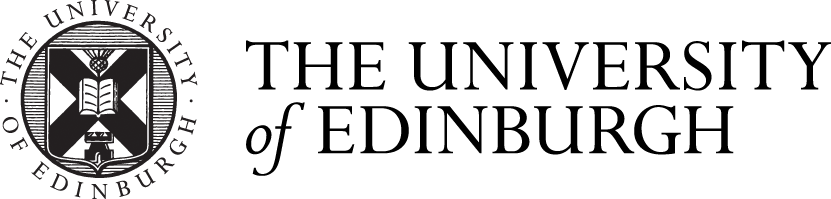




Comments are closed
Comments to this thread have been closed by the post author or by an administrator.