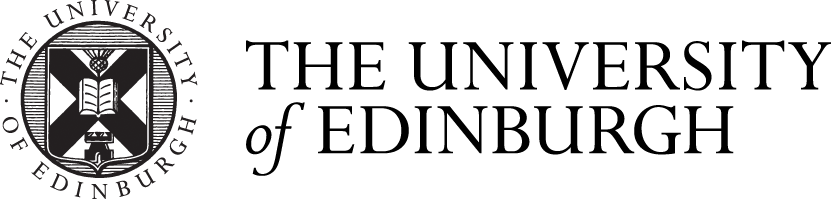*.remote.inf.ed.ac.uk change
We’re changing the *.remote.inf.ed.ac.uk Remote Desktop service to remove some of the machines. However, everybody will still be able to use the service as before.
Back in the spring, we made ten machines available for remote desktop sessions under the name UUN.remote.inf.ed.ac.uk where UUN is your University username. (For instance, my username is cc so I can run a remote desktop session on cc.remote.inf.ed.ac.uk.)
The service is still being used, but we can now run it with fewer machines. We’ll go from ten machines to five.
If you use one of the machines we’re keeping (they’re called james17.inf.ed.ac.uk, james18.inf.ed.ac.uk, james19.inf.ed.ac.uk, james20.inf.ed.ac.uk and james21.inf.ed.ac.uk) then nothing will change for you.
If you use one of the machines we’re removing (these machines are james12.inf.ed.ac.uk, james13.inf.ed.ac.uk, james14.inf.ed.ac.uk, james15.inf.ed.ac.uk and james16.inf.ed.ac.uk) then your remote.inf.ed.ac.uk address will now point to one of the remaining machines. We’ll make that change at about 5pm today (Wednesday 15 July). After that you’ll be able to start a new session just as you did before, to the same address – it’ll just be on a different machine from before.
If you’ve left a remote session running on any of james12 to james16, it should still be there, and you can still connect to it up until noon on Friday, when these machines will be taken down for reconfiguration. However, you will have to connect to the machine by its real name, instead of by its remote.inf.ed.ac.uk name. See the remote desktop help pages to learn how to configure your remote desktop client to do this.
If you don’t know the name of the machine which you’ve been using, you can find it out in several ways:
- For this week only, you can look it up here. Note that that page is only visible from Informatics hosts or those using OpenVPN (and there’s help with OpenVPN if you need it).
- Just try the machines in turn (james12.inf.ed.ac.uk to james16.inf.ed.ac.uk) until you find the right one.
- If you’re already logged in to the machine, then at a command prompt (to get one of these, start a terminal window) type
hostnamethen press Return. That should return something likejames13.inf.ed.ac.uk
-
From the command prompt on any other DICE machine, use the
hostcommand, and look at the first line of its output. For instance:% host cc.remote.inf.ed.ac.uk cc.remote.inf.ed.ac.uk is an alias for james17.inf.ed.ac.uk.
If you have any problems, please contact User Support using the form.