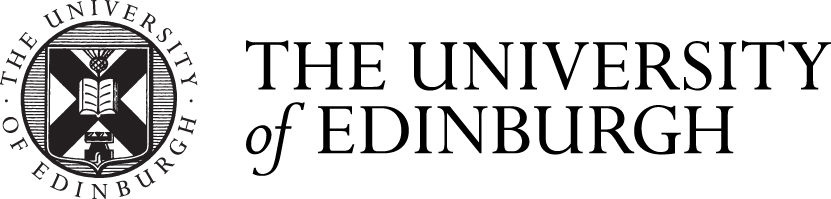Teams meeting recordings to be saved on OneDrive and SharePoint
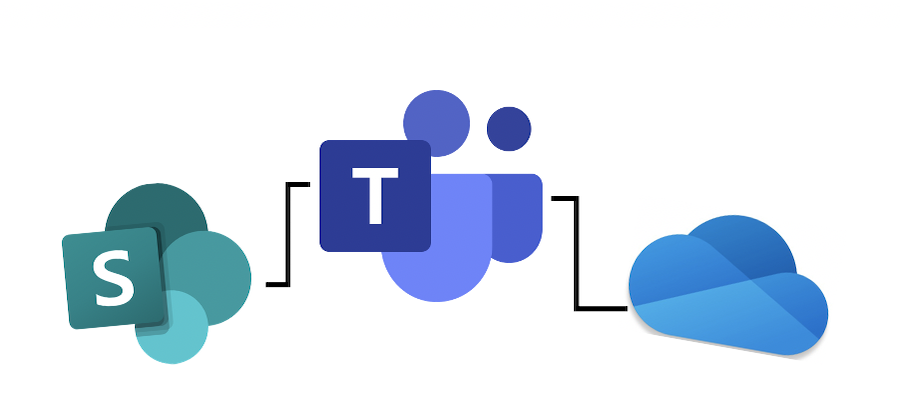
By July 2021, all Teams meeting recordings will be stored in OneDrive or SharePoint.
FAQS
What does this change involve?
Currently, A1 licensed users (the majority of users) have their Teams meeting recordings stored within Teams, either in the meeting chat or in the Channel the meeting was scheduled in. While A3 licensed users (E.g. those requiring MS Bookings, Intune, etc) have their Teams meeting recordings stored in Microsoft Stream.
This will change by July 2021, and all users will automatically have meeting recordings saved to OneDrive or SharePoint.
Is there an exact date for when the change happening?
There is no exact date for when the change will be implemented, only that this change will be rolled out gradually and will be completed by July 2021.
Some users may see the change before others,
What are the reasons for and benefits of this change?
Microsoft state that they are making this change as a part of larger changes to Microsoft Stream. Moving automatic upload of Teams meeting recordings to OneDrive and SharePoint will make it easier for users to share recordings with external users. The change will also better integrate Teams, SharePoint and OneDrive.
Microsoft describe their expected benefits for users, following this change, as:
- Benefit from OneDrive for Business and SharePoint information governance
- Easy to set permissions and sharing
- Share recordings with guests (external users) with explicit share only
- Request access flow
- Provide OneDrive for Business and SharePoint shared links
- Meeting recordings are available faster
- Multi-geo support – recordings are stored in a region specific to that user
Will there be any possible issues to consider?
We won’t know of all possible issues until the change starts to be implemented. However, Microsoft point out the following:
- You can control with whom you share the recording, but you won’t be able to block people with shared access from downloading the recording.
- You will not get an email when the recording finishes saving, but the recording will appear in the meeting chat once it’s finished. This will happen much quicker than it did in Stream previously
How do I know if my recording is stored in OneDrive or Sharepoint?
Whether the recording is saved in OneDrive or SharePoint depends on if the meeting was scheduled as a channel meeting or not.
For non-Channel meetings – the recording is stored in a folder named Recordings in the OneDrive of the person who started the meeting recording. For Example, Recorder’s OneDrive for Business/Recordings
For Channel meetings – the recording is stored in the document library of the SharePoint site of the Team that the meeting was scheduled in, in a “Recordings” folder. Example, Teams name – Channel name/Documents/Recordings
This process is automatic, and administrators cannot change where the recording is saved.
How do I handle recordings if a staff member leaves?
Since videos are just like any other file in OneDrive and SharePoint, handling ownership and retention after someone leaves will follow the normal process.
Who has the permissions to view the meeting recording?
For non-Channel meetings – all meeting invitees (except external users) will automatically get a personally shared link.
External users will need to be explicitly added to the shared list by the meeting organizer or the person who started the meeting recording.
For Channel meetings – permissions are inherited from the owners and members list in the channel.
Will captions and transcripts be available?
Closed captions for Teams meeting recordings will be available during playback, only if the user had transcription turned on at the time of recording. To ensure users have the option to record meetings with transcription, this must be turned on in the tenancy.
Captions can be hidden on the meeting recording, although the meeting transcript will still be available on Teams unless you delete it there.
Closed captions are supported for Teams meeting recordings up to 60 days from when the meeting is recorded.
Closed captions aren’t fully supported if the Teams Meeting Recording is moved or copied from its original location on OneDrive for Business or SharePoint.
Will my storage quota on OneDrive and SharePoint be impacted?
Teams meeting recording files will be stored into OneDrive for Business and SharePoint and are included in quotas for those services. You get more storage compared with Stream.
How can I play my Teams meeting recording?
Your video will play on the video player of OneDrive for Business or SharePoint depending on where you access the file.
Is there a detailed list of each type of Teams meeting showing where the recording will be saved and the permissions the recording will have?
| Meeting type | Where is the recording saved? | Who has access? |
|---|---|---|
| 1:1 call with internal parties (University of Edinburgh users) | User who clicked record’s OneDrive | – The user who clicked “start recording” is the owner and has full access – The other user has watch access but no sharing access |
| 1:1 call with an external user | User who clicked record’s OneDrive | – The user who clicked “start recording” is the owner and has full access – The other user has no access, the user who started the recording must share it with the other user |
| Group call | User who clicked record’s OneDrive | – The user who clicked record is the owner and has full rights – Other internal users have watch only access – Other external users have no access, and the user who clicked record must share it with them |
| Scheduled meeting | User who clicked record’s OneDrive | – The user who clicked record is the owner and has full rights – If the organiser was not the one who clicked record, organiser has edit rights and can share – All other internal users have watch only access – External users have no access, the user who clicked record, or the organiser, must share it with them |
| Channel meeting | SharePoint site for that Team | – The user who clicked record has edit rights to the recording. – Every other user’s permissions are based off of the Channel SharePoint permissions. |