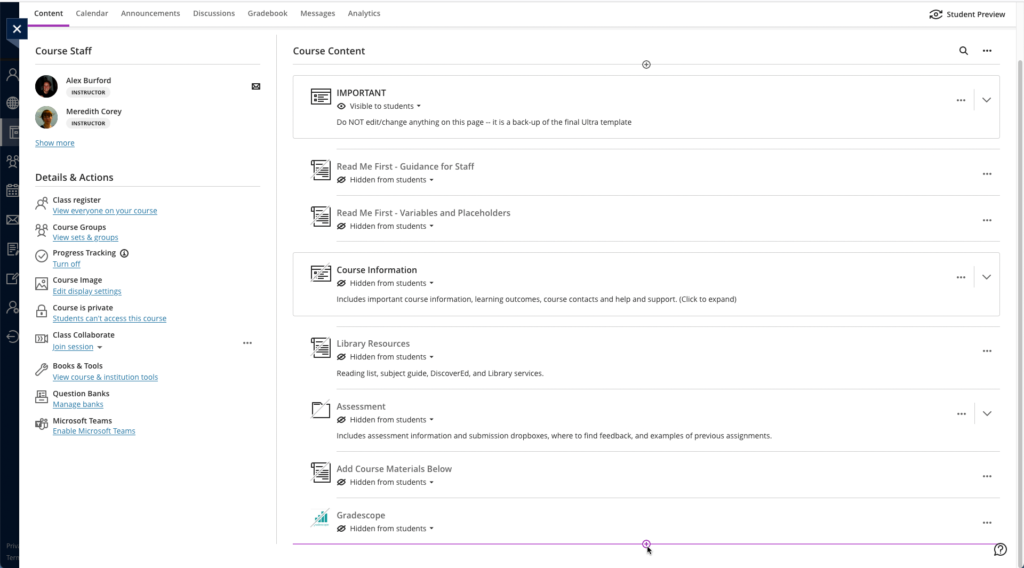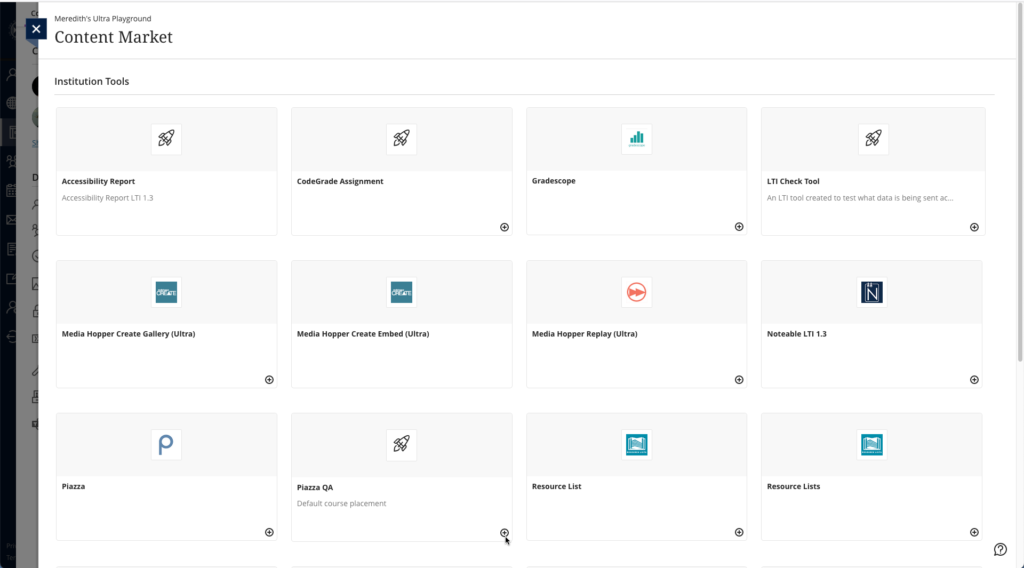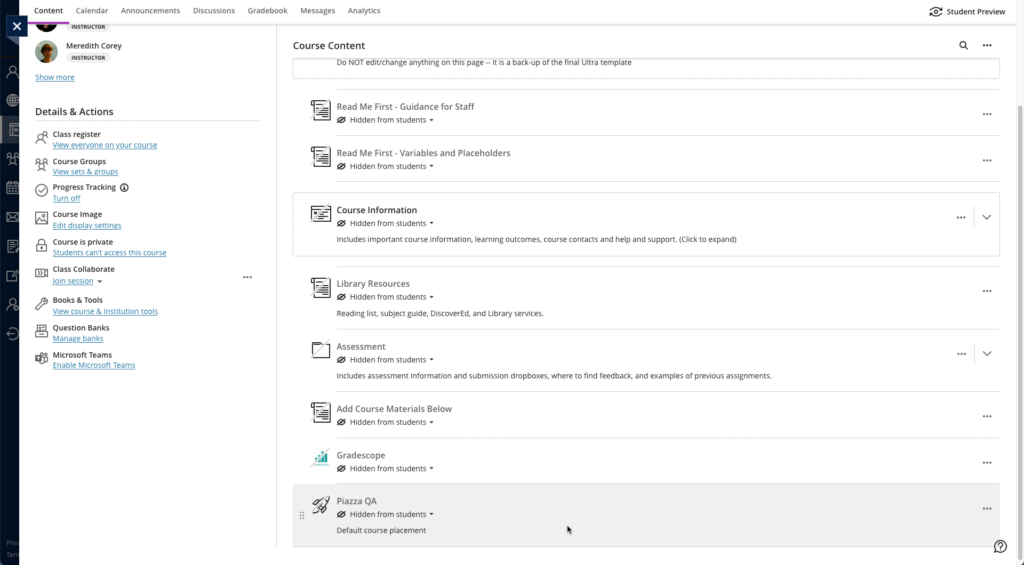Copyrighted material in teaching
It is vital that any third-party content you use in your teaching materials is cleared for copyright. This includes readings that you might set your students, images in your slides, or videos you share with them.
For course materials published on Drupal, the Course Organiser must ensure that all material posted on their course pages is copyright compliant.
Take a few minutes to read through this fantastic (and brief) summary from the University’s Open Educational Resources team about Copyright in Teaching and the three sub-pages detailing more about using book journals and texts, videos, broadcasts and sounds, and images. (If you need some background, check out What Is Copyright?) The University’s Open Educational Resources team run workshops on these topics, which you may be interested in attending; you can find more information about them here.
Readings
You should use the Library’s Resource List service for any essential / suggested readings. If you do not currently use this service, please familiarise yourself with it at your earliest convenience. It offers a lot of flexibility in terms of structure and layout to suit your course design. More information can be found on our blog post about Resource Lists.
Broadcast recordings and images
Some materials (often images or videos) are published under Creative Commons licenses, public domain, or other copyright cleared conditions and these may be available for you to use. However, ensure you that you check all the policies for the relevant license before you use them. If you are new to looking for images or other media you can use, Creative Commons is a great place to start. They provide great explanations, instructions on how to attribute what you use, and a search engine, which searches across a whole range of other platforms.
Below are a couple places you might be able to source materials to use in your teaching:
- Are there any TV or radio programmes you want to share with your students? Check out Box of Broadcasts, which provides recordings you can share with your students (and unlike, say, BBC iPlayer videos, these won’t get deleted after a set time period!). This is service that the UoE subscribes to and which all students and staff can access.
- The University’s Image Databases list is a great place to find other useful resources, some of which you will have access to only through your UoE account and others, such as Pixabay, Unsplash, and Creative Commons, anyone in the world can access.